Work Steps are the smaller pieces of an activity that do not need to be their own activity. This is due to the relatively small amounts of time each individual task takes or because the amount of work cannot be transferred between stations. For example, picking up a bolt can be a work step, but not an activity; an activity would be picking up the bolt and then securing it to the assembly, which adds value to the final product for the customer. The breakdown of elements within an activity can be added in the Work Step tab along with a description and an SOP image (the image must be present in the Documents tab) that will show up on reports. Other fields may be added to this section for individual clients, depending on the depth of use of this feature.
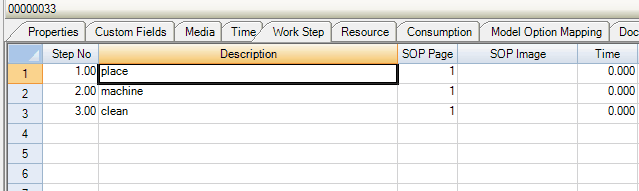
Work Step Activity Description
The Time column can be used to manually enter a time for each work step (this data may be displayed as part of a work instruction), or can be automatically populated from the observed time study performed on the same activity. The recommended work flow to integrate work steps with observed time studies is as follows:
1. Document the work steps in the Work Step tab. Enter a Step No, Description, and any other fields (excluding Time) pertinent to your work.
2. Go to the Actions menu at the top of your screen and select Update Work Steps > Copy Work Steps to Observed Time. This will copy your work step list into the Tasks table of the Observed Time control within the activity's Time tab.
3. Next, open the Observed Time control within the Time tab.
4. Complete the observed time study to capture a time for each work step.
5. Go to the Actions menu at the top of your screen and select Update Work Steps > Copy Observed Time to Work Steps. This will copy your task list and associated times into the Work Step tab.
*Please note: Either Copy function will prompt you with the option to clear the existing list in the Work Step or Time tab and replace it with the list from which you are copying.
If you wish to write your work steps for many or all of your activities instead of taking these steps for one activity at a time and performing time studies once finished, you may choose to use the Mass Update feature to copy work steps from all activities at once. Using this method, once you perform the observed time studies, you could go to the Mass Update tool to copy the times to the Work Step tab. For details on the Mass Update procedure, please visit that section of the manual.