Resources can be associated with specific activities. To associate a resource with an activity, click on the activity in the Activity List. In the Resource tab, click the "Add Resource" button at the bottom. In the pop-up window, search for and choose the resource to associate and click "Add".
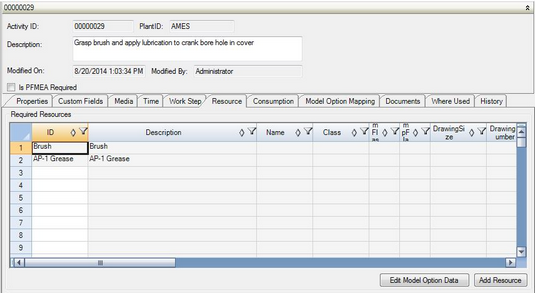
Resource Tab in the Acitivity Editor
Note: Resources can also be mapped to processes (activities) via the ProcessResource Import.
Model-Option Mapping for Resources
There is a 'Models' and an 'Options' column in the Resource Tab, which allows resource-specific model or option mapping. This means an activity can still be shared between models if the work content and task time is similar, even though different product configurations require different resources.
To map models or options to a resource, click on the 'Edit Model-Option Data' button or right-click on the row of the resource you wish to modify and select 'Edit Model-Option Data.' A control similar to the Model-Option Mapping Tab will appear, allowing models and options to be added and validated before being added to the resource row.
Note: A blank in either the Model column or the Option column indicates the resource applies to all models or options, respectively.