The Component Editor deals with the parts assembled to create a finished good. The Process Editors house the tasks that occur to assemble the finished goods housed in the Component Editor. There are three Process Editors: the Routing Editor, the Operation Editor, and the Activity Editor.
How Assembly Planner Looks at Processes
In Assembly Planner, a process can have up to three levels. The highest (most finished) level is a routing. Routings are usually mapped one-to-one with a product or an assembly line. The second level is the operation, which is typically the sum of work performed at a workstation or subassembly. Individual tasks performed at the workstation are the third level, activities. The tree below represents the process structure.
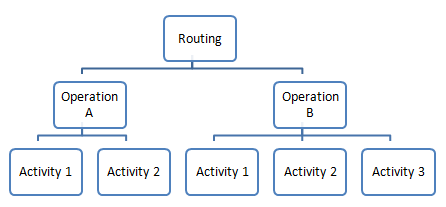
In a GlobalSpec Event video, Dave Sly, President of Proplanner, gives an Overview of How Assembly Planner Looks at Processes. (Depending on your internet connection speed, the video may take a few minutes to download. Or you can visit http://www.proplanner.com/index.cfm?nodeID=25056 and select the Overview Video).
Process Editors
The Routing Editor can be opened with a single-click on the Routing icon on the left panel of Assembly Planner. The Routing Editor is where routings are created and edited. The Routing properties can be edited within the Routing Editor. Operations are created and can be edited in the Routing Editor's Operation List Tab (see figure below).
The Operation Editor can be opened with either a single-click on the Operation icon on the left panel of Assembly Planner, or a double-click on the row header of an operation's row in the Routing Editor's Operation List. In the latter case, the Operation Editor will automatically display the double-clicked Operation. Operation properties can also be edited in the Operation Editor. The activities belonging under each operation can either be created or associated with the operation in the Operation Editor's Activity List tab and edited in the same tab.
The Activity Editor can be open either with a single-click on the Activity icon, or a double-click on the row header of an activity in the Operation Editor's Activity List. In the latter case, the Activity Editor will automatically display the Activity that was double-clicked. Activities can also be created and edited in the Activity Editor.
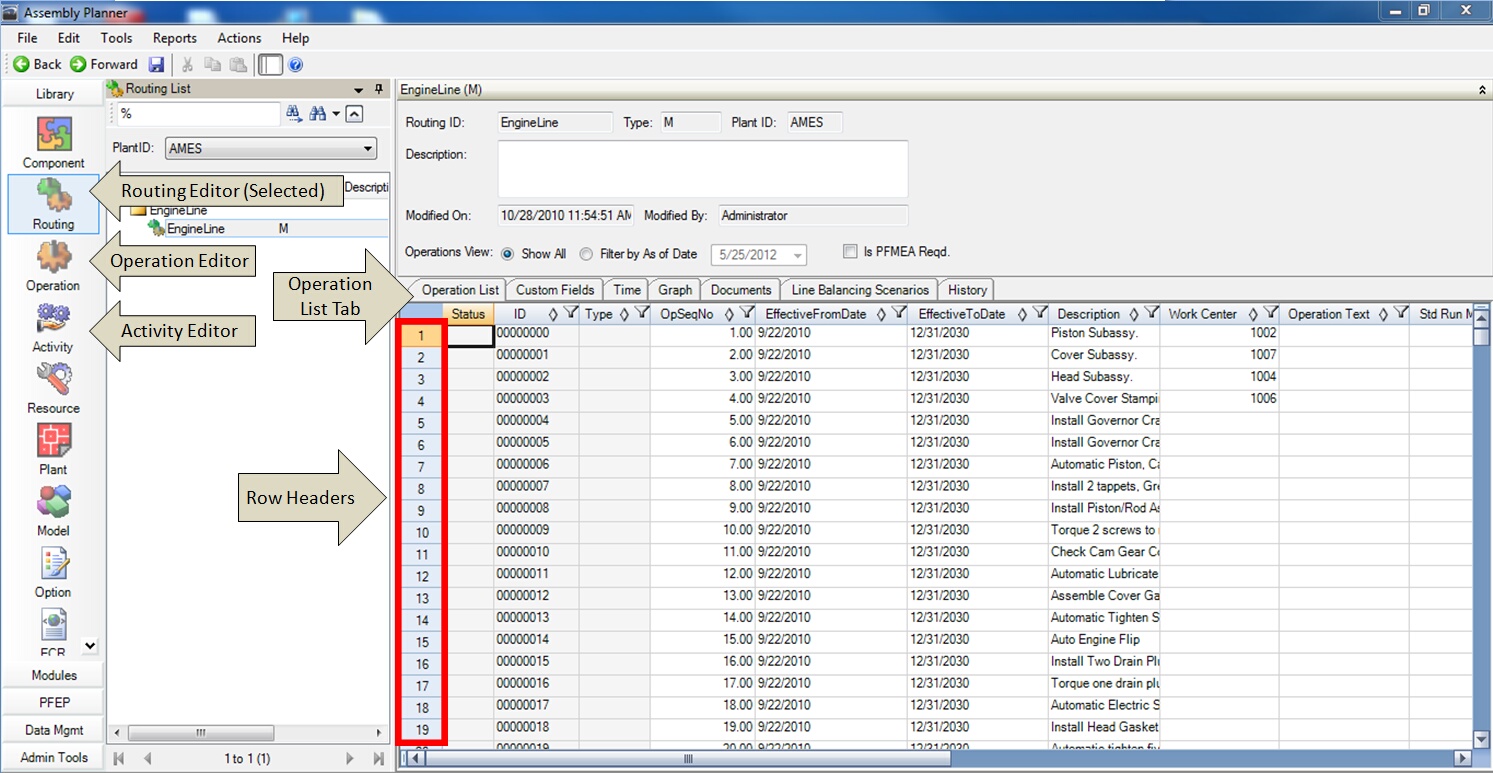
Assembly Planner Library Editors with Editors, Operation List Tab, and Row Header Call-outs