**Reports are highly variable depending on the version and preferences requested. Some reports listed may or may not be present within your report menu**
Process Report: The Routing Process Report summarizes all operations found under the routing, shows the total time required for the routing (you need to roll-up the times in the Routing Editor Time Tab for this to work correctly), and lists the details of the operations under the routing.
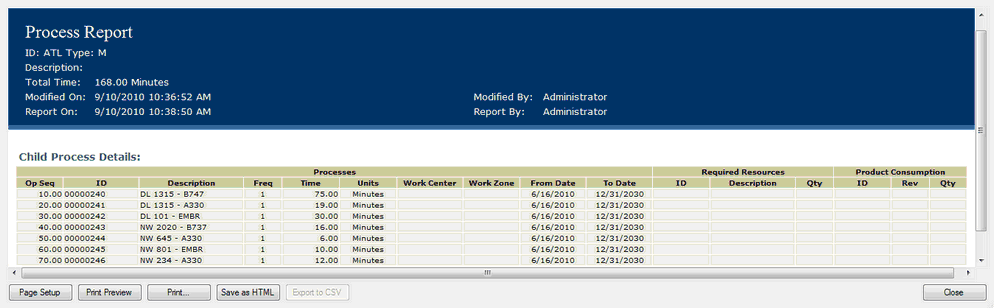
Routing Process Report detailing information of all operations under the selected routing
Process Details Report: This report shows all activities under the routing with detailed descriptions of the process, consumption, and resources. The report can be filtered by models and options.
Observed Time Report: This report summarizes the observed time studies performed and saved for all activities in the selected routing.
Calculated Time Report: This report summarizes the calculated time studies performed and saved for all activities in the selected routing. You will be prompted to choose one time standard before the report is generated.
Activity Report: The activity report in the Routing Editor displays all activities under the routing. This report can be filtered by Model and Option; you may select whether Options, Resources, and Consumption for the activities are displayed.
Assembly Labor by Work Station: This report sums up the labor time for every consumed parent part in each work station. If you select a routing and run this report, it will look in the consumption tab of each activity within that routing to find Parent IDs (parent assemblies). It will sum the activity times that apply to each parent assembly in each work station. Note: This report is only used by customers who use series rather than effective dates.
Smart Number Labor By Department: Provides a rolled up labor cost for each option for each department within a routing.
Model/Option Labor: Provides a rolled up labor time for each model/option combination within a routing. Custom fields can also be added to be more specific.
Time Change Report: If your system has been set up to create "Snapshots" of time data in the Activity History tab, this report can compare previous "Snapshots" to the current state. To trigger the creation of a snapshot, you should check out the activity and the operation to which it belongs, edit the Estimated time of an activity, edit the 'Revision' field to manually increase the activity revision level (this field is found in the Activity Custom Fields tab or in the Operation's Activity List spreadsheet), and check in the operation and activity. After that, the snapshot data can be found in the bottom Snapshot tab of the Activity History tab and can be compared to the current data by running the Time Change Report through the Reports menu.
SOS Report: This report compiles reports for each operation under the routing. Each operation's report displays activity details, including tools and part descriptions.
SOP Report: This report compiles reports for each activity under the routing. Each activity's report contains component, tool, and safety needs, as well as work steps and most of the fields that can be edited in the Activity Editor.
Checked-out Processes Report: This report can be run from the Routing, Operation, or Activity Editor. It shows all processes currently Checked Out. It displays the process ID, Process Type, Routing Type, and Description of each process and who checked it out.
Workcenter Utilization Report: This report allows users to create a chart that visually represents the utilization of the different workstations used within a routing. It shows each station's machine time, labor time, and setup time (based on standard run and setup times).
Work Instruction Report: This report shows all of the routing's underlying activities' standard work in a detailed work instruction report containing all work steps (SWAS). The report can also show all of an operation's activities in a less detailed work instruction (SWS). Note the report names may vary.
Standard MURI Report: This report pulls data from the ergonomic tab of the calculated or observed time depending on the time standard rank set in the Ergonomics Tab of the Options Menu. The report presents the data in bar graphs, pie charts, and spreadsheets. The standard report only accounts for the standard numbers, excluding all ergonomics to the right of transport in the spreadsheet (non standard ergonomic scores). This report is explained further in the Activity Reports section.
Empowered MURI Report: This report pulls data from the ergonomic tab of the calculated or observed time depending on the time standard rank set in the Ergonomics Tab under Options Menu. The report presents the data in bar graphs, pie charts, and spreadsheets. The empowered report accounts for all ergonomic scores and combines them into an OCRA score for the activity. This report is explained further in the Activity Reports section.
Supervisor Labor by Assembly: This report shows a labor report by variant by supervisor, the selected series. Assembly Planner finds all places an assembly is referenced as a parent in any activity consumption; the time for all these activities is then summed and reported as the total time required for the assembly. That is, the report sums up labor for each assembly by supervisor (supervisor is a custom field on workstation).
Time Comparison Report: This report shows and sums the calculated, estimated and observed VA, NVA, RNVA and Total times of activities by station. It provides the average work load percent based on the inputs of net Jobs per Hour and Overspeed %. The times can be displayed in percents or actual time format and the report can be filtered by models and options. This report can be run from the Component, Routing, Operation, and Activity Editors and the Line Balance Module.
Data-Discrepancy Report: This report is a customer specific report that displays activity times and compares it to others. This shows differences between task times and by how much the task times change.
Total Work Content Report By Line: This report shows the weighted average of work distributed across each routing's stations for all mapped models. The sum of all work is displayed for all model work times.