Process Time Summary Report: This report shows a summary of the calculated, observed, and estimated times in pie chart form. It includes details for the observed and calculated time to show allowances, man/machine breakdown, and other adjustments. This is a useful tool to see how the times differ among activities.
Process Report: The Activity process report gives a summary of the activity, including a summary of any time data about the activity. For activities that have recorded times for all three time standards, the report will have an Estimated Time section, a Calculated Time section, and an Observed Time section. Each of these has a chart showing the value added and non-value-added times.
Observed Time Report: This report displays the Observed Time data for the activity.
Calculated Time Report: This report shows the details of the Calculated Time data for the activity.
Process Mapping Report: This report provides a list of all options mapped to an activity, along with the drawing numbers tied to it. The report also shows the MOST details for the activity.
Process History Report: This report compares two different revisions of a process and reports differences in consumption and times.
SOP Report: This report compiles reports for each activity under the operation. Each activity report contains component, tool, and safety needs, as well as work steps and most of the other fields that can be edited in the Activity Editor.
Checked-out Processes Report: This report shows all processes currently checked out for edit. It displays the process ID, Process Type, Routing Type, and Description of each component and who checked it out. This report can be run from the Routing, Operation, or Activity Editor.
Work Instruction Report: This report shows the activity's standard work in a detailed work instruction containing all work steps (SWAS). This report can also show the activity in a less detailed work instruction (SWS). Note: The names of the reports may vary.
MURI Reports
Standard MURI Report: This report shows the Standard Score in a MURI analysis based on the ergonomics section of the time tab.
Empowered MURI Report: This report shows the entire detailed score in an MURI analysis (EMMURI score) based on the ergonomics section of the time tab.
After completing an ergonomic study, the MURI reports are available for use. By going into the reports header, selecting either standard or empowered MURI analysis, and then selecting observed or calculated, a report can be generated for the study.
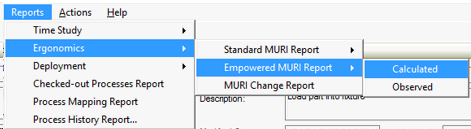
Generate Reports by Clicking the Reports Tab
The report created pulls data from the spreadsheet created in the Ergonomics Tab of either calculated or observed time and turns it into a more visual report. It shows the graphical breakdown of the tasks as well as the spreadsheet with the raw data.
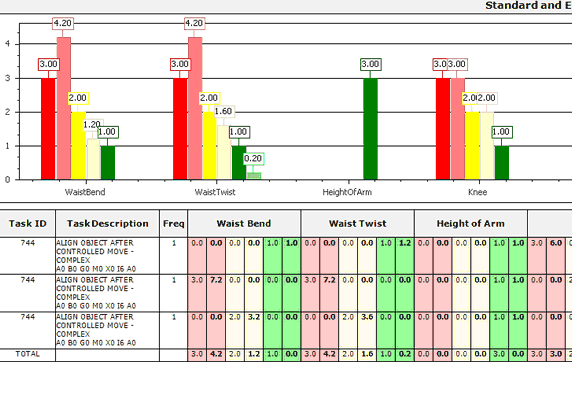
MURI Ergonomics Report