The Activity List is a place activities can be created, displayed and edited. Activities are the individual tasks that make up the operation. Below is an example of an Activity List for a given Operation.
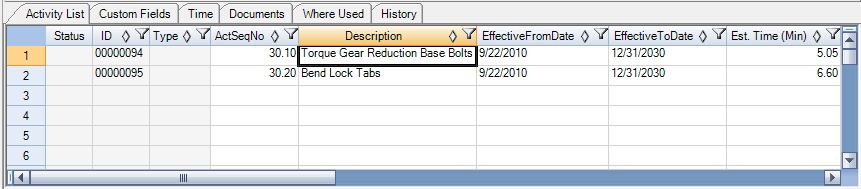
Activity List in Operation Editor
To create activities, select the appropriate operation and enter the information in the spreadsheet. The gray fields are not user-editable (Status, ID, Type, etc.), but those with no fill color may be edited. Notice work zones can be assigned to activities via the Work Zone column. Also note activities can be added to groups via the Group column.
Copy-and-paste from programs such as Microsoft Excel is supported, but make sure the column headings in the activity list parallel the structure in the external program.
Activities can also be displayed and edited in the Activity Editor or created through the Import Tool.
Right-Click Menu
In the tabs, we are no longer working only with the operation, but also with the activities found underneath the operation. Because of this, the menu is different and deals with options for the activities. To select an activity, left click on the row header of that activity. With the activity highlighted, right-click to access the options available to be performed on that activity. A description of the options in the right-click menu is described below for the Activity List.
•Copy/Paste: Copy the activity and paste it as a new row. A new activity is created with the all the details of the previous activity, including time and work zones.
•Move or Copy To: This will move or copy the activity to another operation. See Arranging Activities for details.
•Paste as Reference: Pastes an existing activity under the selected operation. Pasting as a reference means the activity will have the same ID, time, tools, and consumption. Making a change to the activity under one operation will affect it under all operations that reference it. Two different users cannot simultaneously edit an activity and the activity that was pasted as a reference.
Copy + Paste as Reference, transfers everything about the activity without deleting it in the original routing.
•Add Existing Activity: This option allows an existing activity to be reused. Simply search by ID for an already created activity and add it to the activity list.
•Insert Activity: Inserts a new (Blank) activity row.
•Delete Activity: Deletes an existing row. If you accidentally delete an activity, you can right click on the operation and select Undo Checkout to prevent the deletion of the activity from being saved to the database.
•Clear Selected Data: This will clear all editable data from the selected row
•Check Out and Check in Options: Refer to Check Out and Check In for all relevant menu options
•Open: Opens the activity in the Activity Editor.
•Where Used: This will run a search and display a list of all operations where the activity exists.
•Advanced Sort and Advanced Filter: Allows you to organize the data accordingly.
•Clear Sorting and Clear Filters: Clears any sorting or filtering you have set.
•Customize View: The activity sheet can be customized by choosing which columns are shown or hidden. The setting is stored for each user.
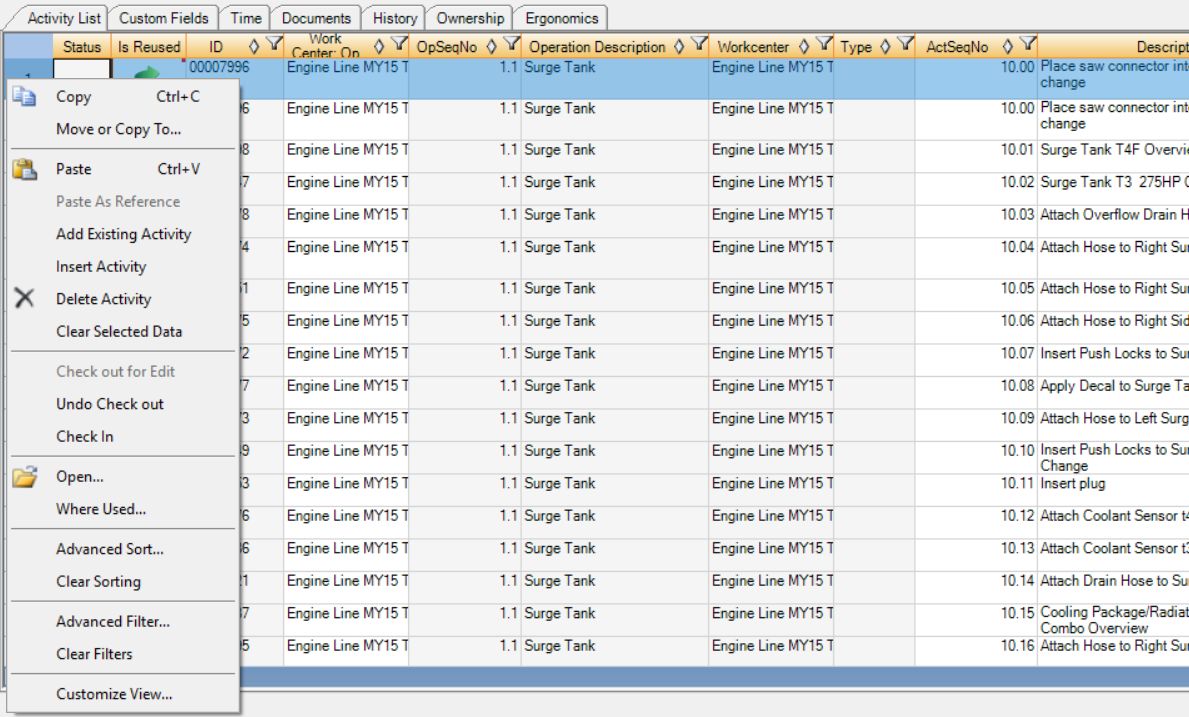
Right-Click Menu Options