To use the MUDA task classification tool within Assembly Planner, you can take the following steps. Note: You can perform this type of study for each activity or for each time element within a calculated time study.
1.To perform a MUDA analysis, complete an observed and/or calculated time study for your selected activities. You can assign specific task classifications to each element within each study. The values, descriptions, and colors of the different types of MUDA can be set by clicking the Edit MUDA Classifications button in the Time Estimation Options tab.
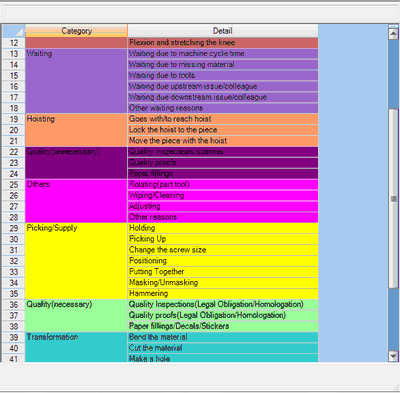
Time Classification window to assign MUDA types to a task
2.In the calculated time study, you can define a task classification for each element by selecting the classification from the VA Type drop-down list or by opening the window shown above by clicking on the ellipses button ![]() and then selecting the category from that window by double clicking on it.
and then selecting the category from that window by double clicking on it.
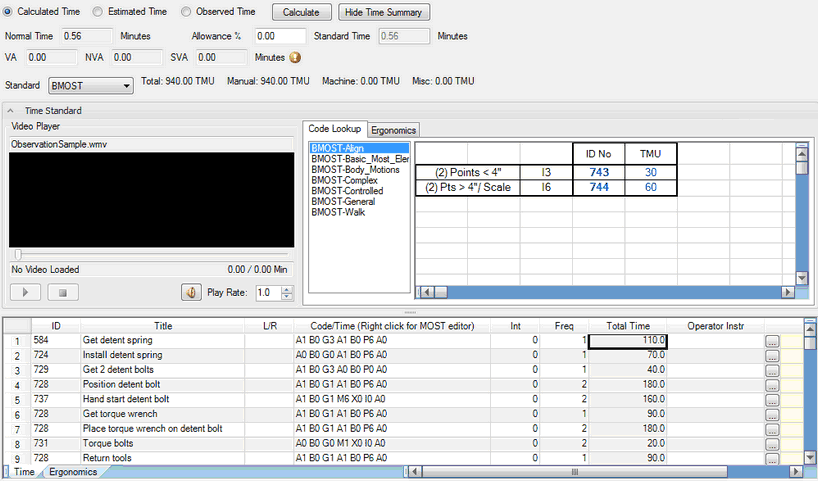
A completed BMOST time study in the Activity Library Time Tab (once a time study is completed VA classifications can be assigned to the elements)
Once a VA Type is selected, the work step's time is classified as the selected VA classification, and the name of the type is shown.

The VA type for the frst element of the study is set to Holding
3.In the observed time study, you can define the time spent on each task classification for each element. To do this, double click on the VA, NVA, or SVA cells for the element and type in the time value for each classification. Make sure the total time of the classifications equals the normal time of the task. If it does not add up, each VA/NVA/SVA cell will be highlighted yellow and flagged by a red square in the top right corner of the cell.
4.Once you have completed your MUDA analysis for individual elements, you can summarize the data for an entire process. Make sure the activity you have been analyzing is open and then go to the Reports menu and select the Observed Time Report or Calculated Time Report, depending on the type of study you performed. An example of the Calculated Time Report is shown below.
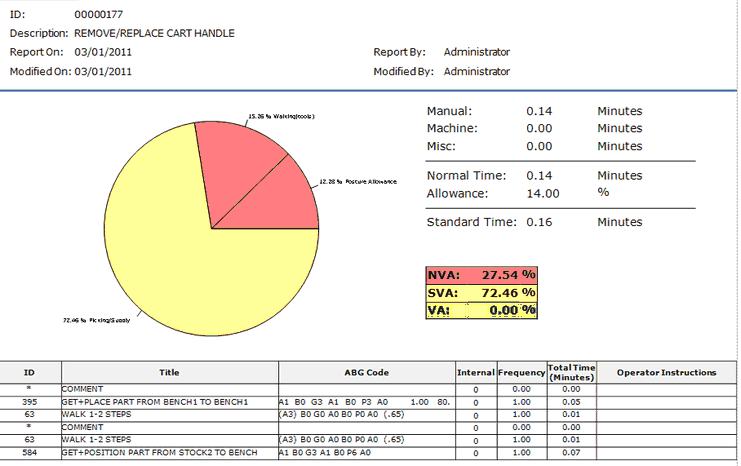
Sample Calculated Time Report for an Activity