In addition to role based privileges which can control the users/roles which are able to edit processes, Assembly Planner also allows for processes (Routing, Operation, Activity) to be edited by specific users or roles. For example, maybe the plant consists of two separate buildings. Each building has a set of engineers responsible for production within their own building. The engineers in building #1 may be mapped to routings and child operations/activities, but not to the processes in building #2. They will be able to view but not edit the process information for building #2.
If the Ownership tab is left blank, then all users with the appropriate privileges to edit the processes will be able to edit the processes with no restrictions.
There are 3 different types of Ownership that can be mapped:
1. Users - Map individual user ID(s) to own the process
2. Roles - Map a system or custom role(s) to own the process. All of the users mapped to the role(s) will own the process.
3. Process - Copy the process ownership from an existing process
To Map Process Ownership to the Process (Routing, Operation, or Activity):
1.Open Proplanner. Click Library. Click Routing. Find and select a Routing Name.
2.Right click on the Routing (or Operation or Activity) and Check Out All.
3.Click the Ownership tab.
4.In the bottom right corner click on the Add button of the appropriate Ownership Type to map.
5.In the pop-up screen, select the owner user, role or browse to the process. Multiple selections in the pop-up screen can be made.
6.If you wish to map the same ownership to all sub-process (the Routings, Operation, & Activities), then check the Apply to Child Processes box.
7.Click the OK.
8.Add any other ownership types to the process by repeating steps 4-7.
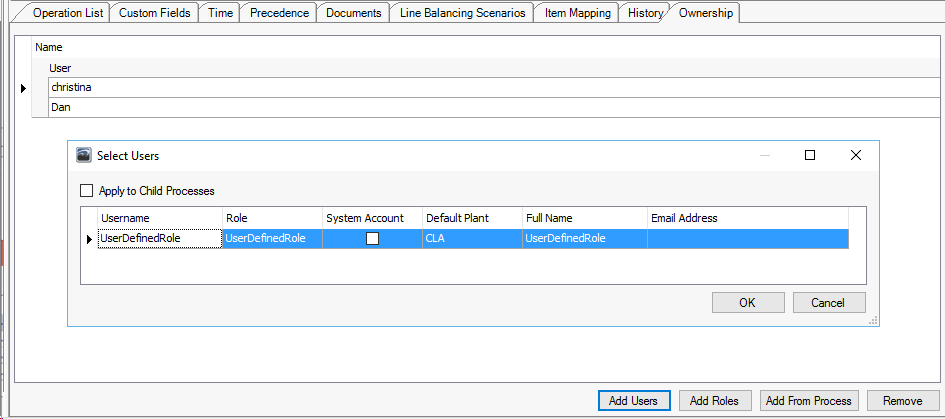
Mapping Ownership
To Remove Ownership of a Process:
1.Browse to the Process that contains the ownership you wish to remove. Ensure the Process is checked out
2.Click the Ownership tab.
3.Select to highlight the ownership name or role to remove.
4.In the bottom right corner click on the Remove button.
5.If you wish to remove the same ownership from all sub-process (Operation & Activities), then check the Apply to Child Processes box if available.
6.Click OK.

Removing Ownership