Initial Setup
When Ergonomics is added to Assembly Planner, you must decide on the following:
1.Choose between MURI, EMMURI, OCRA or EAWS Ergonomic standards
2.Choose the Ergonomic Time Units: hours or minutes
3.Choose NA or EU default weight scores
Ergonomics Options
This is located by selecting Tools > Options > Ergonomics Tab
This tab allows you to alter the weights for the various 'Motion Types' used within the ergonomics tools. The only editable column in the spreadsheet is the 'Weight' column. This is used to define multipliers for the different levels of severity of each motion type. Default values are provided by Proplanner, but the weights can be altered. The weight defaults are based on North America or European Union standards. During setup, the user can choose between NA or EU standards.
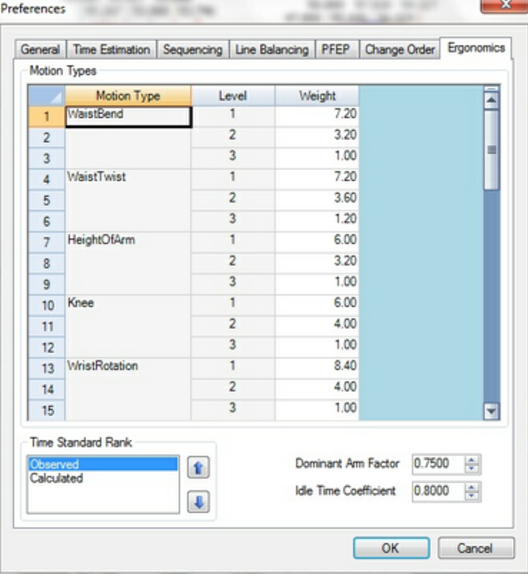
Ergonomics Tab
You can also set the time standard rank for ergonomics in this tab. You can specify whether the software first looks to observed or calculated ergonomic data when generating reports. The Time Standard Rank can be changed by clicking one time standard and using the arrows on the right to move it up or down the list.
The defaults for 'Dominant Arm Factor' and 'Idle Time Coefficient' can also be set for use throughout Assembly Planner:
Dominant Arm Factor indicates the percentage of work to be performed by the dominant arm, as that is what is accounted for when doing an ergonomic study. For example, if the Dominant Arm Factor was .75 as shown above, and the worker performed 100 total actions, only 75 of them would count toward the ergonomic score.
Idle Time Coefficient is used to set a universal utilization rating within the ergonomics studies. If the Idle Time Coefficient is set to .8 as shown above, the worker is said to be working at a utilization of 80%. For example, if a worker performs 100 actions in the 8 minutes he is observed, but he has 2 minutes of rest due to the coefficient, the frequency would actually end up being 10 actions per minute.
Time Standard Rank is used during ergonomics rollups. If an observed time study and a calculated time study are present for a given activity, which ever one at the top of this list will be used in the ergonomics rollups.
There are two types of Ergonomic systems used in Assembly Planner: Standard and Empowered. These are explained in greater detail in the Ergonomics Time Study and Standard vs Empowered sections of the Time Estimation Module.
Using the Default Ergonomic Assessment
In the header section, the "Select" button allows you to find the routing, operation or activity you want to assess. Clicking "Select" will open a search window similar to the Component/Routing/Operation/Activity lists in their respective editors. Type in the entity you are looking for, making sure you have selected the correct entity type from the "Select Entity Type" drop-down. Also check the selected Plant ID to make sure you are searching in the right plant. When you see what you are looking for on the list, select it and click add. This will bring up the ergonomic assessment worksheet for that entity. Note: You must check the entity out before you will be allowed to edit the assessment.
After you have selected the entity, click "Edit". This allows you to make selections in the worksheet. When you have completed the assessment, "Save" records the assessment. "Cancel" allows you to discard changes. "Preview" shows what it would look like printed.
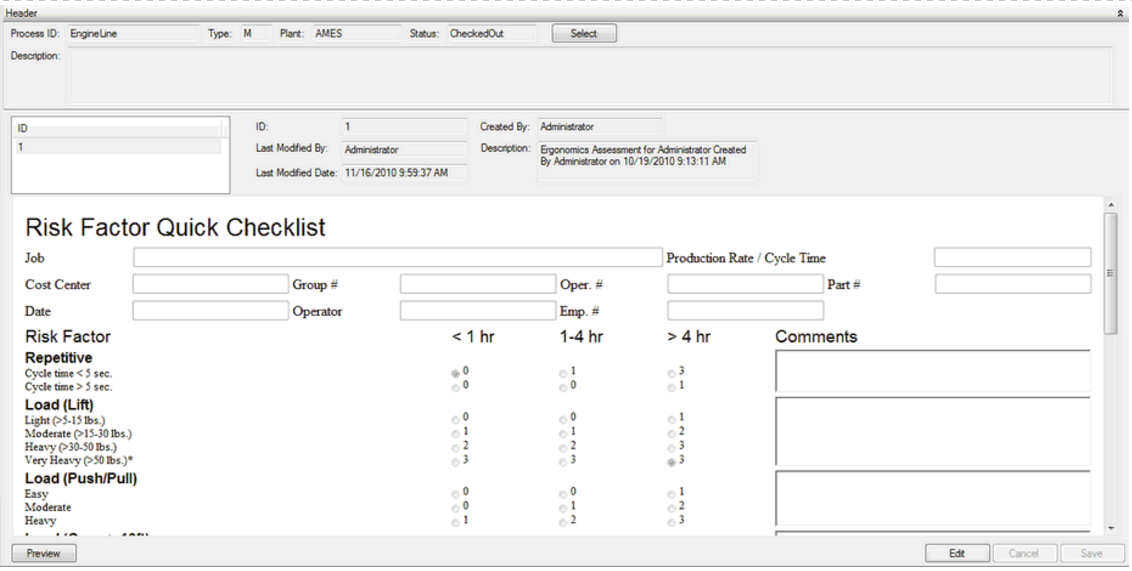
Risk Factor Quick Checklist