There are various Ergonomics standards used by manufacturing facilities around the world. Below is a list most common standards and their availability in Assembly Planner.
•REBA - Rapid Entire Body Assessment
•MURI or EMMURI
oMURI comes from the Japanese concept for actions beyond one’s power. Standardization of the MURI ergonomics concepts originated from an Italian University. The differences between Standard MURI and Empowered MURI (EMMURI) are explained in the Standard vs Empowered section.
▪Available in Assembly Planner as the preferred and default ergonomics system.
▪Available for BMOST and MTMUAS Calculated Time Study standards or Observed Time Studies.
▪Calculated time standards can be linked to default EMMURI codes.
oTypically used for entire body movements.
oOutputs
▪User will get a score for each activity based on the individual work steps
•OCRA
oThe Occupational Repetitive Actions (OCRA) is an ISO ergonomics standard developed for measuring the risk of overload of the upper limbs and is typically used for an operators’ arms/hands.
▪Available for BMOST and MTMUAS Calculated Time Study standards
▪BMOST codes can be linked to default OCRA codes.
•EAWS
oEuropean Assembly Worksheet or EAWS is a tool used to identify ergonomic risk factors.
The following explanation of the Ergonomics Time Study is done using the EMMURI system. The ergonomics study is typically performed after the Time Study.
Setup for doing an Ergonomics study:
•User needs a task associated to an activity
•User may associate a video to a task (Optional)
Here are how videos can be referenced for the Ergonomics analysis:
•In the Time Study Module on a specific task
•In the Observed time tab directly on an activity
While in the Observed time mode, a video may be uploaded and used in both Observed and Calculated time modes. In order to complete an ergonomic study, elements must be created within the Time tab of the Time Study first.
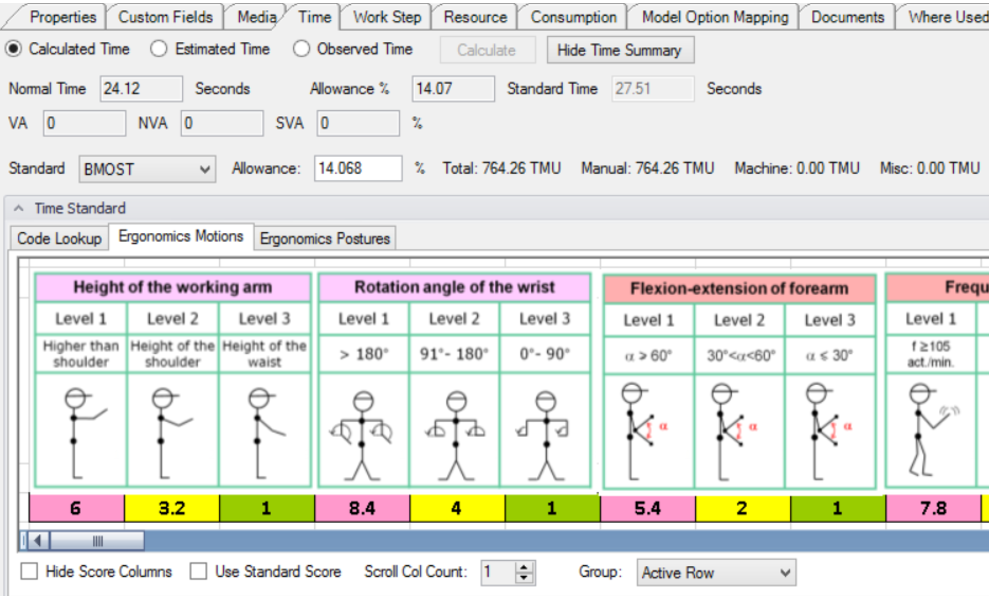
Time Tab within Time Study
As a posture is selected, the Ergonomics Posture tab will update with an image of the posture. Below are a few examples. These postures can be matched to the persons posture in the video.
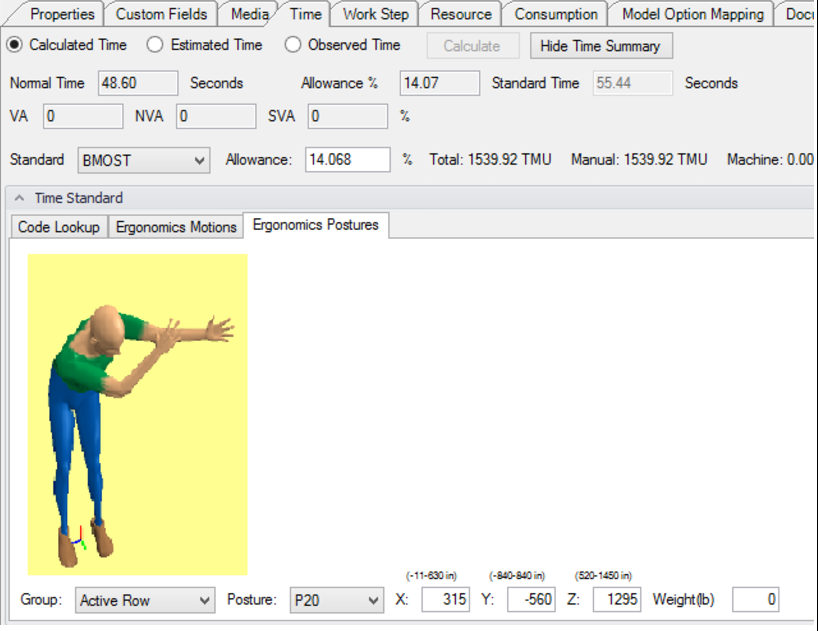
Ergonomics Posture Example 1
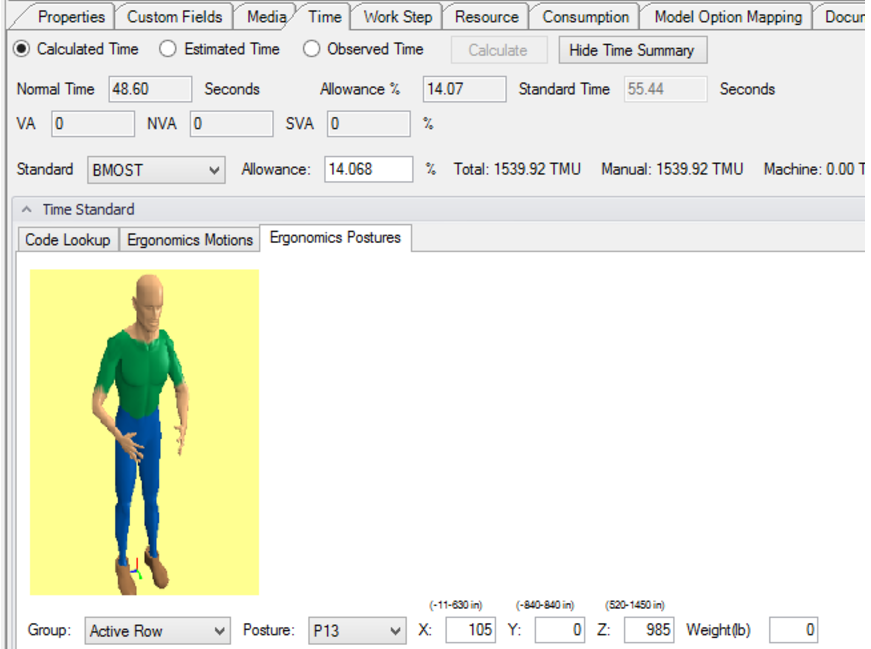
Ergonomics Posture Example 2
In this tab, a time standard must be selected (BMOST or MTMUAS) and activities must be present in the time tab or time study. Once the activities are present, an ergonomic study can be performed. With a video playing, the plus buttons can be clicked to record a start time and end time. The weights of objects, force that must be applied, and walk steps that must be taken within activities are added within the sheet along with any notes.


RTT – Stands for Real Task Time and is the time adjusted based on the average utilization of the plant:
RTT = Time / Idle Time Coefficient
Keep in mind Idle Time Coefficient is set in Tools > Preferences > Ergonomics Tab
Static – Checking this box indicates that the operator is in a non-moving posture
Posture – The drop down in this field is filled with the standard EMMURI postures and weighted postures. Selecting a posture will automatically fill in the following fields:
•X (mm)
•Y (mm)
•Z (mm)
•Weight (Lb)
If any of the above values are adjusted, then the Posture field will update automatically.
Actions – Number of Actions per minute on that task. The calculation is below.
Actions = Frequency * (Dominant Arm Factor / RTT (converted to Minutes))
Impacts on Score
Changing the fields below will have their corresponding impacts on the score for that task.
Score Impacts |
|
Field |
Impact |
Static |
No Impact on Score, used for tracking only |
Posture |
Update X, Y, Z, Weight and check boxes in EMMURI Columns according to ranges of each motion |
X (mm) |
Posture updates for each range, EMMURI checkboxes update |
Y (mm) |
Posture updates for each range, EMMURI checkboxes update |
Z (mm) |
Posture updates for each range, EMMURI checkboxes update |
Weight (Lb) |
Posture updates for each range, Impacts the Transport EMMURI column |
Force (Lb) |
Impacts the Force EMMURI score |
Steps |
Impacts the Walk EMMURI score |
Actions |
Impacts the Frequency EMMURI score |
Is Internal |
Disables Walk, Knee, WaistBend, Force, Frequency and HeightofArm from score bars |
The boxes can be manually checked in most columns to represent the ergonomic impact. The impact is judged by standards that are automatically uploaded into the Code Lookup section as an ergonomics code.
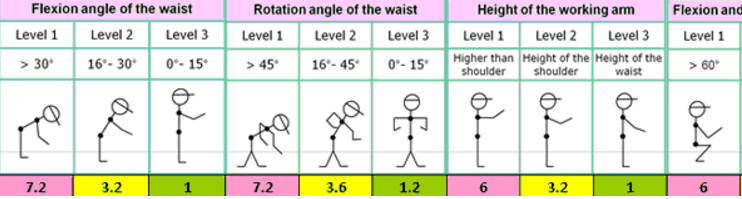
Ergonomic Movement and Visuals
When these boxes are checked, the bars under the rows automatically change as a visual representation of the ergonomic impact in that particular area of study.
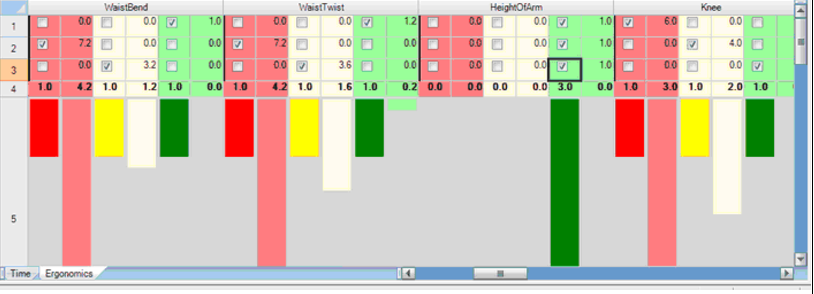
Notice that some check boxes are automatically filled as a result of the information filled in the weights of objects, force that must be applied, and steps that must be taken within activities. These sections have certain criteria and the box checked can only be changed by altering the data that it references. They are grayed out to show that they are not directly able to be changed.

Check Boxes Filled and Unfilled Based On if They Meet the Criteria
On the right side of the spreadsheet, the total score for the activity is added up and a visual representation of the severity of the activity is created.
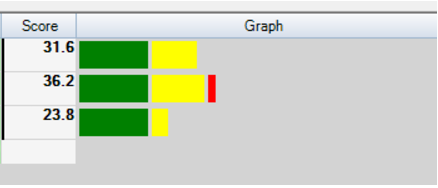
Visual Representation of the Severity of the Activity
There are ways to control what data is shown by the spreadsheet using checkboxes located directly above the sheet. When "Hide Score Columns" is checked, the numerical values are not shown for each box.
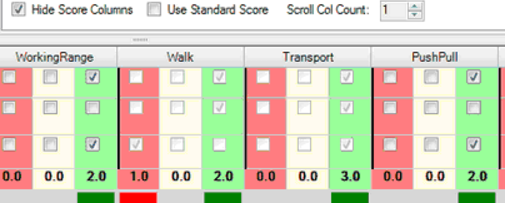
Check Boxes to Hide Score Columns or Leave Blank to Display
When "Use Standard (MURI) Score" is checked, only scores relevant to the calculation of the standard score are displayed. This also reduces the overall scores, as some of the categories have been removed.
Here are the fields that are removed from view:
•Forearm
•Frequency
•Force
•WristPosture
•Grasp
•Other
•Neck
•PushPull
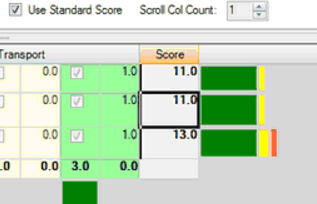
MURI Scores Displayed