You can complete REBA (Rapid Entire Body Assessment) ergonomics studies within the Activity Editor through the observed time tab. Within the observed time tab, there is a separate tab attached to the bottom of the sheet called Ergonomics. When the Ergonomics tab is selected within the observed time study mode, the elements of the activity (ID, Description, Time, Video) previously entered in the observed time tab automatically populate to the Ergonomics tab. If the data needs to be changed, changes need to take place under the Tasks tab within the table. See the Time Estimation section for information on completing a time study.
Ergonomics Motions Tab
When a specific task in the Ergonomics tab is selected, a score can be assigned to each category. The scoring reference guide is shown in the Ergonomics Motions tab above the editing sheet. Notes about the task's analysis can be added within the sheet. Total A Score, Total B Score, Score A, Score B, Total C Score, and Total REBA Score are automatically calculated based on the REBA standard. The colors for the Total REBA Score are associated to varying levels of risk: red is high risk, yellow is medium risk and green is low risk. The risk associated to each Total REBA Score can be changed. To do so, go to Tools > Preferences and click on the Ergonomics Tab. Assign the appropriate risk to the Total REBA Score.
A REBA report can be generated by going to Reports > Ergonomics > REBA Report.
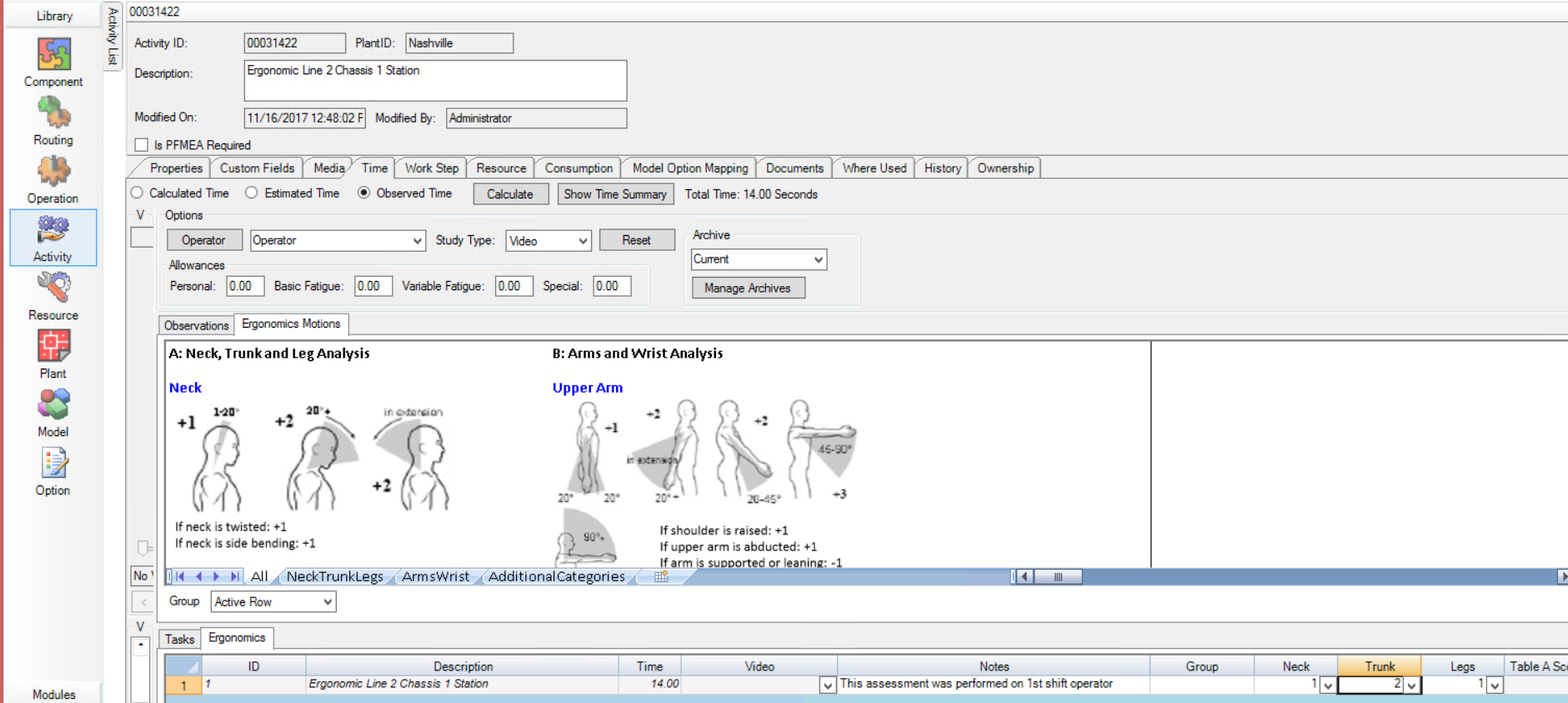
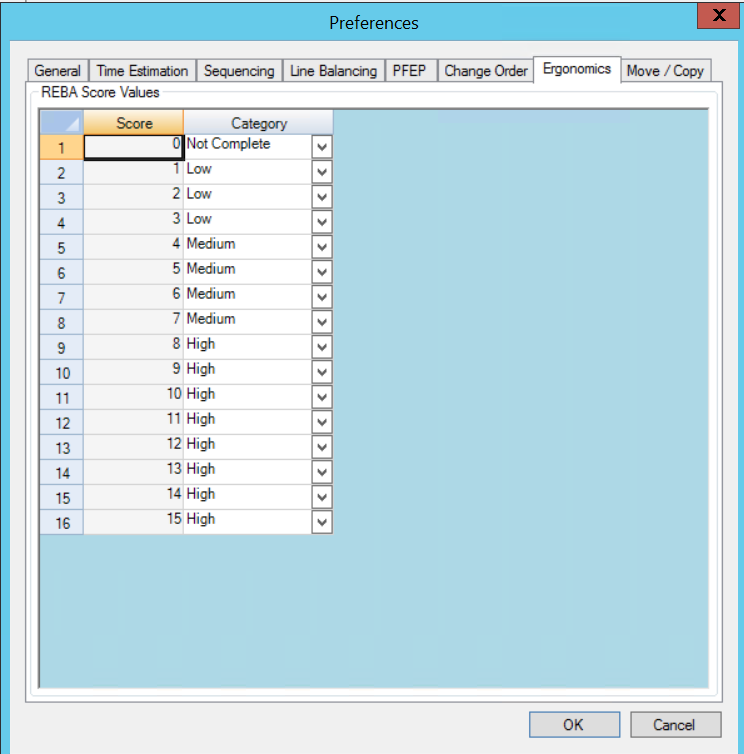
REBA Preferences
Groups
Ergonomic scores can be changed manually by clicking on a given score for a specific task. If some tasks are similar to one another, you can group them and edit a row having every task within that group to have the same data changes you make. To add a group, right click and go to Add To Group.
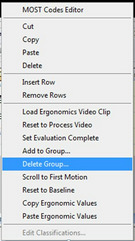
Group Right Click Menu
Type in the group name or select an existing group from the drop down. Once the desired group has been selected or created, click OK, and the group should show up in the table.
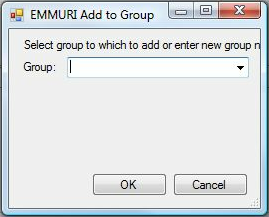
Add to Group Window