The estimated time control allows you to enter an estimated (typically historical) time value for a given task. To perform an estimated time study, open an existing study by going to File>Open, or create a new one.
1.Open the application and go to File>New.
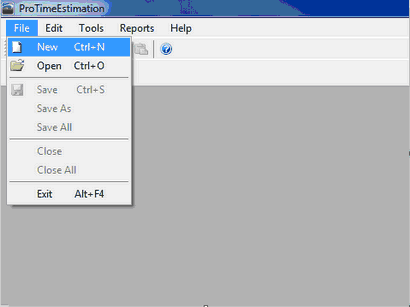
Create New Study
2.Enter the study properties. A Study ID is required; the other fields are optional.
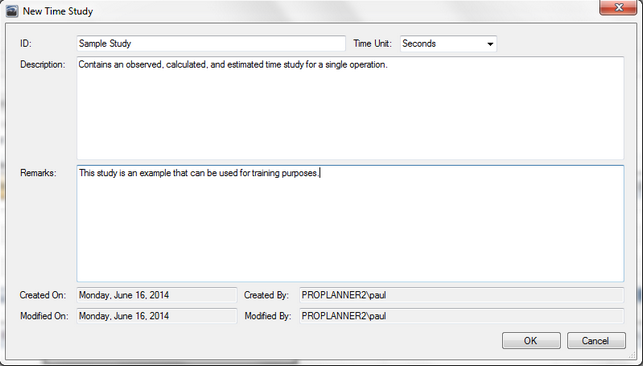
Study Details
3.You can begin by entering your list of tasks in the Tasks tab, or go to the Estimated Time tab immediately. Note that if you are working with an existing study, your task list will already be populated.
4.Enter your list of tasks by entering an ID for each, or a task description. Note: If you add a task description without a task ID, an ID will be automatically populated for you.
5.Type (or paste from an outside spreadsheet) a Normal Time and Allowance, if any, for each task. The standard time of each task will be calculated and displayed.
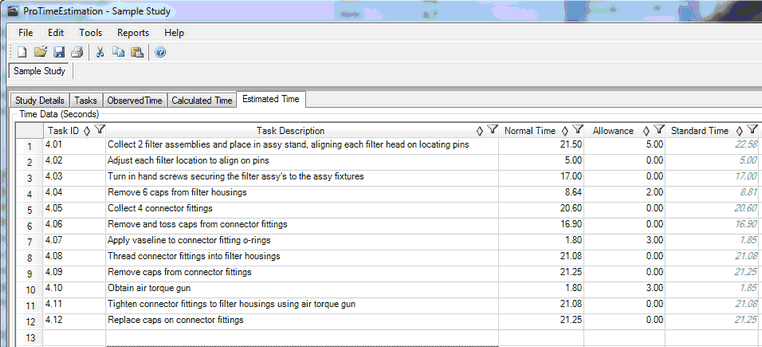
Estimated Time Tab
6.You can also define each task as value-added, non value-added, semi value-added, or a combination of each. Type in a time value in the appropriate cell, or double click on the VA, NVA, or SVA cells for a particular task row to open up a detailed task classification interface in which to enter these values.
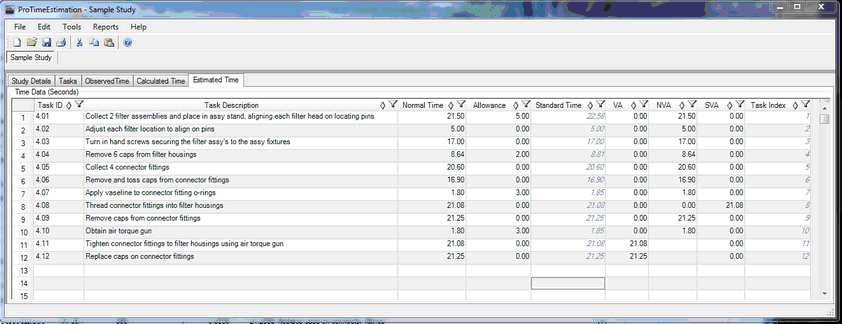
VA/NVA/SVA Classification
Note: The Task Index is a non-editable field that displays the order in which the tasks were organized the last time the study was saved.