You can view an ergonomics analysis within the Ergonomics tab at the Operation level. Two types of Ergonomic analyses can be attached to Assembly Planner: Standard and Empowered. Depending on your system preferences, you may have the Standard or Empowered MURI analysis or neither. For a description of the differences, see the Standard vs Empowered section of this manual. Note: A similar interface can be accessed in the Observed and Calculated controls of the Activity Time tab. At the activity level, ergonomics study data can be edited. While at the operation level, the data has been rolled-up from the activity level studies and is view-only.
When the ergonomics tab is selected within the Operation Editor, the activities within the operation automatically populate the sheet view. The colors specify varying levels of severity: red being a high severity and green being a low severity. A legend for the ratings is shown in the ergonomics motions tab above the editing sheet. For a full description on the functionality of the ergonomics tab, see the Ergonomics Time Study section.
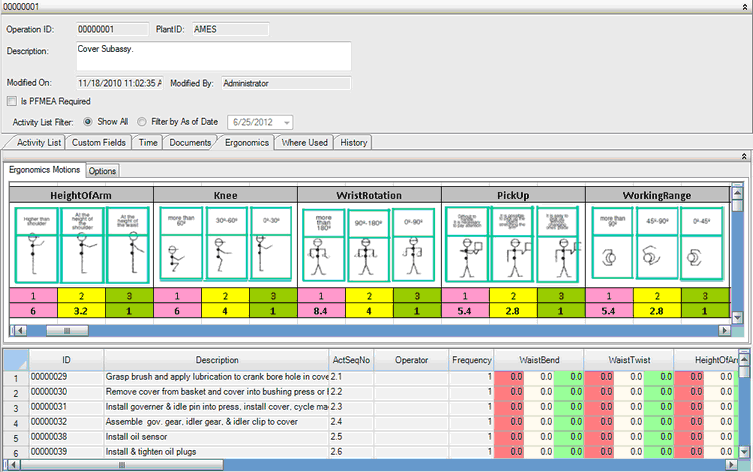
Ergonomics Motion Tab in the Ergonomics Tab of the Operations Editor
If the Options tab is chosen (only in the EM analysis type), a filter and display tool is shown. This is used to select what models and options should be shown in the sheet, as well as change what type of row summary should be shown (EM or Standard).
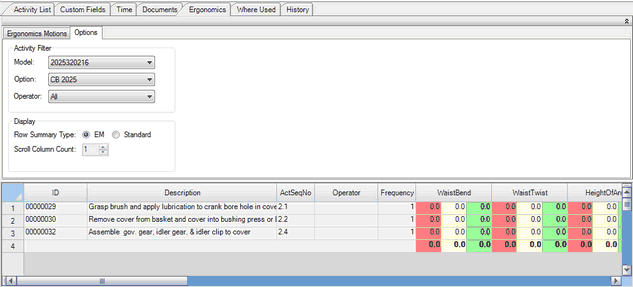
Options Tab in the Ergonomics Tab of the Operations Editor
You can also change the weight of each category. To change the weights of the categories, first go to Tools > Preferences and click on the Ergonomics Tab. Then enter the desired weights for each level and category.