1.Click on 'Add' to select a video from which to record observations. You can add and use multiple videos for a single study.
Note: Avoid moving the file path of a video file before completing a time study that uses that video file. A study that references a video file that is moved can be opened and used, but times recorded will no longer be associated to the video file.
2.Click the Play button to preview the video. Note: Most video file formats allow you to increase or decrease the speed of the video, and the stopwatch will adjust accordingly.
3.As you watch the video, you can create a list of tasks in the Tasks list by providing an ID for each. If you leave the ID column blank, but add a description for example, an ID will be automatically generated. Note that if you are working with an existing study, your task list will already be populated.
4.To begin recording observations, click the play button ![]() and the record button
and the record button ![]() . Note: These buttons do not need to be clicked simultaneously. If, for example, your video file contains content at the beginning that does not pertain to the current study, you can play the video until the first task begins, then click the record button. The 'stopwatch' time will then begin.
. Note: These buttons do not need to be clicked simultaneously. If, for example, your video file contains content at the beginning that does not pertain to the current study, you can play the video until the first task begins, then click the record button. The 'stopwatch' time will then begin.
5.When the current task is completed, double click on the row header of the appropriate task in the Tasks list to add it to the Observations list. The start and end time of that task will be recorded, and the observed time for that task will be calculated and displayed. Note: You can add observations while the video is still playing, or you can pause the video, make the observation, then click the play button to resume. When the video is paused, you can use the frame by frame buttons (![]()
![]() ) to get a more accurate observation.
) to get a more accurate observation.
6.Repeat Step 5 until you have finished recording all of your observations for that video. At that point you may choose to select another video and repeat Steps 4 and 5.
There are additional features to enhance your observed time study including observing multiple operators in the same study, ignoring part of a video that may not be relevant to the task or study, and adjusting the start and ends times of your task observations. Please see the proceeding sections for more detail.
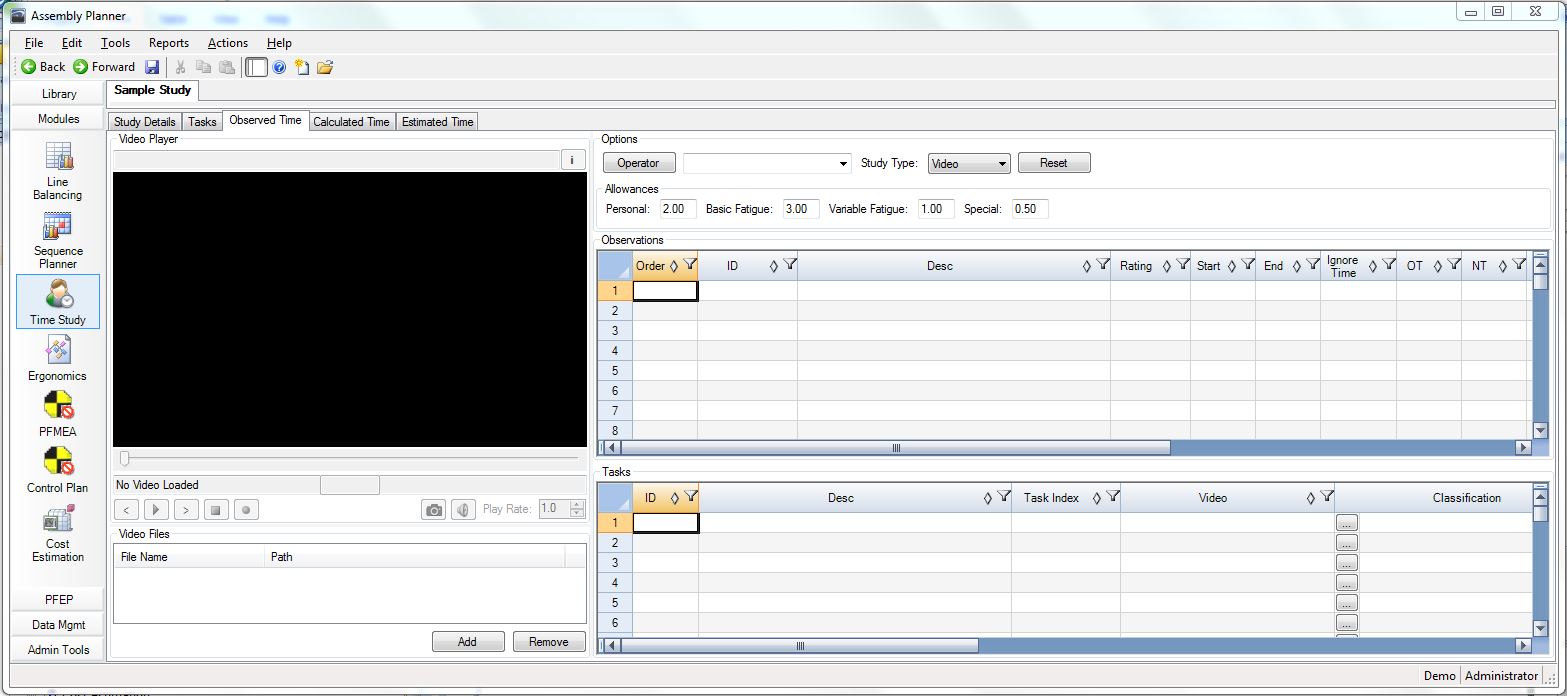
Observed Time Tab