The area below the header displays one of four types of information, depending on the tab selected.
The Custom Fields tab displays any user-created fields that track data about resources. If the resource is checked out, changes can be made here.
In the Documents Tab, any documents associated with a resource may be added. Simply click on the import button ![]() and browse to the document. Clicking "Open" after selecting a document will add the selection to the resource's list of documents. This feature is helpful because documents such as photos or diagrams of the resource, a maintenance schedule, or other relevant documents can be linked to the resource, making these documents easy to find. A more in-depth discussion of the tools and uses of the documents tab is provided in the Documents section under the Activity Editor portion of this manual.
and browse to the document. Clicking "Open" after selecting a document will add the selection to the resource's list of documents. This feature is helpful because documents such as photos or diagrams of the resource, a maintenance schedule, or other relevant documents can be linked to the resource, making these documents easy to find. A more in-depth discussion of the tools and uses of the documents tab is provided in the Documents section under the Activity Editor portion of this manual.
The Where Used tab finds and displays the Process IDs using the selected resource. Below is an example of a query on a screw gun. SG01 was selected in the resource list; clicking Search in the Where Used tab displayed the process where the resource is associated. This particular resource is not associated with a particular work station, but the workstation ID would be displayed in the bottom portion if an association was present.
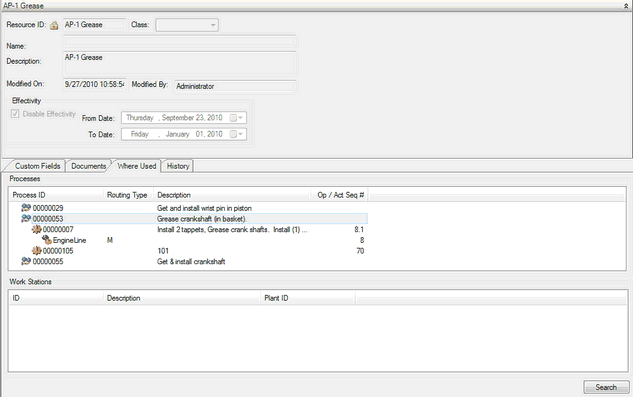
Resource Where Used tab
The History tab has the same basic functions in all Process, Component, and Resource Editors in Assembly Planner. These basic functions have been described in greater detail under the History Tab description in the Activity Editor section of this manual.