The operation list helps you navigate through the Operation Editor. Specifically, the Operation Sequence Number, Description, Operation ID, and Plant are displayed.
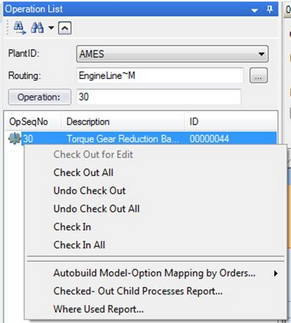
Operation Search List Right Click Menu
When you hold the Ctrl key and select more than one Operation in this list, the Activity List will refresh to display all activities that exist in all operations selected.
Right-clicking inside the Operation List (in the large white space below the search control) will display the operation menu. Options on the menu include:
•Check Out and Check in Options: Refer to Check Out and Check In for all relevant menu options
•Autobuild Model-Option Mapping by Orders: (shown in the image above) This is the recommended method for mapping models and options. For details, please refer to Automatic Model-Option Mapping.
•Autobuild Model Mapping by Parent Component: This is a routine only to be used by a limited number of clients with a specific system setup. See Automatic Model-Option Mapping.
•Autobuild Model-Option Mapping by BOM: This method is used to map models and options to Activities based on the BOM. For details, please refer to Automatic Model-Option Mapping.
•Checked Out Child Processes Report: Reports all currently checked out items and processes under the operation.
•Where Used Report: Generates a report to show the use of the operation in other processes (routings).
Note: A different menu appears when right-clicking in the Activity List spreadsheet than the Operation Search List.