MOST (Maynard Operation Sequence Technique is a language that was developed by HB Maynard and is copyrighted by the HB Maynard Company. It was designed based upon Maynard's experience with developing the MTM-1 predetermined time system. The base time unit for MOST is the TMU. One TMU is equivalent to 0.036 seconds.
MOST is currently supported via the Accenture company which owns the HB Maynard group (www.hbmaynard.com). MOST codes consist of a letter followed by a number. The letter indicates the type of the activity being performed (typically a movement of a body appendage) and the number indicates the time associated to that movement. A complete manual on the MOST language for work can be purchased from the HB Maynard website.
A default set of Basic-MOST templates is included with Assembly Planner, as is a MS Excel lookup file that can be easily modified by any user. To use MOST, select BMOST from the pull-down menu.
The MOST parser supports basic one-handed motions (use the LEFT hand code column), or two-handed motions. In addition, the parser supports segmented code multiplication, or internal exclusion. Examples of these formatting options are shown below.
The internal column displays the task number which is internal to the element where this value is entered. The time for the task in the internal column is compared to time of the given task and the task with the higher time determines the effective time.
MOST Element Types
MOST has four element types:
DM : Allows you to type in an ABG code in the ABG code column. Click calculate and the code will get parsed and the time should show up in the Unit TMU and Total time column.
SO and PT : Allows you to directly edit a process time value. Simply enter a quantity of MOD's in the Left Code field, or enter a time value followed by a dash and the time unit.
* : The asterisk symbol (*) allows you to type in text in both the Title and the ABG code columns. Essentially, this makes the element into a comment. Anything in the code field will be ignored.
Multiplication of codes can be accomplished by using the Frequency column for applying the multiplication to the entire element line, or by simply prefixing a string of MOST codes contained within parenthesis by an integer factor. Similarly, codes can be ignored by the parser by enclosing them within angle brackets.
In the following example, the second element line has a code segment (A1 B0 G1) that is repeated 3 times. As such the total time for the element becomes 130 TMU's. On the first element line of this example, you can see how the code B6 is ignored from the parser < >.

Frequency In BMOST
In addition to the main interface above, Proplanner allows for MOST codes to be directly entered, using pre-existing and user-edited code tables as a reference. To use the tool, right-click in the lower Element spreadsheet, and select "Insert MOST Codes." You will see the window shown below.
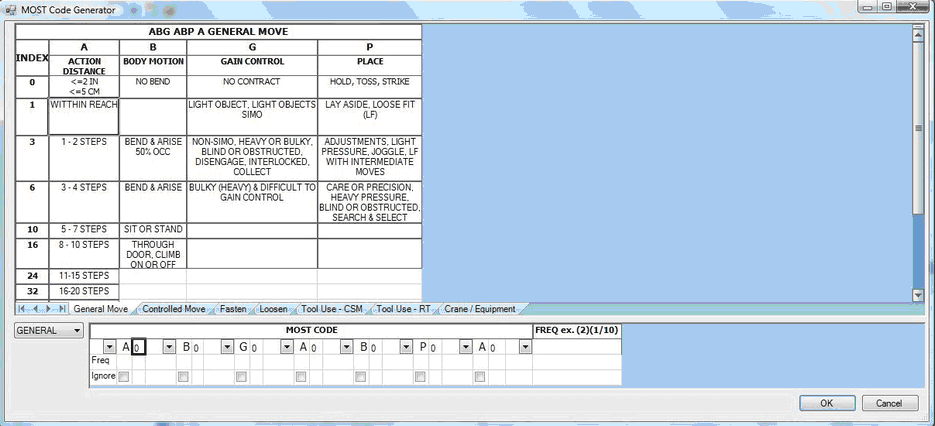
BMOST Code Editor
First, select the type of codes you are looking to add by typing in a number next to the letter corresponding to the code (type a 6 next to A for A6). In the drop-down menu in the lower right hand corner, select from "General," "Controlled," "Crane," and "Equip." Based on your selection, you should see the following MOST Code entry forms:

General MOST Code

Controlled MOST Code

Crane MOST Code

Equipment MOST Code
Clicking on the code description within the top sheet will also populate the MOST Code sheet below. For a simple example, if you select General from the drop-down, go to the General Move tab, and select cells in the order of the form (A, B, G, A, B, P, A). The form will be populated appropriately.

MOST General Example
At this point clicking OK and the codes would be added as an element to your study and the codes/time would be shown.
In each drop-down in the form, you can manually select (,),<,> to surround a code. If this is done, you will need to set the FREQ column. The value in the FREQ column should be contained in parentheses and should match the number of code groups surrounded by parentheses. In the selected cell of the example below, the first (2) corresponds to a frequency of 2 for the A3 element.

MOST Frequency Example
You can also enter the given FREQ for a code in the FREQ row that matches with the given code column. By doing this the parentheses will automatically go around the code once you click out of the cell. Once you do this FREQ column to the far right will be populated for the code that has been updated. If you click the ignore check box the angel brackets will automatically go around the code or you could put a 0 in the FREQ row that matches the given code column. For example, typing a 2 in the FREQ row sets the parenthesis and FREQ column automatically. The example is shown below.

Freqeuncy Autofill Example
There are pre-existing tables, but you can import a custom table as well. To do this, create an .xls file called BMOST-UserCodes.xls. The format must follow what is shown below (alphabetical codes across the top row, and numerical values along the side.
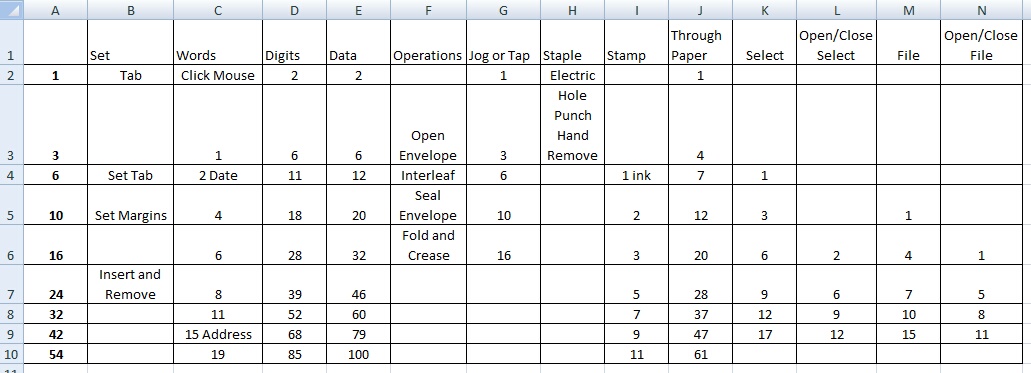
Sample Custom Table
Next, an administrator must load the .xls file into the Time Estimation portion of the Template Manager. Once templates are refreshed and the application is restarted, the "User" tab will appear MOST Code Generator.