There are two different places in Assembly Planner to update an activity's model and option mapping: Edit Model-Option Data in the Routing Editor and the Model-Option Mapping Tab in the Activity Editor.
The Routing Editor's Edit Model-Option Data displays all of the activities in the routing in one sheet. This is a good option to use if you have a comma-separated sheet listing which models and options go to each activity; you would be able to paste the data into the sheet form. To use Edit Model-Option Data, you will need to check out the routing and the operations.
The Activity Editor's Model-Option Mapping Tab shows all models and options associated with the selected activity. This is a good option to use if you are already going through the activities one-by-one to do resource or consumption mapping, or if you have a complicated or large list of models and options to map to each activity. To use the Model-Option Mapping Tab, you will need to check out the activity and its operation.
Note: Individual components or resources can be further differentiated according to model or option mapping. For further explanation and examples, see the Consumption Tab and Resource Tab.
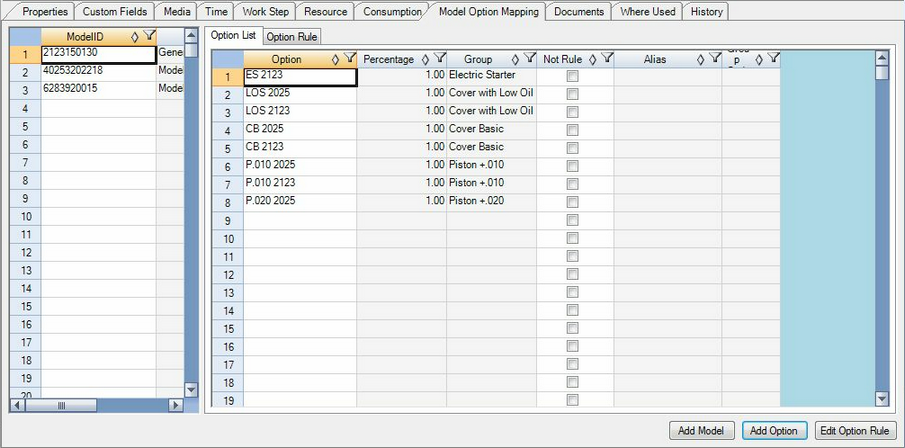
Model Option Mapping Tab of the Activity Editor