Proplanner recommends most clients use either “Autobuild Model Mapping by Orders” or “Autobuild Model Mapping by BOM” routines. This routine is designed for component manufacturers who load full top level BOMs into their system, but internally consider their models to be lower level components.
Required Setup:
To use this feature, the following setup is needed:
1)There must be an mBOM loaded.
2)The mBOM must have parent components identified and those parent component IDs must exist as models and options in the Model and Option Editors.
a.To designate an item as a parent component, select it from the Component Library and Check Out for Edit. Open the Custom Fields tab and check the "Is Parent Component" checkbox. Save your changes and Check In.
b.To add these parent components as models in Assembly Planner, use the Add Parent Components as Models routine.
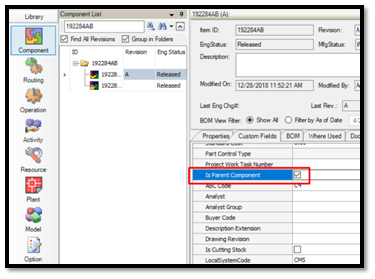
Component -> Is Parent Component
3) Parts must be consumed by activities from the mBOM (i.e. the consumed parts must have parents).
This should be done by using the "Add from BOM" button in the Activity Consumption tab, so for each item added to consumption, its ParentID is also displayed in the consumption row. This means if the same item is consumed under multiple parents for this activity, that item should be added multiple times, once for each corresponding parent.
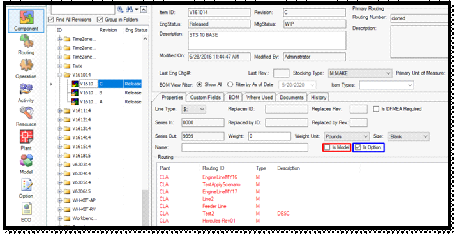
After clicking 'Add from BOM' select needed items
How To Use?
1.Once the above conditions have been met, select a routing and Check Out All.
2.Right-click on the routing and select "Autobuild Model-Option Mapping by Parent Component".
3.Now, select the option of
a.“Update Consumption Model Option Mapping…”, for updating the model option mapping on the consumed parts across the routing.
b.“Update Activity Model Option Mapping…”, for updating the model option mapping on all the activities across the routing.
c.“Update All…”, for updating the model option mapping on the consumed parts and on all activities across the routing
At this point, the Autobuild routine will look at the consumed parent parts for all activities, perform a "Where Used" search on the BOMs to which these parent items belong, and find any items flagged as 'Is Parent Component' in each BOM. These items will then be mapped as models to the consumed part and the activity.
4. Now, verify the fields that have been populated by going to the Consumption or Model-Option Mapping tabs of the Activity Editor and checking the Model fields.