Study Details
This page functions like Study Details in the New Study Wizard.
Edit Study Details allows you to change study names, modify descriptions, and change the line balancing scenario used.
•Study Name: You can name the study as you wish. Special characters, numbers and spaces are allowed.
•Description: This section allows you to modify or add detailed notes describing the study.
•Line Balancing Scenario: The Line Balance that is to be used for this particular sequence study is specified here. All saved studies are displayed in the Scenario Manager when you click "Open".
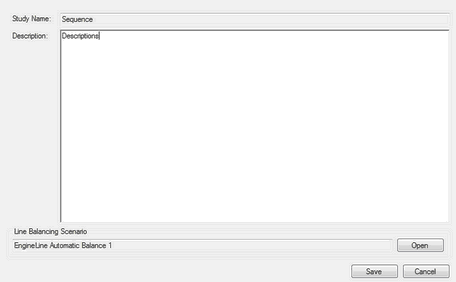
Open a Line Balance
Order Details
This editor functions like Order Details in the New Study Wizard.
You can modify the schedule for the study, retrieve orders from the database, change the sequence of orders (Move Up and Move Down), exclude orders from the study, and add new or existing orders one at a time.
Clicking the "Get Orders" button retrieves the orders looks through the database and retrieves the orders for the days you have selected. If you used a spreadsheet order file in the line balance scenario, the order details will automatically appear. It is also possible to import orders directly from excel. When this box is checked, the order file must be selected using the load button, browsing to it, and selecting open.
If a row is clicked on (selected), the three buttons at the right of the spreadsheet are enabled. "Move Up" will move the order ahead. "Move Down" is the opposite; it moves the order down the list. "Exclude" indicates to Sequence Planner that the selected order will not be used in this sequence study. Excluded orders appear in gray in the order details.
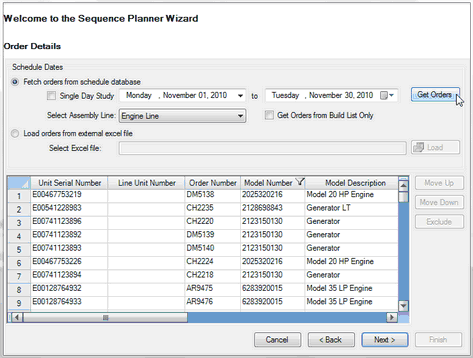
Order Details
Station Details
This editor functions like Station Details in the New Study Wizard.
The stations in a Sequence Planner study are the same stations that exist in the line balancing scenario used for the study. They may be a one-to-one match with the currently existing plant stations (see the Plant editor in the Library menu), or the line balance may have created new stations. Since the Station ID and Station Description are pulled from the line balance scenario, you cannot edit them in Sequence Planner.
In the Station Details editor, you can choose to change the station offset. The station offset specifies the order that work enters the stations. It begins at the station with offset zero, then goes to one, then to two, and so on. You can change station offset values, and is also allowed to enter the same offset for multiple stations. This accommodates stations that are doing subassembly work and have the same Takt time as the same line. For example, if Station 130 is building a subassembly in parallel with work on the main assembly on Station 120, they could each have 1 as station offset.
The station offset numbering must begin at 0 and is not allowed to skip numbers.
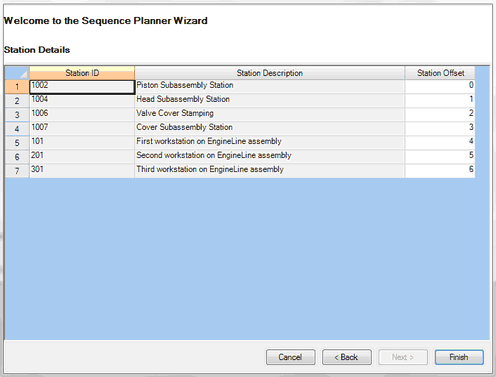
Station Details
Refresh Study Data
Refresh Study Data updates the information in the sequence study with the current information in the line balancing scenario. If any changes have been made in the line balancing scenario used for the study, Refresh Study Data will retrieve and apply the changes.
Time Schedule
This editor allows you to modify the work day start and end times, as well as add and delete breaks.
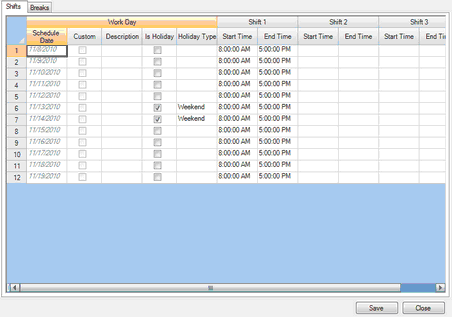
Time Schedule
Clicking "Breaks" tab will bring up the break window. You can enter the scheduled break times.
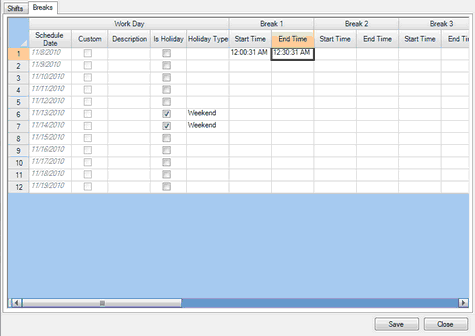
Break Editor
After entering the break time, "Save" will save the new time data, and "Close" makes the changes in sequence planner.