The Sequence Planner provides line management an advanced view of the work required at each station based on a production schedule’s model-and-option mix. Forewarned of where and when the work required exceeds Takt, management can take action to keep production running smoothly.
The module takes the work distribution from a selected line balance and displays the workload for selected schedule. In this way, Sequence Planner helps you identify bottlenecks ahead of time, so that you can dispatch relief operators and avoid production delays.
1.To begin a study in Sequence Planner, go to Modules and click on the Sequence Planner ![]() button.
button.
2.Select File > New Study (or press Ctrl+N).
3.The Sequence Planner Wizard will open. You must specify a Study Name and you must select a Line Balancing Scenario; entering a description of the study is optional.
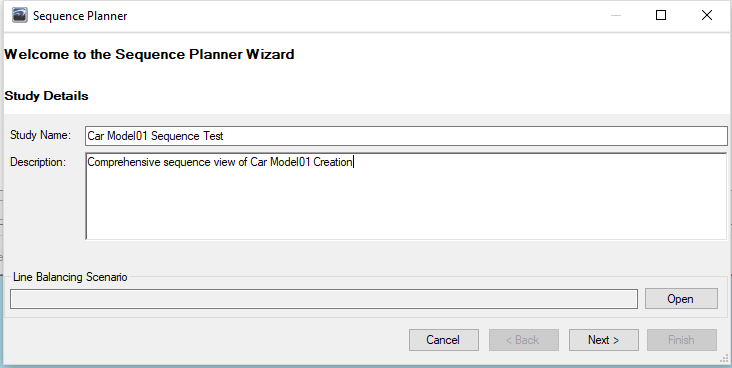
Clicking "Open" in this screen will open the Scenario Manager. The Scenario Manager displays all saved line balances. Select the appropriate scenario and open it.

You will see the name of the scenario appear in the text box under "Line Balancing Scenario"
4.Click "Next" to continue to the next frame.
5.The Order Details frame allows you to set the dates you want to sequence.
Clicking the "Get Orders" button retrieves the orders looks through the database and retrieves the orders for the days you have selected. If you used a spreadsheet order file in the line balance scenario, the order details will automatically appear. It is also possible to import orders directly from excel. When this box is checked, the order file must be selected using the load button, browsing to it, and selecting open.
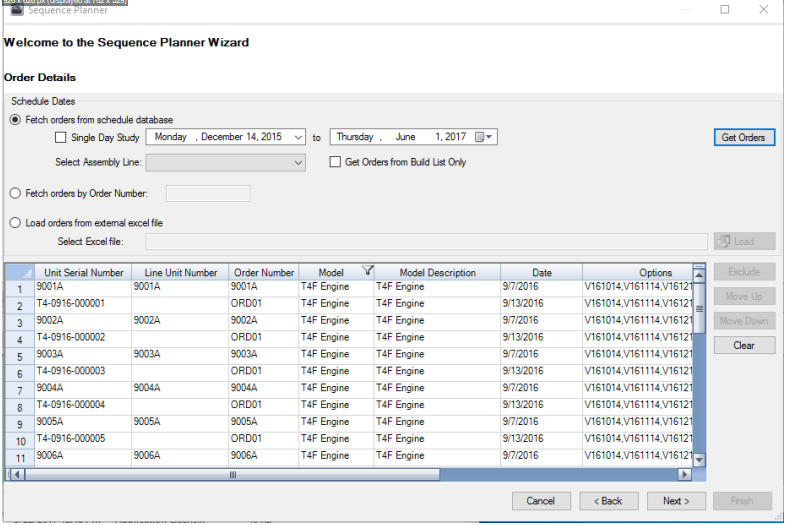
6.Click "Next".
7.In the Station Details frame, specify the Station Offset. Any stations that are parallel to each other should have the same station offset.
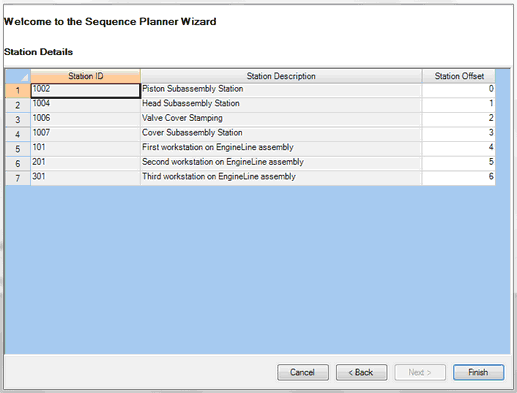
8.Click "Finish" to set up the new sequence study.
9.You will be returned to the main Sequence Planner window.
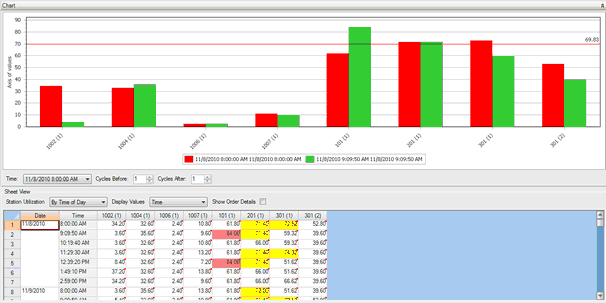
For information on interpreting the data, see the Sequence Planner:Looking at a Study section.