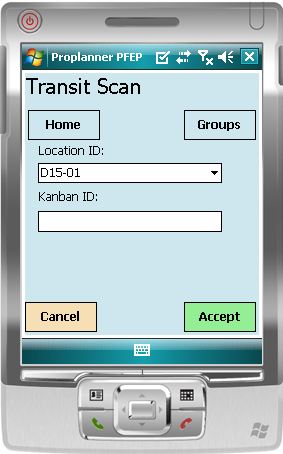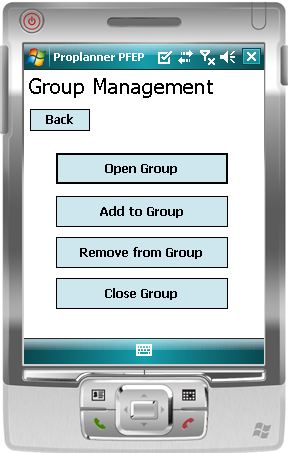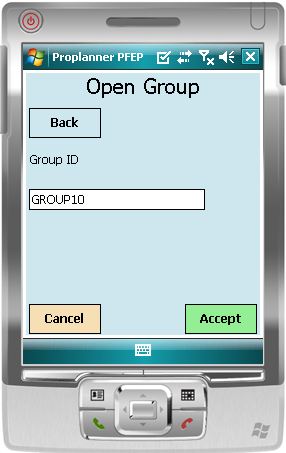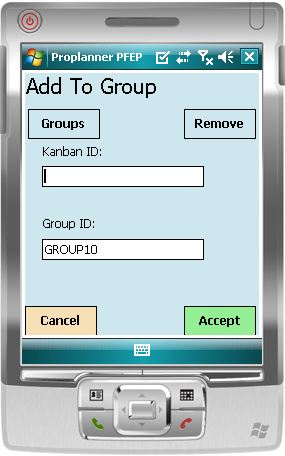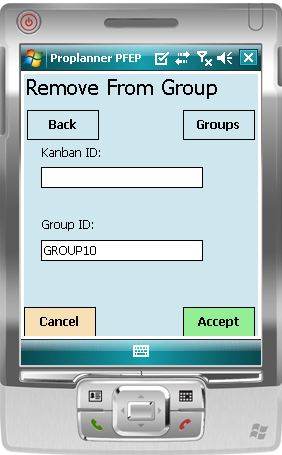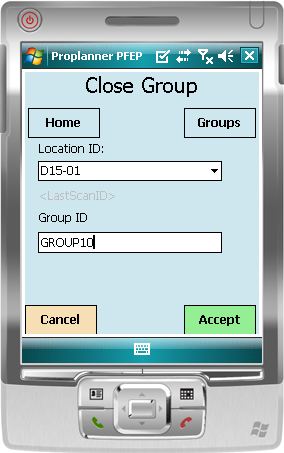As a Kanban container is moved from the supermarket to the workstation, it may pass through a dock. Transit Scans record the presence of the kanban at the dock.
To perform a Transit Scan, select the appropriate dock from the Location ID drop-down menu. Then scan the Kanban ID on the container.
|
The Transit Scan screen allows users to select a dock location from the drop-down, and then scan the Kanban ID (or Group ID). Transit scans record the movement of Kanbans through docks. |
See below to learn how grouping can reduce the number of scans necessary at each dock.
Grouping Kanbans for Transit Scans
Setting up a Kanban group allows one scan to capture 'Transit' transactions for several Kanban IDs at once. If you have several Kanban containers traveling together, or if the containers will pass through several transit (dock) locations, grouping is an easy way to cut total time spent scanning.
The diagram below helps illustrate how multiple transactions are logged based on one group scan.
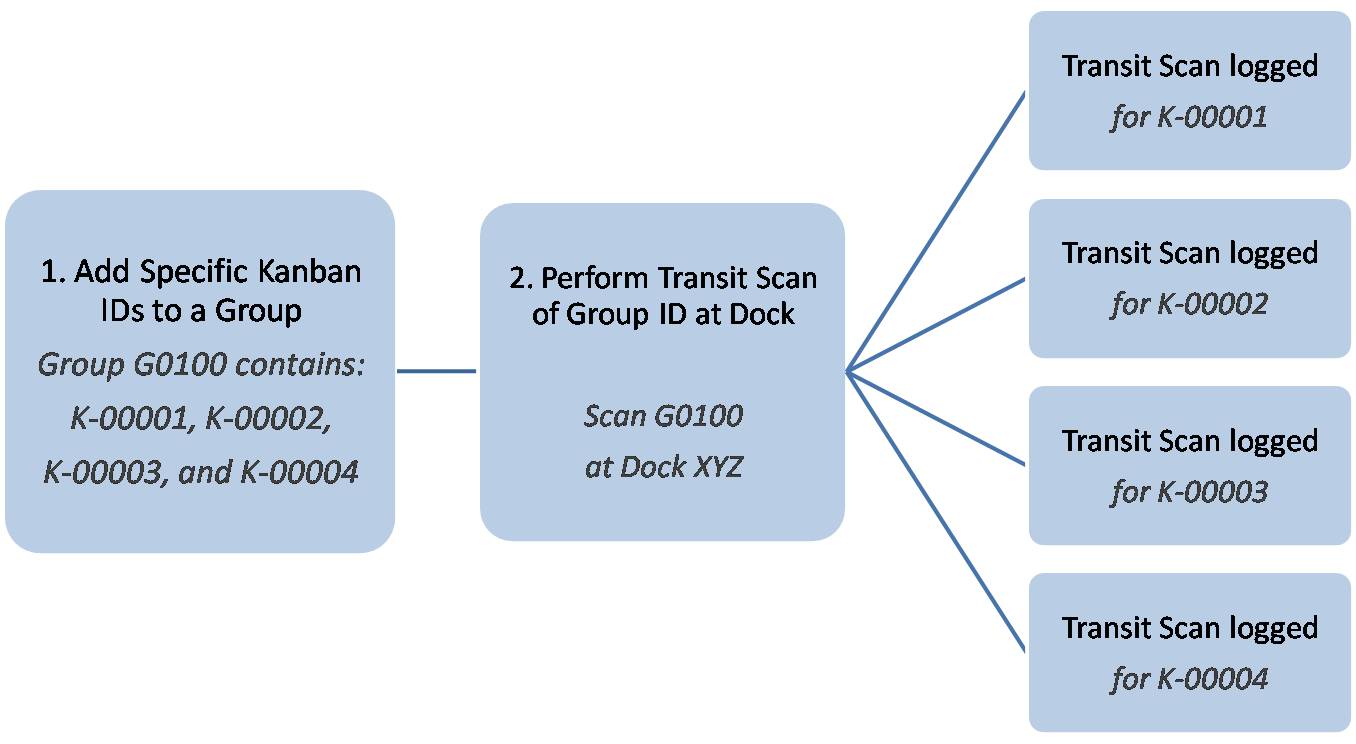
Group IDs are designed to be re-used; the group is essentially a container for Kanban IDs. The list of which Kanban IDs belong to a given group will likely change from one delivery trip to the next.
|
The Group Management screen provides all of the options necessary to create and manage groups. |
|
Open Group clears all prior entries from the group. Enter the group ID, and then click "Accept" to clear the group. |
|
Add To Group allows you to enter Kanban IDs for new group members. This takes place after the group has been cleared-you begin adding to an empty group. |
|
Remove From Group allows Kanban IDs to be removed from a group prior to closing the group. Remember that it is not necessary to remove old group members--'Open Group' did that. |
|
|