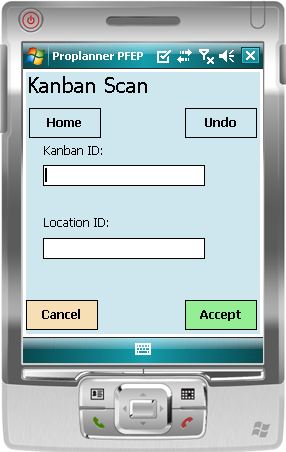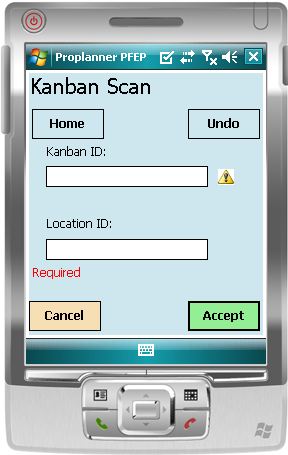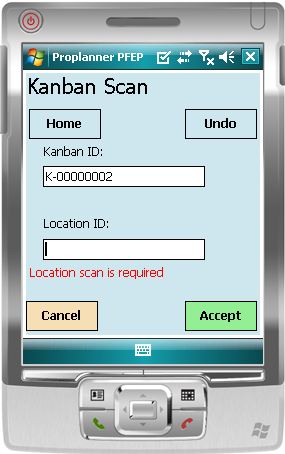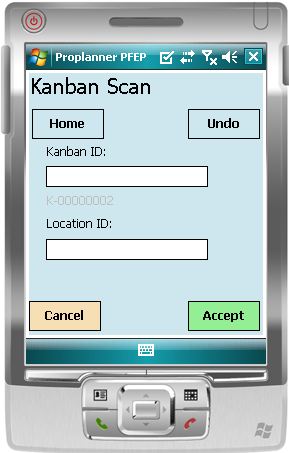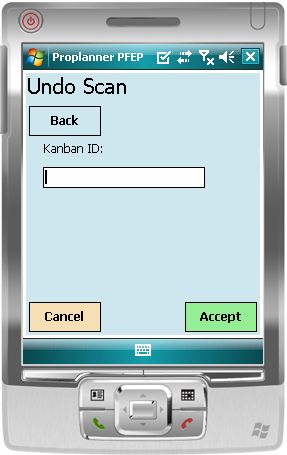The Kanban Scan screen is used for Request scans (scanning empty Kanban containers) and Delivery scans (scanning the full replenishment containers).
Request scans require the Kanban ID. Delivery scans require the Kanban ID and the Location ID.
Kanban scans toggle the state of the Kanban ID in question--if the Kanban ID is in the 'Requested' state, the application will assume that the Kanban scan is a delivery scan. If it was formerly in the 'Idle' state, the application will assume that the scan is a request scan.
|
The Kanban Scan screen is the platform from which both Kanban request and Kanban delivery scans will be performed. |
|
If the Kanban ID is not scanned during a request scan, an alert will be shown. |
|
If a delivery scan does not include the location ID, an alert will be shown. Delivery scans are not processed without the location ID. If the "To Location" of the Kanban card does not match the Location ID that is scanned, an alert will be shown and the scan will not succeed. |
|
A successfully scanned Kanban ID is displayed in gray below the Kanban ID cell; it will be replaced when the next Kanban ID is scanned successfully. |
Undo Kanban Scan
|
There is a default three minute delay before request scans are sent to print. If you have scanned in error, you have the three-minute window to cancel the scan. The "Undo" button allows you to cancel the request. |