You can choose to re-sequence your orders by hand with Sequence Planner, or you can use the automatic Sequence Orders tool.
Manual Sequencing
You can change the order of units coming down the line through the By Unit view.
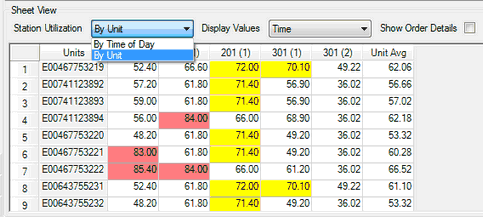
Changing View
Right-click on the unit you wish to move, and select either Move Up or Move Down.
Automatic Sequencing
To use the automatic tool, go to Actions > Sequence Orders. You will see a window similar to the one shown below.

Sequence Orders
Schedule Type
The schedule type lets you indicate your preference as to how the orders will be sequenced.
•Balanced Labor Content will order units to balance the work content at the selected stations evenly throughout the day.
•Ascending Labor Content will order units according to ascending labor content times. Units with shorter labor content times will come before units with longer labor content times.
•Descending Labor Content will order units according to descending labor content times. Units with longer labor content times will come before units with shorter labor content times.
Schedule Range
•Single Day: Selecting this will include all orders within the study, but will sequence orders within the date they have been assigned.
•Entire Study: Selecting this will include all orders within the study, and will sequence orders across all dates in the study.
Note: The Entire Study option will only function properly if you have designated your study as Manual. (Go to Tools > Options > Sequencing > Schedule Type and verify that Manual is selected). See Sequencing > Tools Menu > Options for an explanation of Manual vs. Automatic studies.
Station List
Select the stations to consider when re-sequencing your orders. If you want the tool to consider the labor content at each station when sequencing them, leave all stations selected. If the balance of labor content only matters for certain stations, only select those stations.
Model Sequence
If you check the Group Orders by Model-Option, specify the order of the models by using the Move UP and Move Down buttons. They can also be automatically sequenced by labor using the balance, ascending, and descending labor buttons.
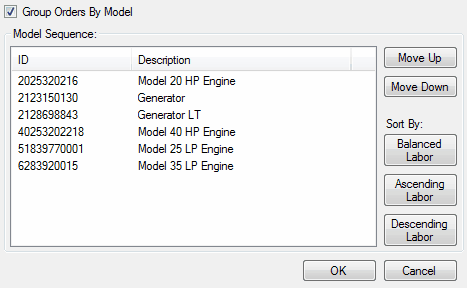
Grouping Orders By Models