Resource imports allow you to bring in information about tools. The required fields in the import file are ID and description; the spreadsheet file needs to have at least these two columns, as well as any user-created custom fields.
Resource Standard Fields
Field |
Description |
Mandatory to Import |
ID |
Each resource must have a unique ID. |
YES |
Description |
A description for the item being imported. This field can be up to 512 characters long or it may be left blank. |
NO |
Once the resource information has been imported, it can be mapped to process steps or workstations, allowing you to track the movement of tools as part of the line balance. The resources are mapped to workstations in the Plant Editor. The resources can be mapped to activities in the Resource Tab of the Activity Editor, or process-resource mapping can be imported from an Excel file.
It is especially important to import monumental resources, which are resources that cannot be moved or are fixed to a particular workstation. Examples include a pit in the floor or a fixture anchored to the ground. Both of these are resources that would be difficult (and expensive) to move as part of a standard line balance; you will want to tie these resources to workstations and flag them as monumental so Assembly Planner knows they need stay in the same place.
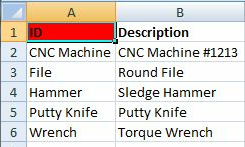
Example Resource Import Spreadsheet
*Note - Red Headers have to be filled in for import to work correctly.