There are many system preferences that affect how line balances are generated and displayed. The questionnaire and preference list should be reviewed and discussed with your Proplanner representative before proceeding with line balancing.
Pre-Line Balancing and Implementation Questionnaire:
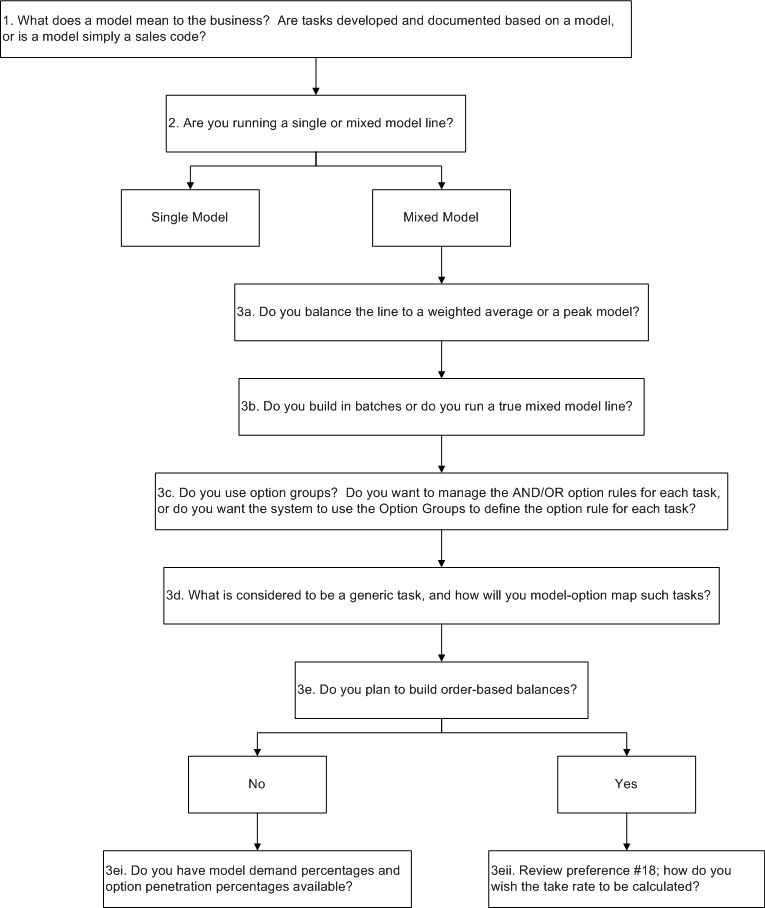
Questionnaire
Explanation of Line Balancing Preferences:
Note: Please also review the filtering preferences explained in Process Model Option Filtering Preferences, as this determines how tasks are included or excluded from line balance scenarios and system reports.
From the upper Tool Bar, select Tools > Preferences, then select the Line Balancing tab to display all related preferences and defaults values.
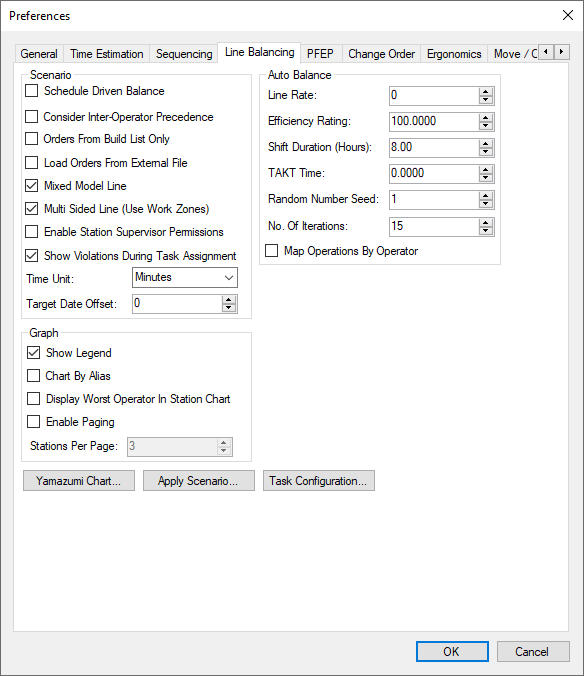
Line Balancing Tab
Scenario
Schedule Driven Balance: Sets the default for Enabling a Schedule Driven Balance, this is selectable also when creating a scenario, not using a Schedule Driven Balance will allow the take rates to be set for each model-option included in the scenario
Consider Inter-Operator Precedence: Sets the default for this Option when performing an Auto Balance
Orders From Build List Only: Sets the default for selecting orders from the build list only, each scenario can consider all orders by having this unchecked, or build list (scheduled) orders only when checking this option
Load Orders From External File: Sets the default for sourcing the Orders in a Schedule Driven Balance, this allows users to manually load a prepared file of order information, versus using system orders
Mixed Model Line: Sets the default for selecting a mixed model line or single model line
Multi Sided Line: Sets the default for selecting a multi-sided line (which allows for work zones)
Enable Station Supervisor Permissions: If set to True, the Permissions button in the Line Balancing Scenario Manager can be used to manage who can edit each scenario file. By default, only administrators and users defined as the Line Supervisor for a station in the Plant Editor can create or edit scenarios files containing those stations. If set to False, the Permissions control will have no functionality.
Show Violations During Task Assignment: Determines if violations should be automatically previewed when moving tasks, if set to False, any violations resulting from moving tasks will not be previewed
Time Unit: Sets the default time unit displayed in the scenario (available time units include MicroSeconds, Seconds, Minutes, Hours, Days, TMUs, MUs, MOD, TWTMIN) the Time Unit may be adjusted when created a scenario
Target Date Offset: Sets default number of days (integer) to offset from the determined Target Date
Auto Balance
Line Rate: sets the default for the number of units produced per shift
Efficiency Rating: sets the default for the operator efficiency as a percentage, this can exceed 100.00 but typically will be less than 100.00%
Shift Duration: sets the default length of each shift in hours, use decimals to set shift duration between whole numbers (7.5 hours = 7 hours, 30 minutes)
TAKT Time: sets the default desired Takt time, Takt time will be represented as the Time Unit determined in the previous preference setting, the Takt Time will be displayed in the Line Balance chart as a red line to assist with manual balancing and will also be used to run the Auto Balance feature
Random Number Seed: sets the default for the seed used during the line balance
No. of Iterations: sets the default for the number of iterations the algorithm will run to obtain a solution. Note: More iterations can create more accuracy but can take more time to run, this applies to the Auto Balance feature only
Map Operations By Operator: Used by the Apply Scenario routine. If set to True, an operation will be created for every operator (all activities in an operation will be mapped to one operator). If set to False, activities in an operation could be mapped to multiple operators.
Graph
Show Legend: changes whether the line balancing graph legend is displayed automatically. If the box is checked, the legend will automatically appear when you create a balance. If the box is unchecked, the legend will be hidden unless turned on using the graph's menu.
Chart By Alias: sets default for displaying the chart bars as a representation of Alias, or Models if left unchecked
Display Worst Operator in Station Chart when checked, the bar for the operator with the most work time will be shown in the station chart instead of the average time bar.
Enable Paging: Determines if the scenario should automatically enable paging, user will have the ability to adjust paging as needed within the scenario, paging enhances the visibility of the chart, depending on the number of models per station and station-operators per scenario
Stations Per Page: If paging is enabled, determines the default number of stations to display per page, this can be adjusted within the scenario
More details about the preference settings can be found in the following links.