To create a report for a single operation or activity, select PFMEA Report. A report similar to the one below will be generated and can be printed out. To create a report for all FMEA analyses under a routing, choose the Compiled PFMEA report.
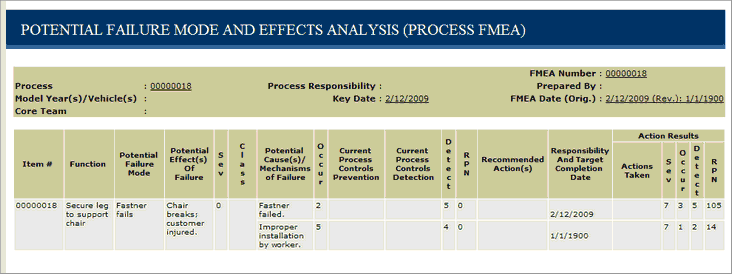
Example Report
PFMEA Report: The PFMEA Report summarizes the potential failure modes and their effects that have been recorded for a process.
PFMEA Compiled Report: The PFMEA Compiled Report is available for operations or routings. It rolls up and summarizes the PFMEA data for the processes under it.
To generate the report, go to the Reports menu. You can either create a report specific to an operation or activity or you can create a report for an entire routing. Each type of report will allow you the layout options shown in the image below when creating the report.
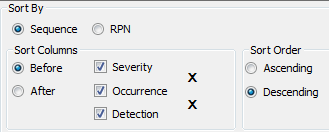
Layout Options
The layout of the PFMEA report can be sorted by Sequence or by RPN. Sequence is simply the original order of all processes being reported and RPN is the number calculated in the Sheet View. The Columns can be assorted accordingly with severity, occurrence, and detection check boxes and Order of processes with ascending or descending order radio buttons.
Report Filters
When creating a PFMEA report, there is the available option to filter the report by RPN. Just type a number in each field for a min and max value and click on OK to generate the report.
When creating a PFMEA Compiled report, you will have more filter options than just by RPN. Just like in the editor report filters in Library, PFMEA reports will contain these filters as well. These include filtering by Effective Date, Unit Serial Number, Model and Options, and Stations/Operators.
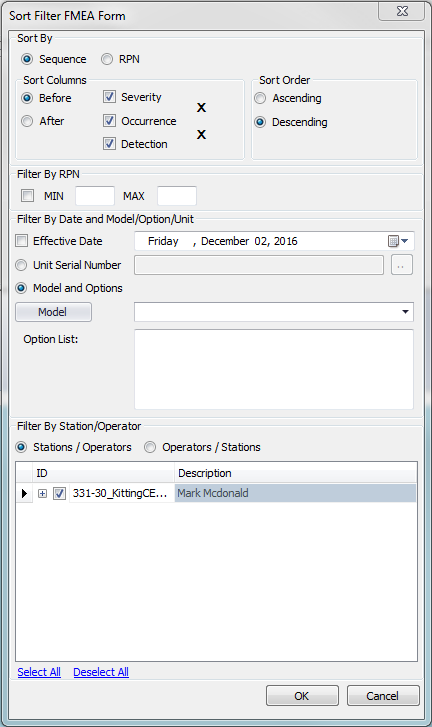
PFMEA Report Filters