View selection: Allows you to choose how the scenario data is presented in the chart. The two options are operator or station view.
Total Operator Count: The number of operators present in the scenario. This includes operators that are currently assigned tasks, as well as those that are "empty," or have no tasks assigned.
Required Operator Count: The theoretical minimum number of operators required for a line, given the takt time and task time. The calculation is simply Sum(Weighted Task Times)/Takt time.
Time Unit: The default time unit being used for the study.
Enable Paging: Checking this box gives you the ability to specify the number of stations/operators that is displayed at one time, rather than seeing all stations/operators at once.
Chart Type: There are multiple charts available to view:
•Avg Work Time: This chart shows the average work time (including the setup time) for each station or operator across all models, displayed in the time units selected for the scenario. The TAKT time is displayed as a red line. If there are multiple operators in a station, the station work time shown will be the total task time for all operators in that station.
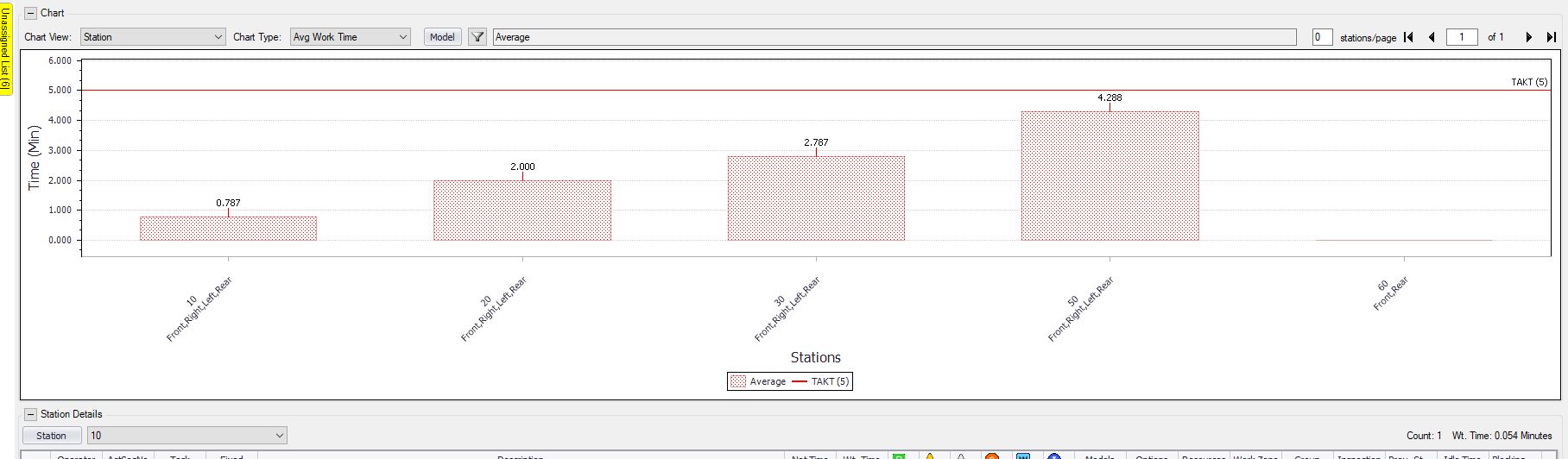
Average Work Time
•Avg Utilization: This chart shows the average work (including the setup time) per station or operator as a percentage of TAKT time.
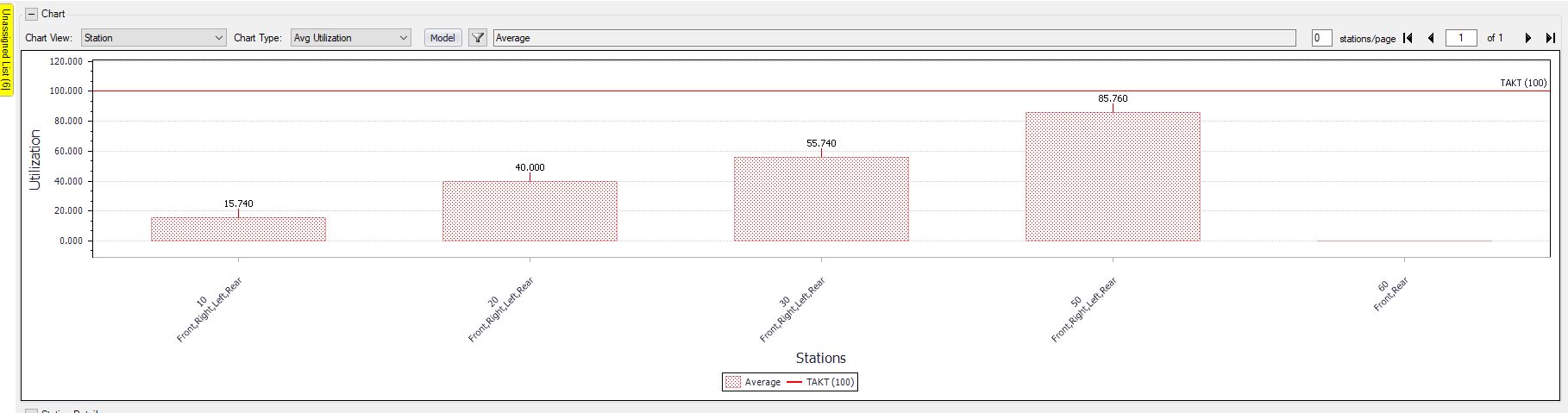
Average Utilization
•Worst Case Work Time: This chart shows the maximum work content for each model, including the work content for all options that could be present for that model. The worst case is when all options for a model are present on a unit, meaning all of the work for the model and all options must be performed.
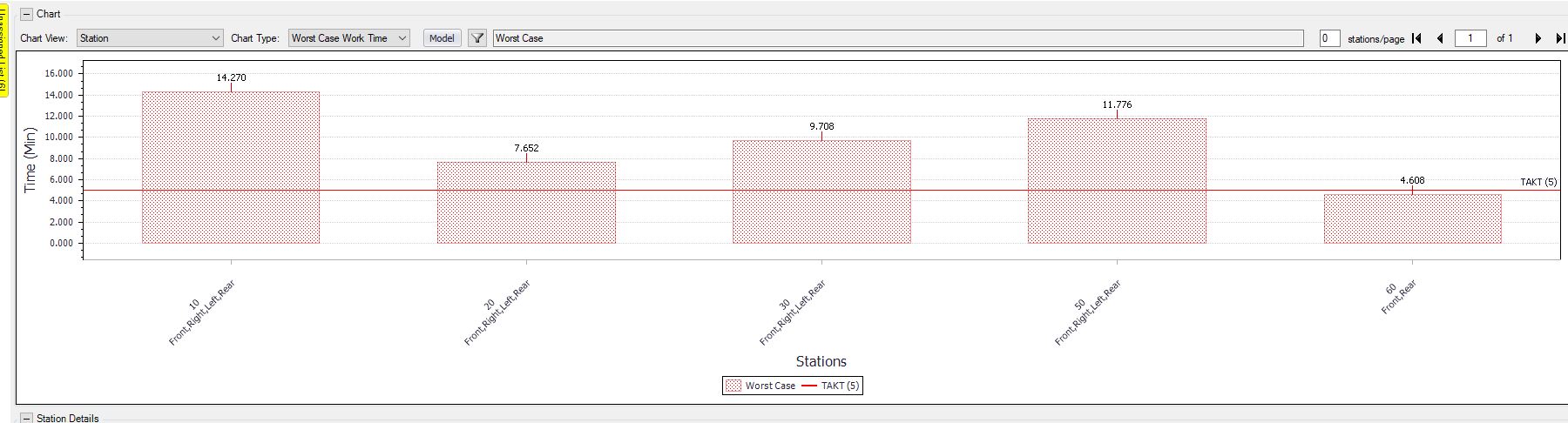
Worst Case Work Time
•Worst Case Utilization: This chart shows the greatest amount of work (including the setup time) per station or operator across all models, as a percentage of TAKT time.
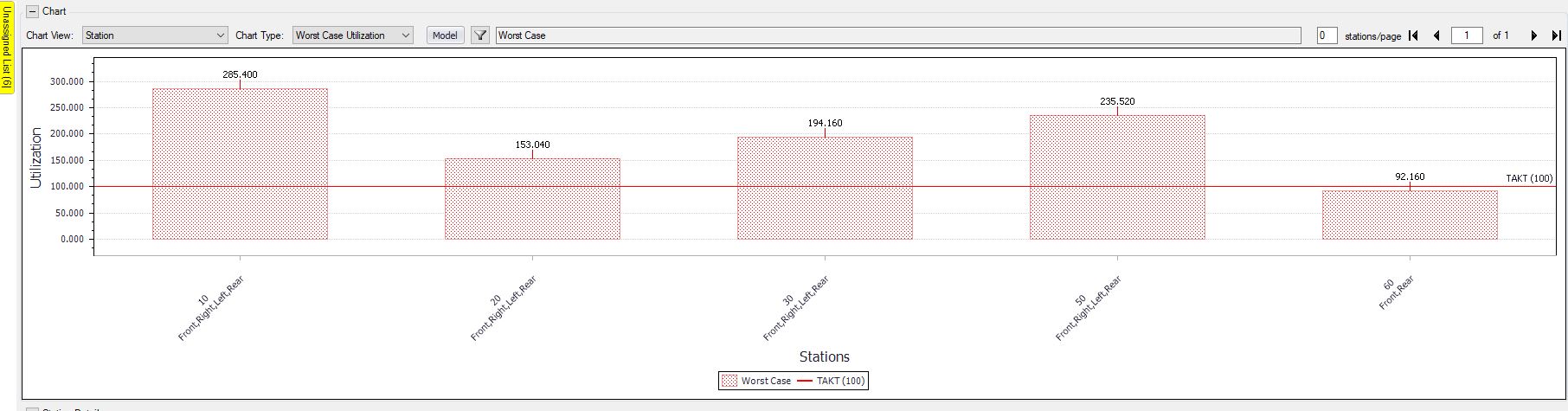
Worst Case Utilization
•Avg VA (%): This chart shows the portion (in percentage) of the work at the station or for the operator that is Value Added, Non-Value-Added, and Non-Value-Added-but-Necessary. The values are based on the time stored for each activity. Remember that the type of time used (estimated, observed, or calculated) depends on the Time Standard Rank. The portion of the setup time and idle time are also shown in different colors.
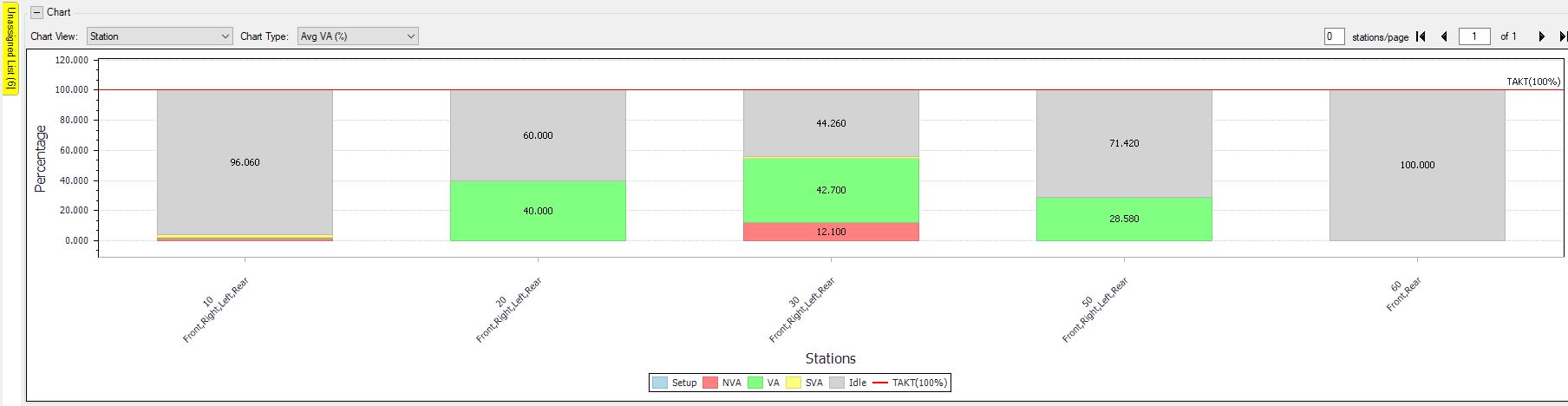
Average VA %
•Avg VA (Time): This chart shows the portion (in time unit) of the work at the station, the setup time, and the idle time in different colors.
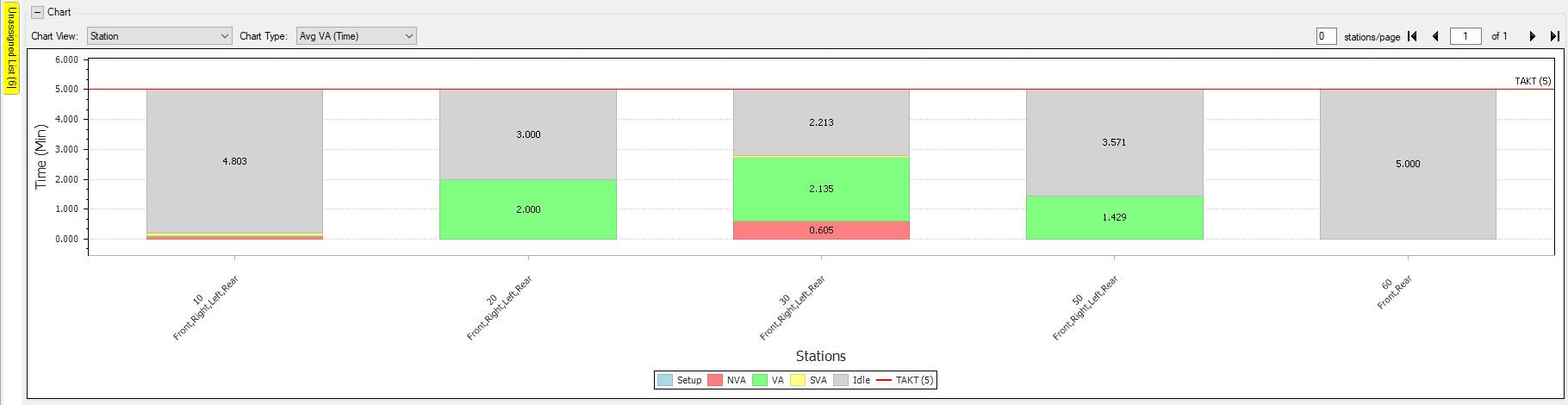
Average VA Time
•EMMURI: If the EMMURI module is enabled in your application and you have performed EMMURI analyses on your activities in the scenario, this chart will show the roll up of ergonomics data in each station.
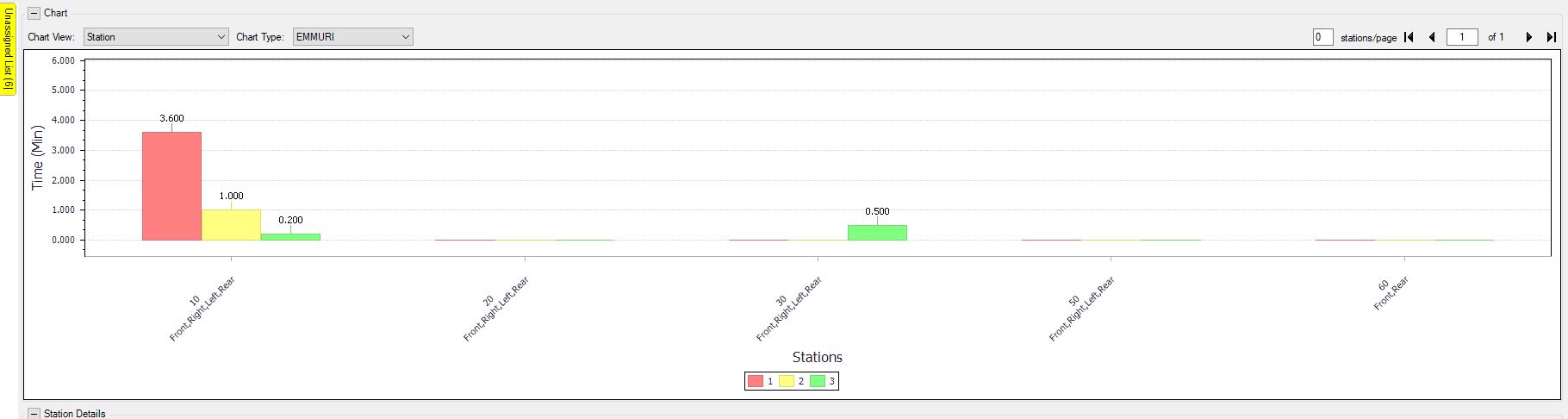
EMMURI
Model Filter: Gives you the freedom to display the work content for a single model, multiple models, or only the average.
Station View: Displays the work content by station.
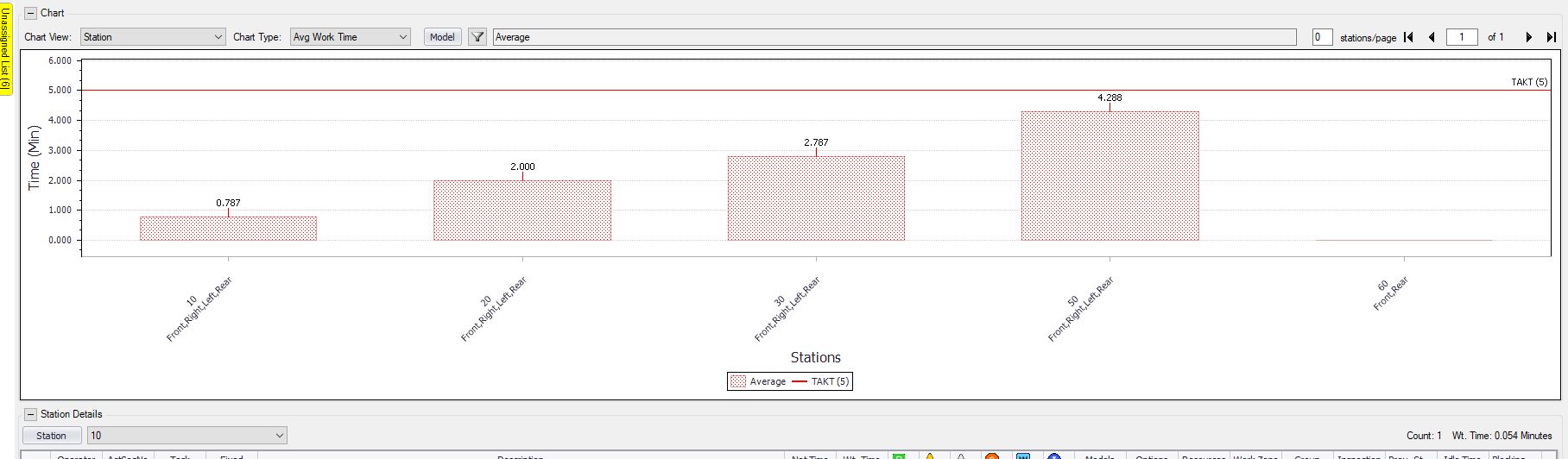
Average Work Time Station View
Station-Operator View: Displays the work content by operator, while labeling the station to which they are associated.
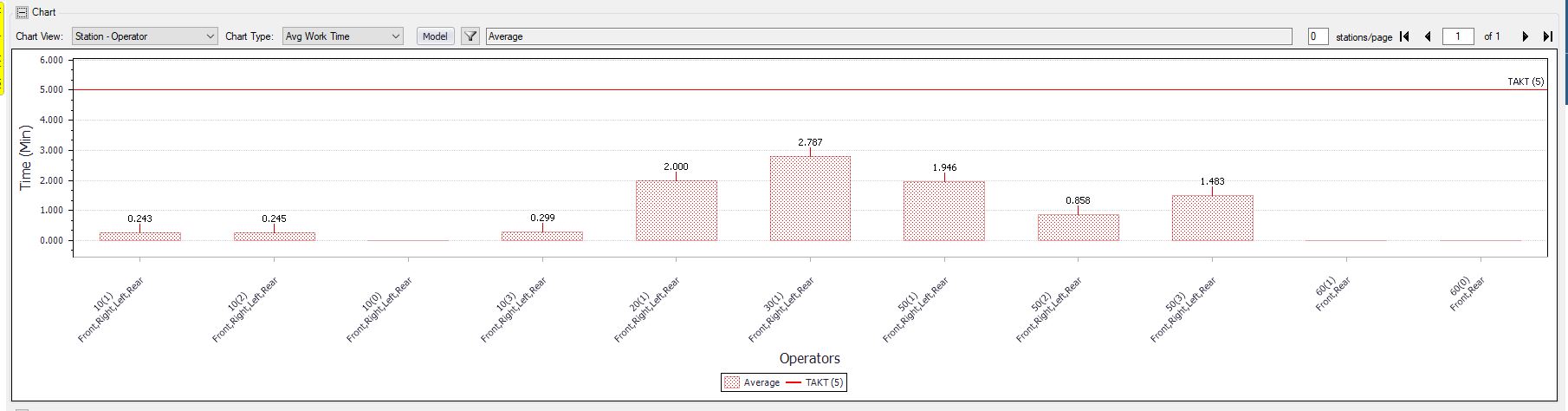
Station Operator View
Station-Operator Breakdown View: Displays the work content of a station in relation to the operator.
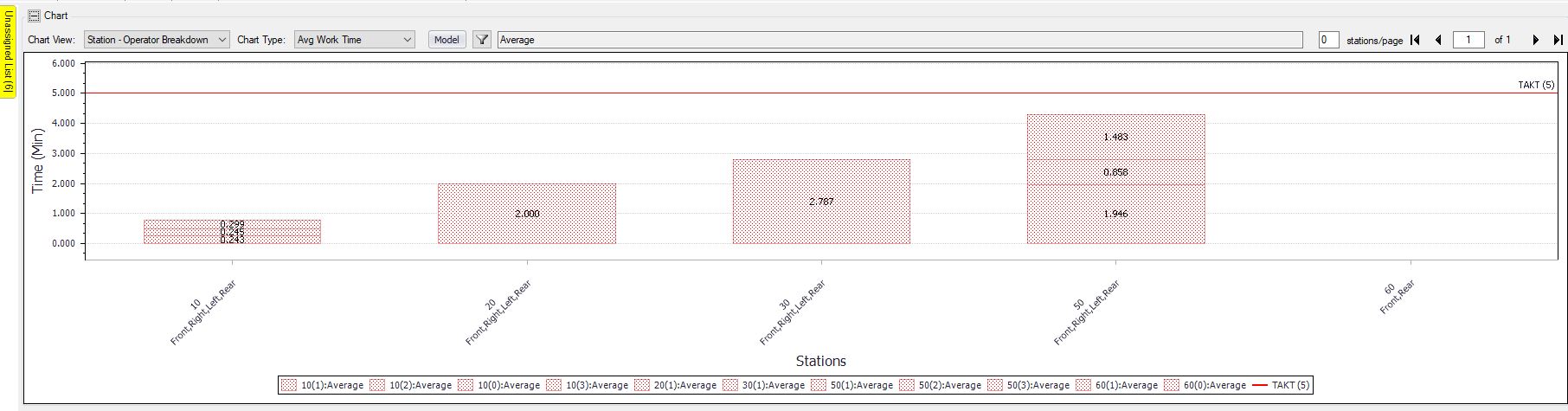
Station-Operator Breakdown View
Operator View: Displays the work content by operator.
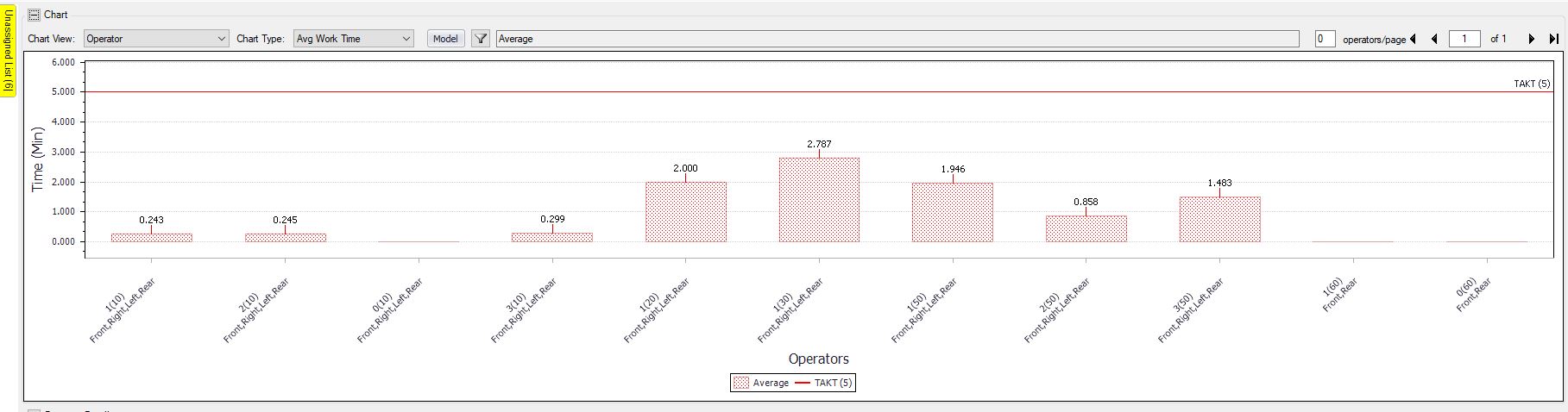
Operator View
Operator- Station View: Displays the work content by operator, while showing the number of operators in the given station.
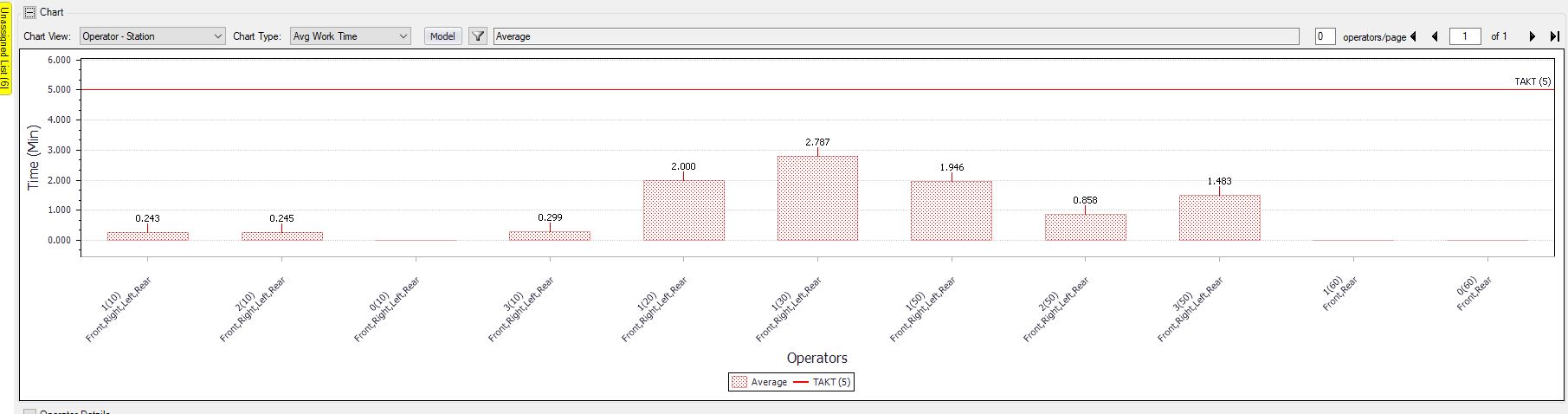
Operator-Station View
Operator-Station Breakdown View: Displays the work content of a operator in relation to the station.
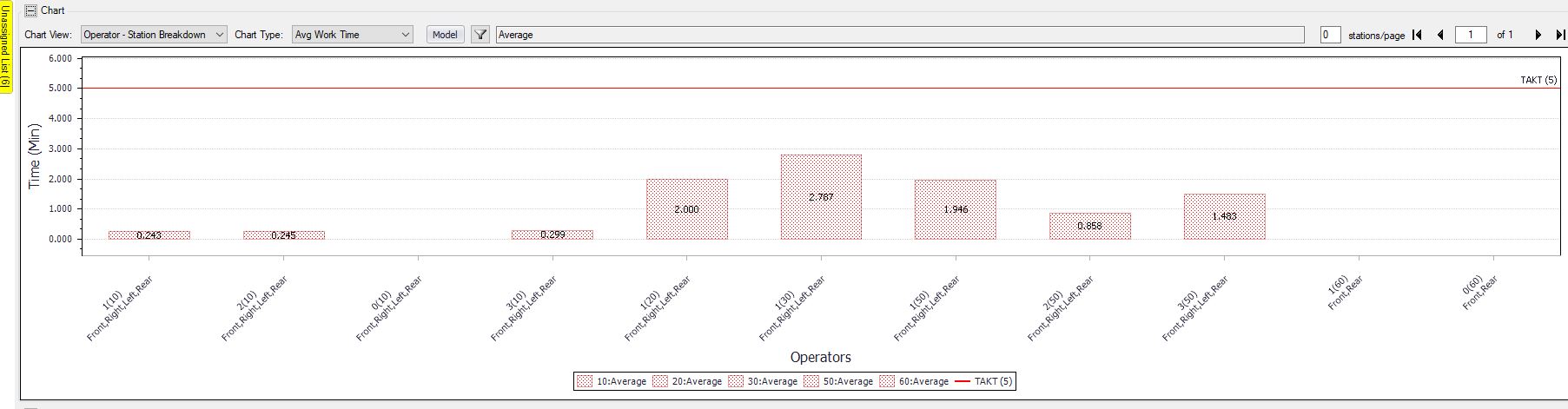
Operator-Station Breakdown View