The Change Tab is where you tell Assembly Planner what changes need to be made to the entities you selected. This is done by building a series of change statements.
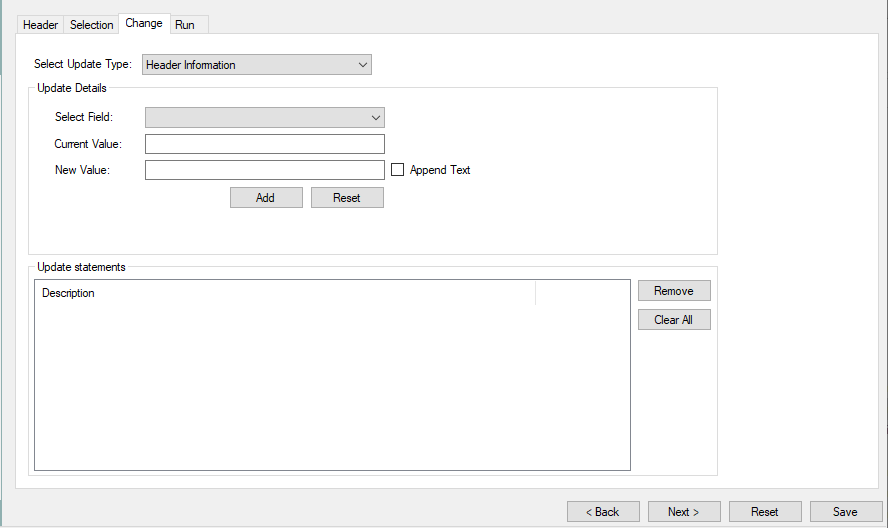
Change Tab
There are two parts of this screen; the update details are specified at the top and the added update statements appear at the bottom.
Before specifying the update details, the update type must be selected. There are different update types depending on what was chosen as the entity in the Header tab. After the type is selected, the update details are changed to fit the type. The available update types are a combination of:
•Header Information
•Copy Processes
•Remove Processes
•Model-Option Mapping
•Calculated Time
•Observed Time
•Update Consumption
•Copy Consumption
•Update Resource Mappings
•Copy Resource Mappings
•Copy between Obs. Time and Work Steps
•Copy BOM records
Update Details
The basic premise of building a change statement is this: Choose the field or property that needs to be changed and enter the current value and the replacement value. The way this happens is basically the same across the different update types.
You can add several change statements to each mass update. Remember that the statements can only possibly be applied to the activities that were selected in the Select Tab. The changes can be applied to smaller subsets of the activities selected by filtering further in the Change Tab (by specifying a 'Current Value', for example).
For Header Information Changes
The fields that may be changed are in presented in a drop-down list. See the available header information fields section of the manual for a list of these fields.
The Current Value field is used to specify values for which a replacement should be made. Entering the wildcard % will cause replacement for all current values. Leaving the Current Value cell empty will cause replacement to be made wherever there is no current value.
The New Value field is where the replacement value is specified.
For Copy Processes Changes
This process creates a copy of the Entity selected in the Header Tab. Activities and Operations may be copied, and are copied under the same process as the original. This can also be used in conjuncture with effectivity dates to make a process update on a certain date. Check boxes can be used to copy model/option mapping as well.
For Remove Processes Changes
This removes all processes selected from under its parents. If it is a child process of more than one parent, it will be removed from all locations.
For Model-Option Mapping Changes
There are two categories of changes available with Model-Option Changes. First, there are changes to model mapping. Second, there are changes to option mapping.
Model Mapping Change Details
•Replace Model Mapping: This will replace the specified 'Existing Model ID' with the specified 'New Model ID'. Remember that the 'New Model ID' needs to exist as a valid model in the Model Library; it should be added before performing the mass update.
•Add Model Mapping: This appends the specified 'New Model ID' to the list of models. No existing models are removed or replaced. Remember that the 'New Model ID' needs to exist as a valid model in the Model Library; it should be added before performing the mass update.
•Remove Model Mapping: This will remove the specified 'Existing Model ID' from the list of models.
Option Mapping Change Details
•Replace Option Mapping: This will replace the specified 'Existing Option ID' with the specified 'New Option ID'. Remember that the 'New Option ID' needs to exist as a valid option in the Option Library; it should be added before performing the mass update.
•Add Option Mapping: This appends the specified 'New Option ID' to the list of options. No existing options are removed or replaced. Remember that the 'New Option ID' needs to exist as a valid option in the Option Library; it should be added before performing the mass update.
•Remove Option Mapping: This will remove the specified 'Existing Option ID' from the list of options.
•Filter by "Not Rule": This feature will makes changes to all Option IDs except for the specified Option IDs.
•Update Mapping Properties: This allows changes to be made to properties that pertain to the process structure relationship.
Note that when you select 'Update Mapping Properties' the Mapping Properties and Additional Criteria areas are enabled. You can make changes to the fields shown in the drop-down (these include ProcessStructureOptionMapping2 custom fields).
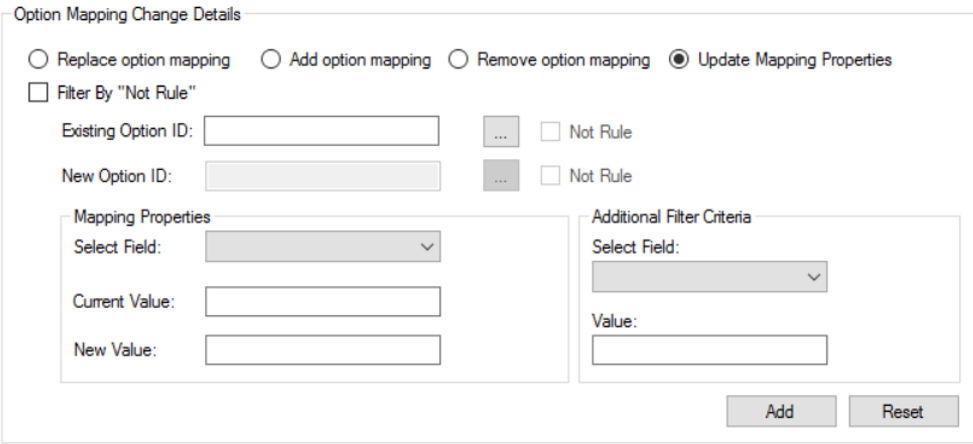
Mapping Properties
Calculated Time Changes
Can be used to update the calculated times of all activities selected with a new code if the Update Time Study Data box is checked, or to simply recalculate all predetermined time studies. To update a time study element, its ID must be typed into the Existing Element ID field and can be replaced with new information or deleted completely.
Observed Time Changes
This is used to update the observed time allowances for all activities selected by entering the new values into the specified fields. The observed times for activities will be recalculated, as well as the time studies they are present within.
Update Consumption
This can be used to update or remove a consumption record from an activity or multiple activities. The update can also be filtered by two fields chosen from a dropdown menu to change only the activities that match the filter criteria.
Copy Consumption
This tool can be used to copy model/option mappings to a new Parent ID by checking the appropriate box and choosing which parent to copy from by typing the Item ID in the top text box, and the new Parent Item ID in the bottom text box.
Update Resource Mappings
This tool can be used to update or remove resource mappings to an activity or multiple activities by checking the appropriate box and choosing which Property to update or remove, the Resource Mapping Property is selected from a dropdown menu, and the Current and New values are entered into each text box. The update can also be filtered by two fields chosen from a dropdown menu to change only the activities that match the filter criteria.
Copy Resource Mappings
This tool can be used to copy model/option mappings to a new Resource by checking the appropriate box and choosing which parent to copy from by typing the existing Resource ID in the top text box, and the new Resource ID in the bottom text box.
For Copy between Obs. Time and Work Steps Changes
There are two types of changes that may be made between observed time data and work step data via Mass Update.
•Observed Time to Work Steps
•Work Steps to Observed Time
Choose the option that is appropriate for the update you wish to make. Click the 'Add' button, then click the 'Next' button.
The details of the update are then shown along the bottom in the update statements section.
Copy Calc. Time to Work Steps
This can be used to copy calculated time tasks to work steps.
Manage Process Ownership
This can be used to Add Users, Remove Users, Add Roles, Remove Roles, Add From Source Process and Remove All Ownership Records.
Validation and Export
This can be used to validate data that was changed by a Mass Update or undo checkout on all checked out entities.