Clicking "Search" in the bottom right corner of this tab shows all of the part's parents and any processes in which the part has been consumed. The list shows each of the higher-level items the component goes into (where it is used).
Note: You can double click on any of the items or processes shown in the Where Used search to open them.
BOM Search Results
When you are interested in parents of the selected item, make the appropriate setting before clicking the 'Search' button to ensure the results display the information you are looking for:
Select BOM Types: Select either EBOM or MBOM, depending on which type of BOM you wish to use to search for the selected item.
Show Latest Revisions only: Checking this box will only show the latest revision of the parent parts.
Perform Multi-level Where Used: If this box is checked, instead of returning only the immediate parent of the selected item, the where used will be performed on the parent's items, too, depending on the number set in the 'Select Max Levels' drop down menu. If 2 levels are selected, the results should show the immediate parent of the selected item, and the immediate parent of the parent. If a greater number of levels are selected, the search will continue until the max level defined is reached, or until the search reaches the top level of the BOM structure.
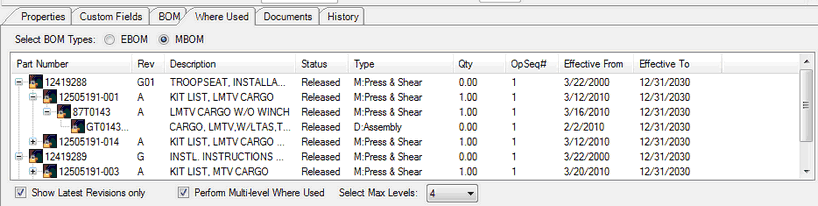
BOM search results portion of the Where Used Tab in the Component Editor
Processes Search Results
When interested in parents of the selected item, make the appropriate setting before clicking the 'Search' button to ensure the results display the desired information:
Filter By Revision: Checking this box will only display consumption records for the selected item revision. If left unchecked, the results will show consumption records for all of the selected item's revisions.
Show Consumption Records: Checking this box will display consumption details for the selected item, along with the activity, operation, and routing (if you expand the tree) of the consumption. The results will be in a similar format to the example shown below.
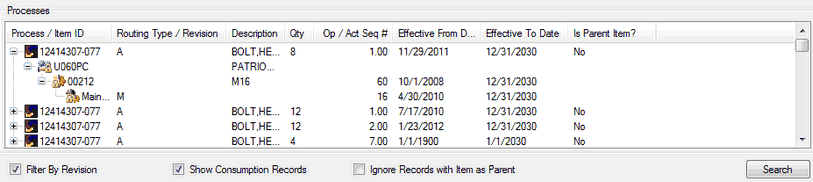
Consumption Details Displayed
If left unchecked, the activity, operation, and routing of the consumption will be available for display if you expand the tree.
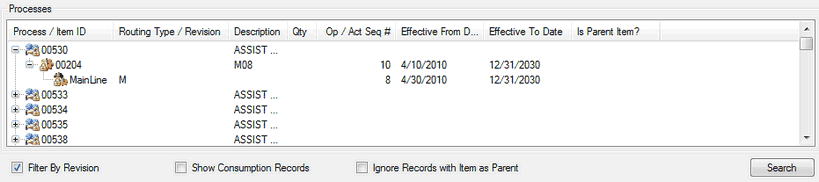
Click Expand to Display Details
Ignore Records with Item as Parent: Checking this box will not show a record in which the selected item is the parent of the actual consumed item. If left unchecked, any records where the selected item appears, the consumed part of the parent of the consumed part will be displayed.