Assembly Planner roles can be created and removed by Administrators under Roles, located within Admin Tools. 
Role Management
Roles
The Administrator has the power to add new and delete existing roles whenever needed. Within the "System Role" column, if a role name is marked with a check then the role is a predetermined role within the system. To see what the System Roles have access to look back at Users. If the role name doesn't have a check then the role has been created by the administrator. The Users column tells you the number of people that have that specific role within the system. The picture below shows that there are 5 people that are considered Administrators.
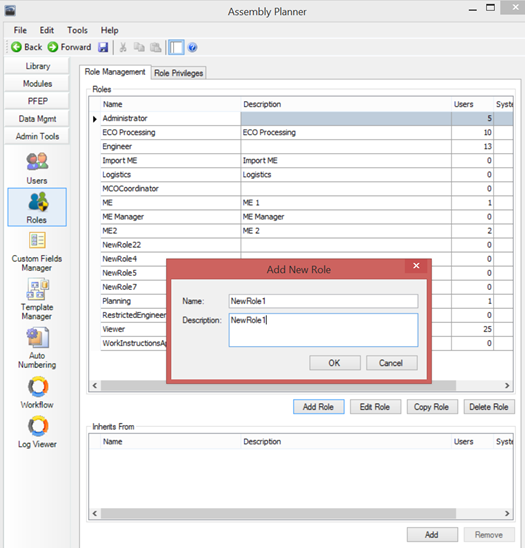
Role Management
Add Role: Select the Add Role button to create a brand new role. Once the new window opens, you can put in the role name and the description that goes with it. No role privileges are mapped to the new role.
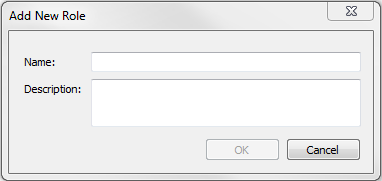
Add New Role
Edit Role: Select the role you would like to edit and click on the Edit Role button. Name and Description fields may be edited.
Copy Role: Select the role or system that you want to copy and then select the Copy Role button to copy the existing role to a new name and description. The selected role's privileges are mapped to the new role.
Delete Role: Select the role that you would like to remove and click on the Delete Role button to have it removed.
Inherits From:
A single user defined role can inherit role privileges from multiple other roles. This means that all application function privileges (under Role Privileges) are inherited by the selected role.
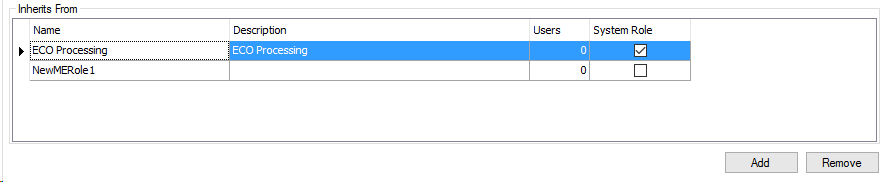
Inherits From
Add: In the Role list, select the role name you wish to add an inherited role to so that the role name is highlighted. Click on Add in the bottom of the Inherits From table and then select the role to inherit from in the list and press OK.
Remove: Select the role in the Inherits From table and click on Remove to discard the role.
Role Privileges
Once the administrator has created a role it will show up in the "Select role to assign privileges" drop-down. The administrator can select the given role in the drop-down and check off the Application Functions boxes to give the user the ability to use the functions that fit their role. NOTE: You can not change the privileges of roles already in the system; you can only edit privileges of roles that have been created. When done, click on Save.
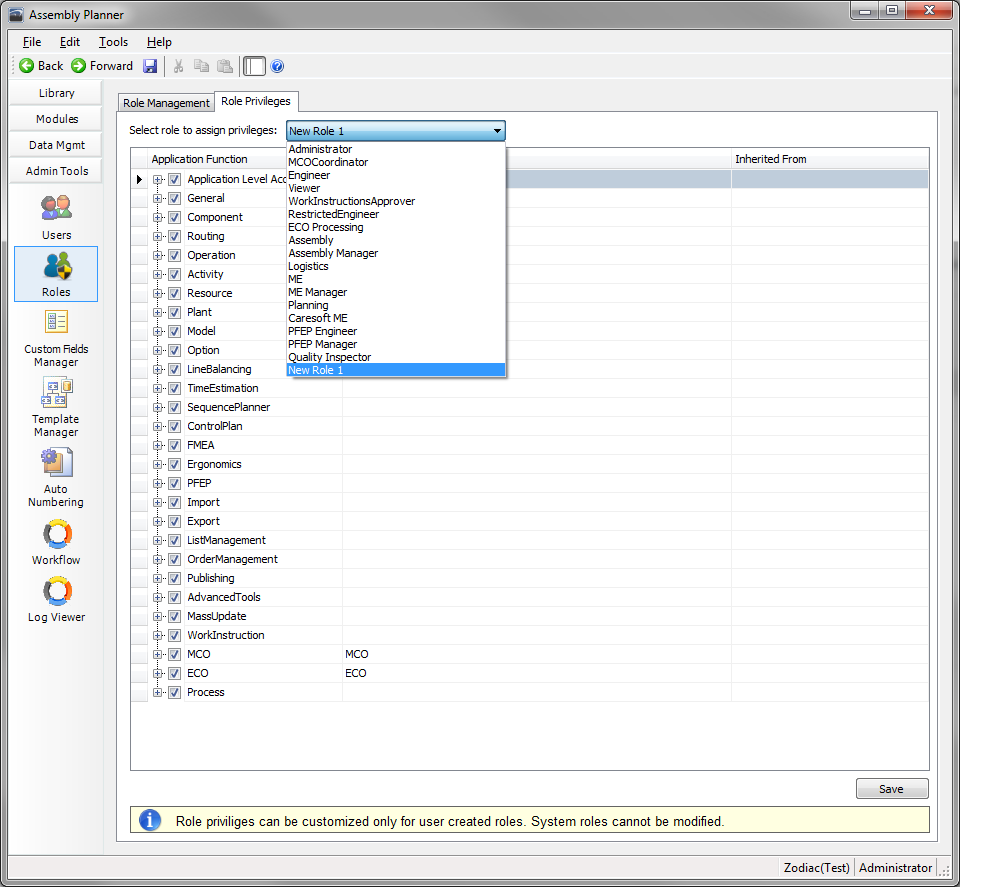
Role Privileges Tab
If the administrator would like to go into more detail on what the new role can or cannot see, the black arrows next to the given application functions allow them to expand and show more details of what goes into each section. As you can see from the picture below, there are descriptions with these that give a brief overview on what the function does. Once all the functions are checked that are wanted and unchecked that are not needed, the administrator needs to click save. After this is saved, the new role should have the functions that were specified by the administrator. If the role privilege was inherited from another role, the 'Inherited From' field will list the associated role. Application Functions privileges that have a square inside the check box instead of a check mark or blank indicate privileges that this role has inherited from another role.
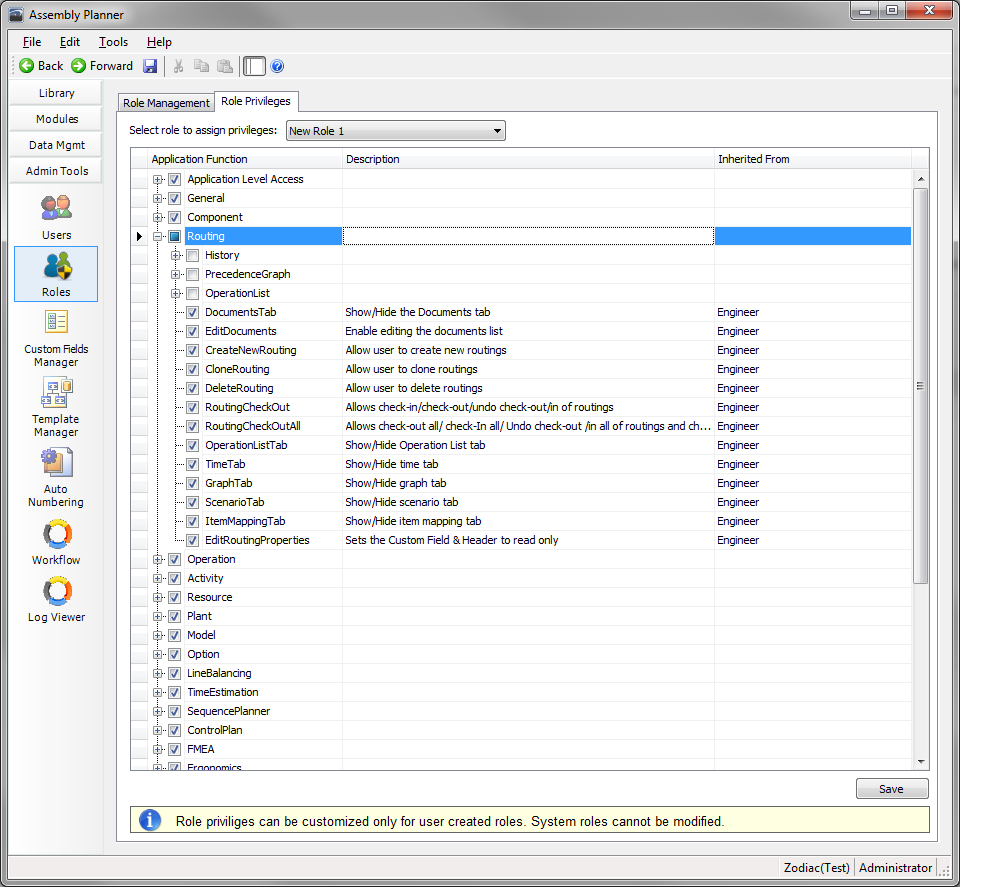
Role Privileges Details
Types of users
Assembly Planner requires a login for each user. An administrator sets up users accounts and assigns a role to each user which determines the permissions the user has in the system. Depending on the role assigned to a user, the user will be able to see different menus in the Navigation Pane and will have varying levels of freedom to edit and enter data. These are the basic privileges set for the system roles.
Administrator |
Engineer |
Viewer |
Work Instructions Approver |
MCO Coordinator |
Restricted Engineer |
|
View data in Library, Modules, PFEP, and Data Mgmt |
X |
X |
X |
X |
X |
X |
Add and remove operations and activities, edit times & time studies, edit model/option data, and edit station-to-operation mapping |
X |
X |
|
X |
X |
|
Edit remaining Data Library contents |
X |
X |
|
|
|
X |
Edit Modules contents |
X |
X |
|
X |
X |
X |
Edit PFEP contents |
X |
X |
|
X |
X |
X |
Edit Data Mgmt contents |
X |
X |
|
X |
X |
X |
View and Manage ECRs, MCOs, & ECOs |
X |
X |
|
|
X |
X |
Approve/Decline Work Instructions |
X |
|
X |
|
|
|
View Admin Tools |
X |
|
|
|
|
|
Upload Reports & Templates |
X |
|
|
|
|
|
Manage Users |
X |
|
|
|
|
|
Manage Custom Fields |
X |
|
|
|
|
|
Set Auto Numbering Scheme |
X |
|
|
|
|
|