Change Quantity of Operators per Station & Operator Zone Constraints
Work zones are not the only way to constrain activity work zones. Operators themselves can also be assigned a work zone. In cases where there are multiple operators at a work station, the operator work zones are quite helpful.
Fist, we will examine the effects of multiple operators at a station.
1.Go to the line Balancing Model. Open up a test scenario.
2.Go to "Edit" > "Station Details"
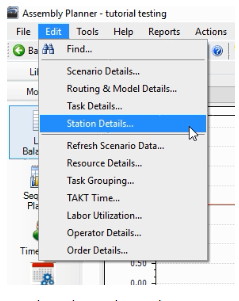
3.For one of the stations change the number or operators from 1 to 2.
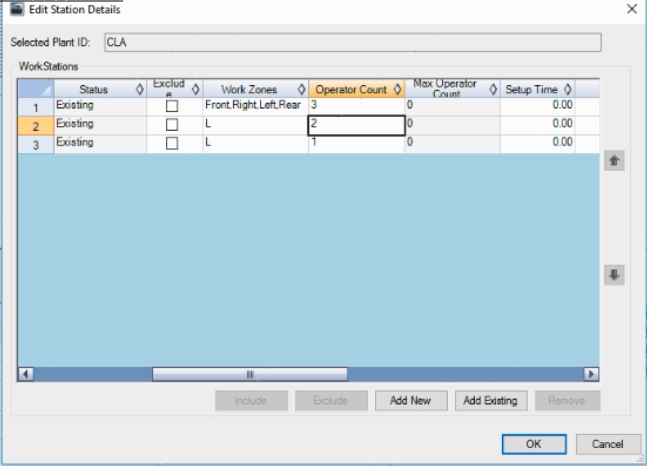
4.Press "OK." You will notice for the station you changed the number of operators from 1 to 2 will appear to be cut in half. It appears this way since there are twice as many operators doing the same amount of work.
5.Click on the default balance icon![]()
6.Select Minimize Number of Station and the Weighted Average Method. Se the a desired TAKT time.
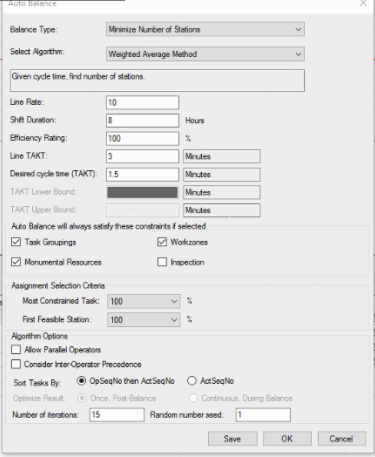
7.Click "OK." You will be told that all existing assignments will be removed and asked it you want to proceed. We do want to change this balance, so click "Yes."
8.When the tasks have been redistributed, scroll through the stations. If you pay attention to the 'Operator' column you will notice that there are tasks for both Operator 1 and Operator 2. Because the increase in operators less stations have been assigned work.
9.Adding multiple operators can cause complications. If you look in the 'Work Zone' column you may notice some of the operators have tasks in both "Left" and "Right" work zones.
This may cause problems if Operator 1 is working on a 'Left' task at the same time as Operator 2, or if Operator 2 is en route to the 'Right' zone just as Operator 1 is heading to the 'Left' zone. Operators tripping over each other and interfering with one another's work is a problem. To remedy this, Assembly Planner provides the option of assigning each operator their own work zone.
10. Go to "Edit" > "Operator Details"
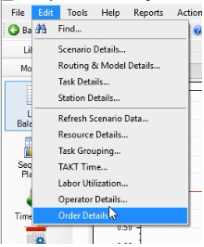
11. Assign work zones to the operators in the stations.
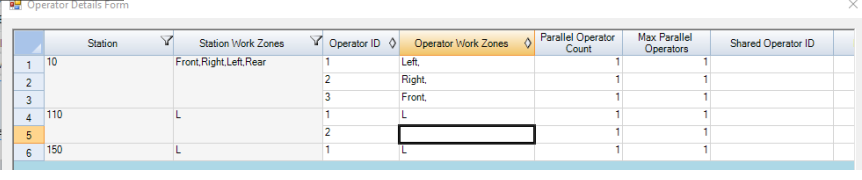
12. . Click "OK"
13. Go to default balance and select the same parameters. Select Minimize Number of Station and the Weighted Average Method. Se the a desired TAKT time.
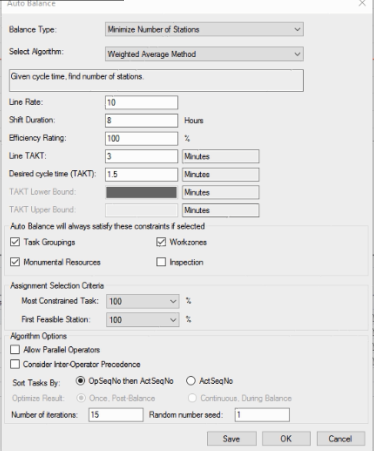
14. Click "OK"
15. You can notice Operator 1 all 'Left' tasks and Operator 2 all 'Right' Tasks. You can edit this so each operator has the work zone you desire and they won't cross over from operator to operator.