Clicking on the option button ![]() will open the Option Editor. The Option Editor allows you to define and manage options. Once created, options can be mapped to activities.
will open the Option Editor. The Option Editor allows you to define and manage options. Once created, options can be mapped to activities.
Option Groups Tab
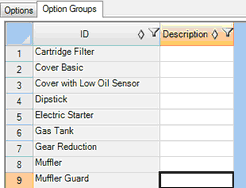
Option Groups Tab in the Option Editor
The Option Groups tab shows the list of all types of options available. In the chair example introduced in Models and Options, the three option groups are Covering, Padding, and Tack. Inside each group are a number of options. There are three covering types, four padding options, and three tack types.
You can use the spreadsheet to add or remove options groups. Once a group is created, you cannot edit the ID. If you wish to change the ID of a group, you would need to delete the existing group and add a new one with the desired ID. You can edit the group descriptions at any time.
Option groups are helpful because the rate at which an option is used is associated with individual option IDs. The options in each option group need to add up to one (to account for 100% of the units). If all possible options were listed without any grouping, defining the accurate ratios would be more difficult.
Options Tab
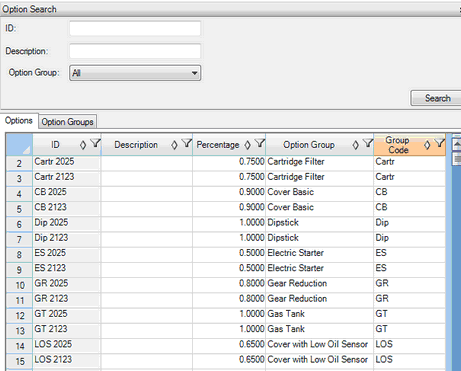
Options Tab in the Options Editor
When you open the Option Editor, the spreadsheet in the Options tab will be blank. Enter the search criteria for the option(s) you wish to view/edit (or leave the criteria blank as shown in the image above) and then click the Search button. The option IDs, descriptions, percentages, option groups, and group codes will be shown.
You can use the spreadsheet to add or remove options. Once an option is created, you cannot edit the ID. If you wish to change the ID of a option, you would need to delete the existing option and add a new one with the desired ID. Note: If an option has already been mapped to an activity, you will be warned you cannot delete that option until the mapping has been removed. You can edit an option's group description, percentage, option group, and group code at any time.
The Percentage column indicates the penetration percentage of the option, or the percentage of units on which this option is included. If this option applies to multiple models and varies from model to model, the percentage can be defined in the Model Editor's Option Rules list instead. (See further explanation below.) The defined percentage will be brought in when the option is added to the Option Rules for a model in the Model Editor.
You can choose which group each option belongs to from a drop down menu of existing Option Groups.
You can use the Group Code column as another identifier of the group, but it is not required.
Option Penetration Percentage
Option penetration percentage, the proportion of units on which a given option is included, is important for line balancing. If different options involve different work loads for the people on the shop floor, knowing how often the high-labor content options appear and how often lower-labor content options appear is important, as these variations could have a significant effect on overall production. If you choose to do an order-based line balance, Assembly Planner will calculate the option penetration percentage automatically from the order data. Otherwise, you must determine how these options will be calculated. The two methods of calculating the option penetration percentage are either across all models or within the model. In the current version of Assembly Planner, the calculation depends on how you set up your option groups.
If you have one set of options for all models, the option percentage would be the sum of the percentages for each model individually. For example, if you evaluate options across all chair models, this means that there is just one cloth option and any cloth used is the same. The proportion would be calculated by how often cloth is used in the executive chair times the executive chair frequency plus how often it is used in the deluxe chair times the deluxe chair frequency plus how often it is used in the basic chair times the frequency of the basic chair (executive chair cloth used frequency * executive chair frequency + deluxe chair cloth used frequency * deluxe chair frequency + basic chair cloth used frequency * basic chair frequency).
Alternatively, you could define a set of options for each individual model, and each option percentage would be the proportion of units on which that option appears on the model. The other way option percentages could be calculated is per model. Instead of one cloth option serving all models, you could set up an option called Executive Cloth, Deluxe Cloth, and Basic Cloth. This could be done even if the cloth was exactly the same in all three cases.