The MDD module in Assembly Planner tracks the status of part supply and preparedness for new model builds.
When new parts are added to a MBOM containing specified part properties, the part is also added to MDD so that the status of the part can be tracked. Once parts are added to MDD, they appear in the table view of MDD.
MDD has the ability to add a nightly job that updates part properties that are displayed in MDD.
Search Criteria:
Select the appropriate header search values and click the Search button to generate the results. To view all records in MDD, leave all fields blank and click the Search button.

MDD Search
Model: this will return all parts in MDD contained in the selected model’s mbom.
ECO: this will return all parts that were added to MDD via the selected ECO(s.)
ME: this will return all parts that have a using location mapped to the selected ME(s.)
Material Analyst: this will return all parts that are assigned to the selected Material Analyst(s.)
Planner: this will return all parts that have a using location mapped to the selected Planner(s.)
Part Number: this will return a specific part number in MDD.
Due Date: this will return all parts that have an part Due Date in the selected range.
Supply Date: this will return all parts that have an part Supply Date in the selected range.
Display All: If checked, this will return all parts regardless of the value in the ‘Reviewed’ field.
Results:
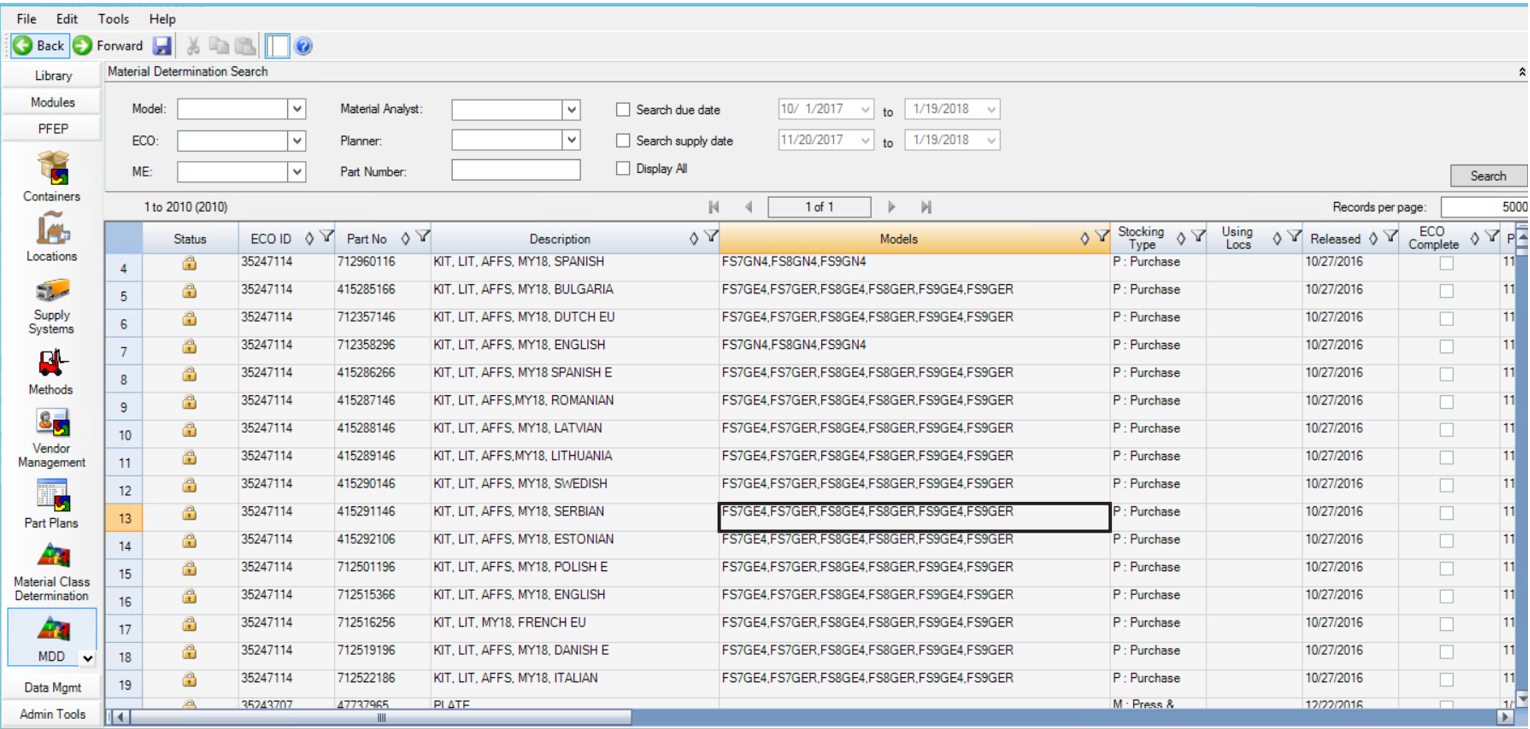
MDD Search Result
If desired, filter the results even further by clicking the filter symbol in the appropriate columns. To apply more than one column filter, right click in the table and select ‘Advanced Filter’.
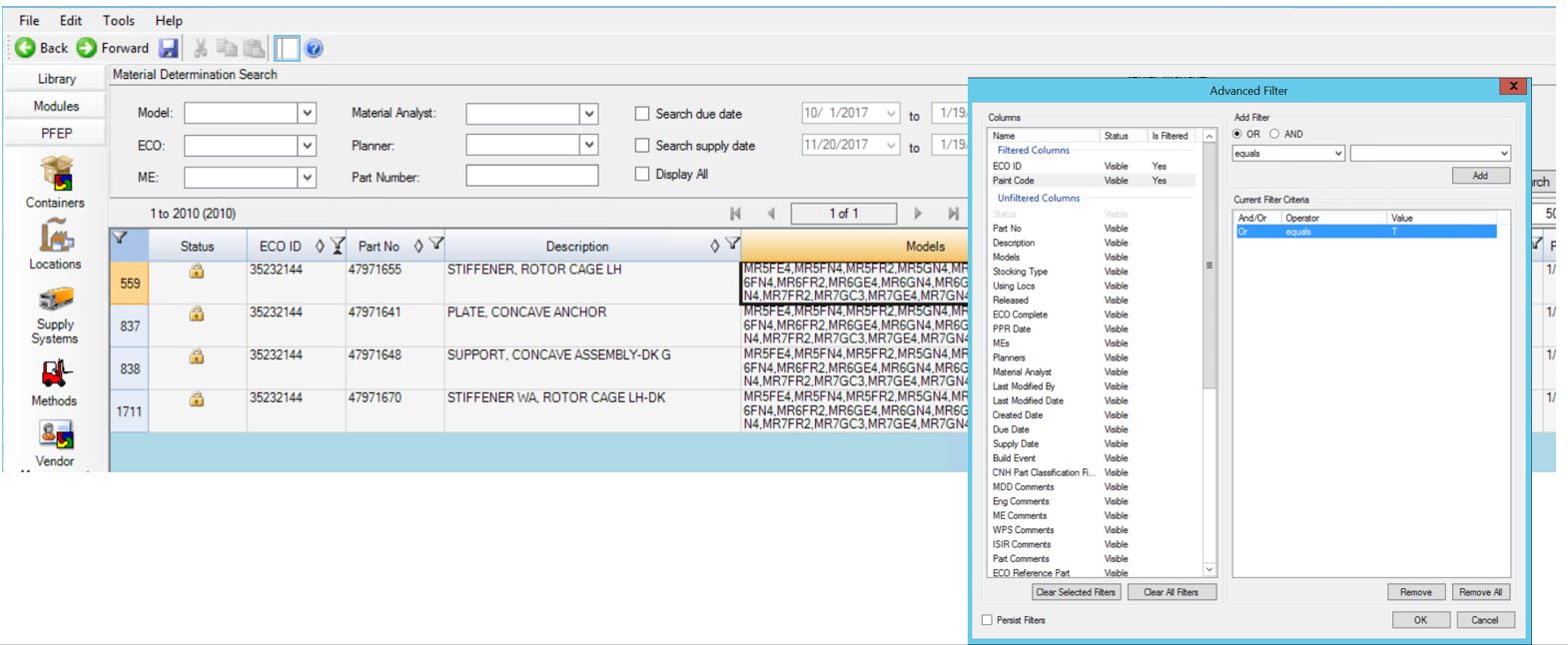
Advanced Filter
If desired, sort the results by clicking the sort symbol in the appropriate columns. To apply more than one column sort, right click in the table and select ‘Advanced Sort’.
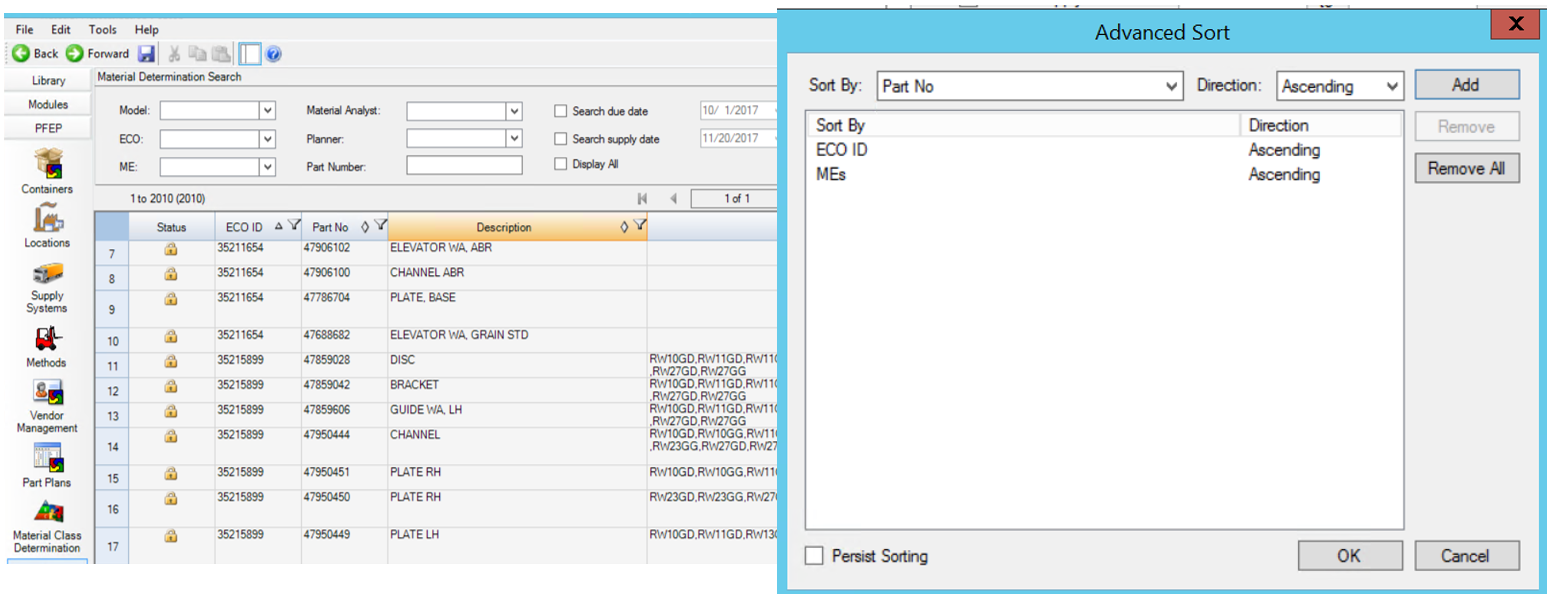
Advanced Sort
Change the number of results per page by typing in the appropriate number in the Records per page box. Click the Search button. Use the right and left arrows at the top of the table to view the results on pages.
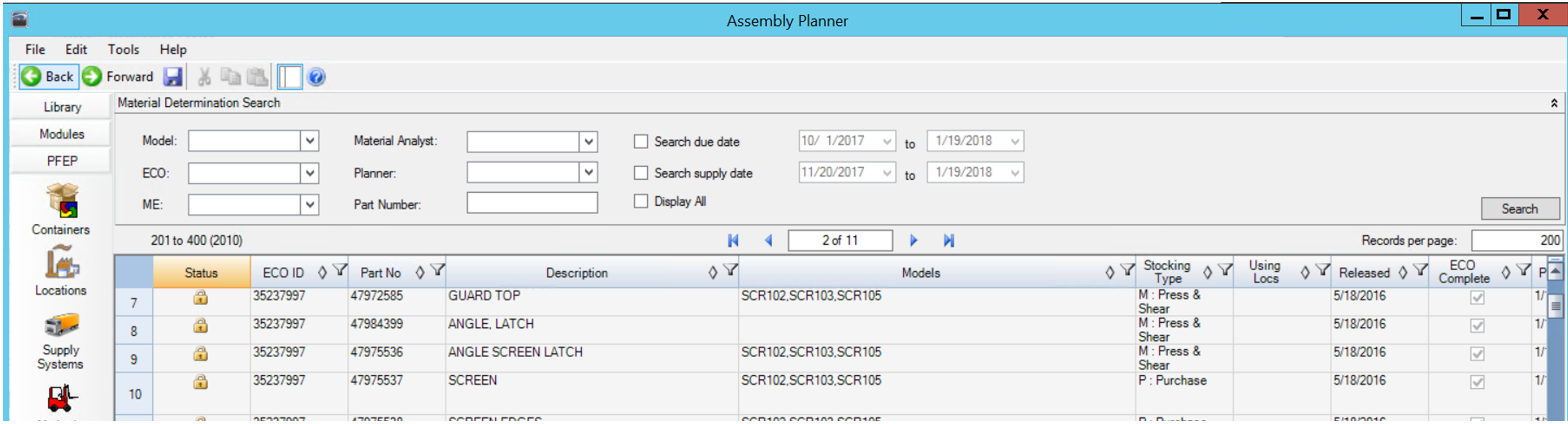
Results Per Page
Editing:
To edit MDD records, select the row(s), right click and select Check Out for Edit. Make edits to non-read only fields. When editing is complete, select the row(s), right click and select Check In.
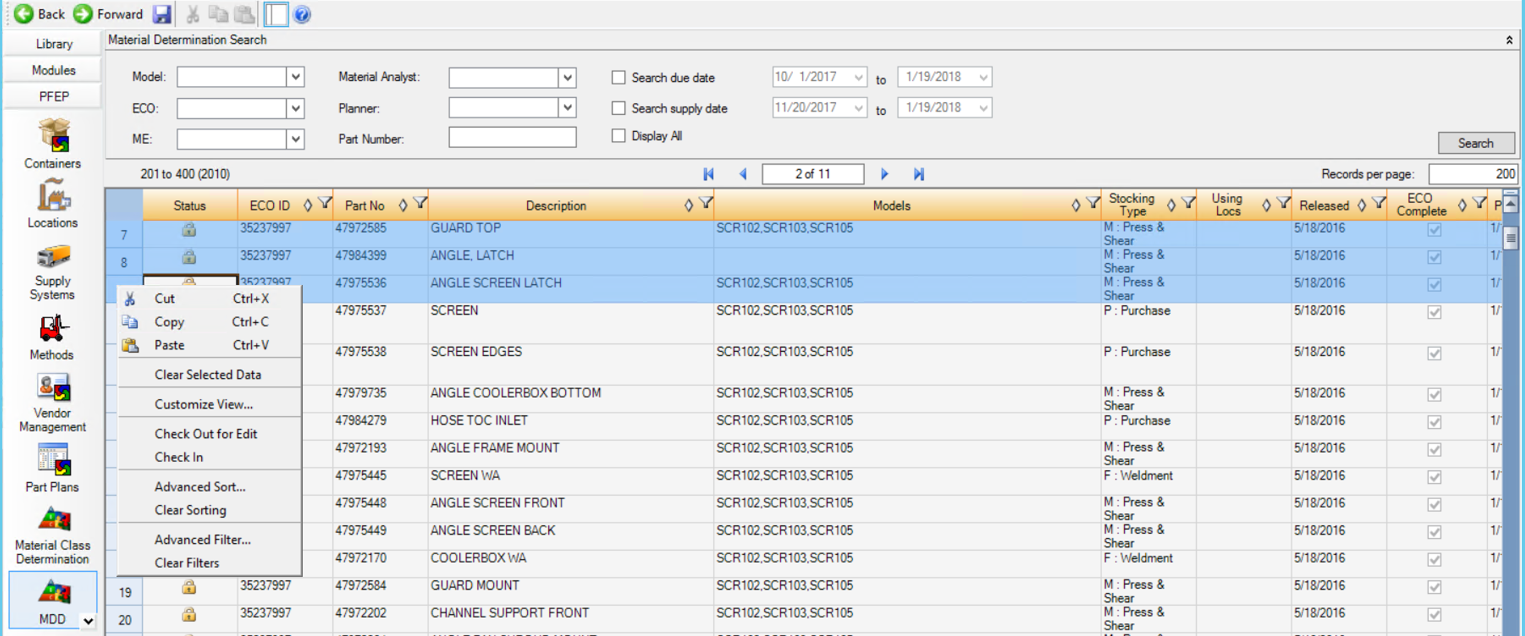
Editing MDD Records