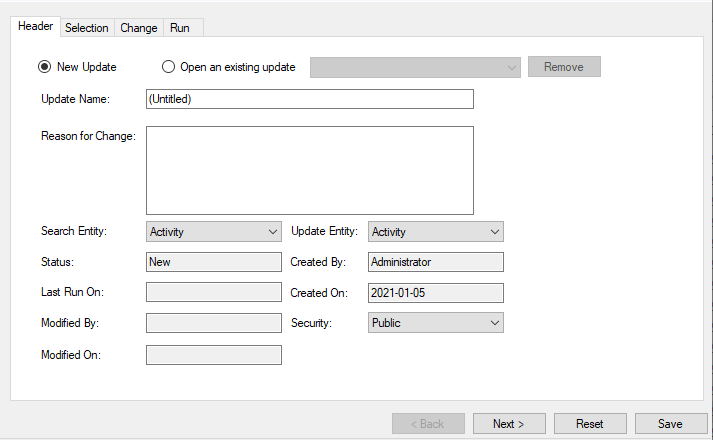
Header Tab
Select Update Type
•New Update: Create a new mass update.
•Open an Existing Update: Open an update, including the processes selected and change statements, that was previously created and saved. Choose the update by name from the drop-down list.
Other Update Header Information
•Update Name: The name of the update. Up to fifty characters allowed.
If the update is saved, it will be referred to by this name.
If 'Reason for Change' is blank, the update name will be entered in the history of the processes changed.
You cannot save if the Update Name is "Untitled". You could still run the update; if you have made no change here and no entry in the 'Reason for Change' field, you will get an entry in history that just says "Untitled".
•Reason for Change: Enter a description of the change in this cell. When the update is completed, this description will be appended to the process history for all activities selected. However, if this cell is left blank, the Update Name will be appended to the process history instead.
•Select Entity: Select the process type that the update will be applied to.
•Created By: The user ID of the person that created the mass update. Not user-editable.
•Created On: The date on which the mass update was created. Not user-editable.
•Status: Whether or not this update has been run. The status may be either New (not yet run) or Completed (applied to the database).
•Last Run On: If the status is 'Complete', this records the most recent date on which the update was run. If the status is 'New', there will be no entry here.
•Modified By: The last person to save changes to the update.
•Modified On: The date on which changes to the update were last saved.