The Export Data module is designed and customized for specific users. It is a way to manually "push" data out of the system, and is accompanied by backend logic to send data to another system. The options you see in the drop-down menu for Data Export may vary depending on your system configuration.
The exception to this is the Flow Planner export. If you use the PFEP database, you will be able to export your part plan routings to a file that can be used by Flow Planner to create flow diagrams and perform material flow calculations.
If you are a user who needs WPS exports, you can perform PPR, RFPI and PTN exports from the system.
1.Select the type of export from the drop-down list.
2.Next provide the items to be exported. You can type the part numbers or use the Add Items button to search for the items to be exported.
3.Once the list is ready, you should click on the Export button and this will send data to WPS.
4.A report is available to view the data being exported - you need to provide a date range and the type of export. Click on the Reports Menu and select the WPH History Report.
If you are a user who needs MAPICS exports. Follow the steps below:
1.Click on the Data Mgmt menu.
2.Open the Export Data module.
3.Use the Select Export Type drop-down menu to choose MAPICS Export.
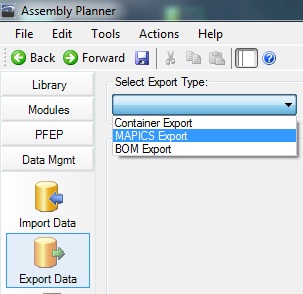
MAPICS Export
4.When the Models sheet loads, enter models you wish to export by one of the two options below:
a. Click on the Add Models button and search for and select the models.
b. Type in the Models manually.
5.Click on the Export button; a confirmation message will appear as shown below.
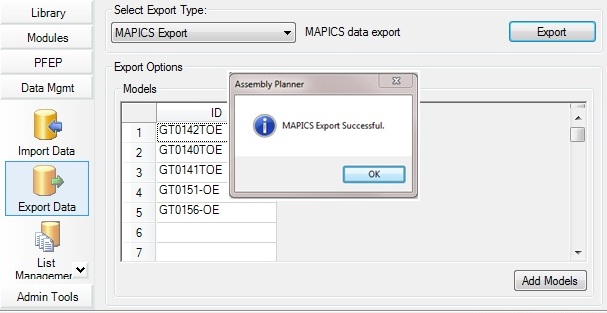
Confirmation Message