The Pivot Grid Export module leverages Proplanner’s Advanced Search capabilities to create a flexible and customizable reporting framework. This allows users to create advanced search queries, provide filter conditions, and define fields to display across different entities. The data is then aggregated and available for formatting in a Pivot Grid style table. Data can then be exported to Excel for further analysis.
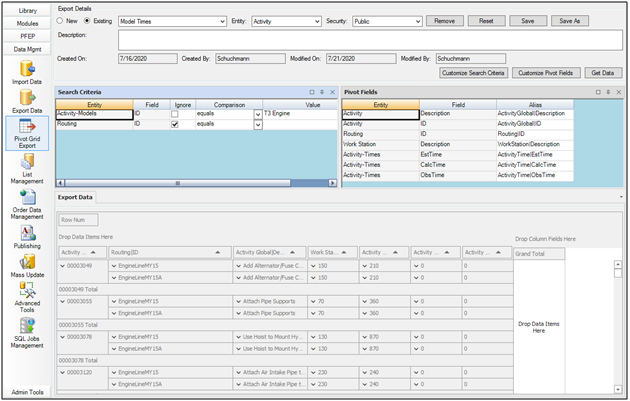
Figure 1. Pivot Grid Export
Often is the case that users have a need to compile different types of data found within Assembly Planner, across different entities, in order to communicate or provide input to other systems or departments within an organization. The Pivot Grid module provides the capability to create these extracts.
For example, say I want to retrieve all Activities relating to a specific Model and extract the time data associated to analyze the labor content for that Model.
First, I define the search criteria to pull in all Activities that contain Model ID “T3 Engine”.

Figure 2. Pivot Grid Search Criteria
Next, I define all the fields to bring into the pivot table. Here I’ve included the Activity Details, Routing ID, and Workstation to help provide further identifying information about the tasks, as well as included the different Time Standard fields.
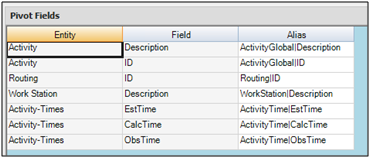
Figure 3. Pivot Fields
When I retrieve the data based on the provided criteria, I can drag and drop the Pivot Fields to join and sort the data. Below I’d moved the Routing ID column to group the tasks differently.
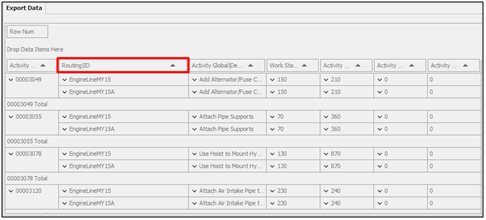
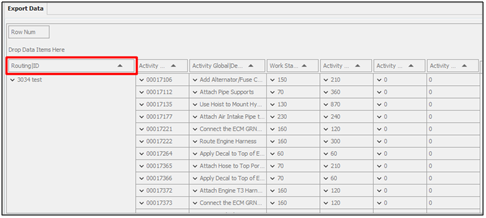
Figure 4. Export Data Moving Fields
Once the Pivot Grid table is configured, Export the data to Excel in one of two formats, What You See is What You Get (WYSIWYG) or Data Aware. WYSIWYG format is a direct representation of what is shown on the screen in Assembly Planner. The Data Aware format provides the excel ability to group data together and collapse and expand rows and columns.
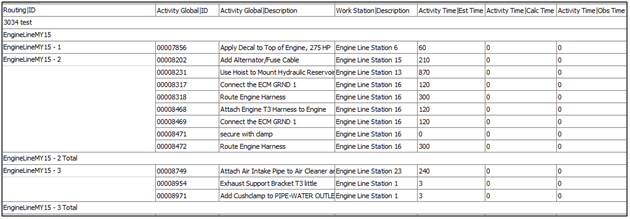
Figure 5. WYSIWYG
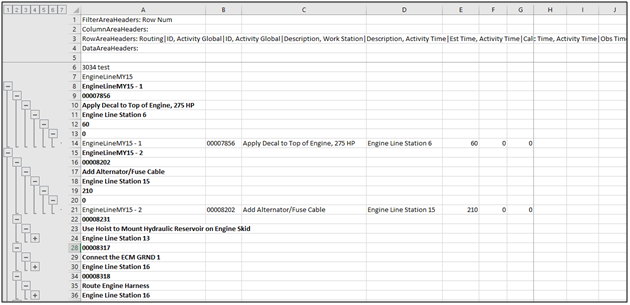
Figure 6. Data Aware
Pivot Grid Export queries can be saved, modified, and made public for other users of the application.

Figure 7. Pivot Grid Export Queries
For any questions, please submit a ticket through our online support.