Consumption is associating parts to the activities that consume them. The parts are mapped to activities so that they can be displayed in work instructions and line balancing reports.
1.To set up consumption, go to the Library and click on the Activity Editor ![]() button.
button.
2.Search for the activity for which you are setting up consumption.
3.Select the activity and check it out.
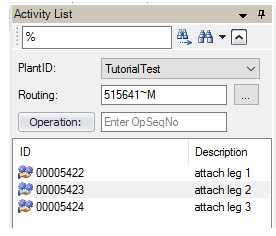
4.Go to the consumption tab.
5.At the bottom of the worksheet area, you can choose to either Add from BOM or Add From Library.
![]()
| a. | When you Add from BOM, use the Item Search to find the parent of the components you are adding. When you click on the parent, the children of the parent will appear on the right (in the BOM for Selected Item field). You may check the boxes next to the components that should be added. |
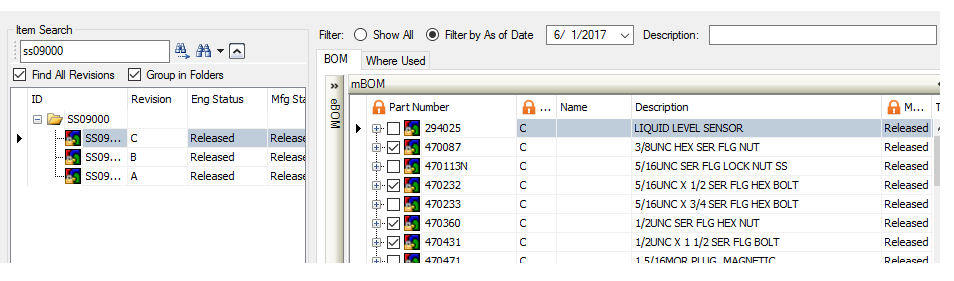
Click OK when you are finished.
| b. | When you Add from Library, you can only add one component at a time. Search for the part you want to add, select it and click OK when you are finished. |
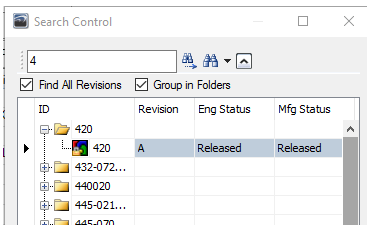
6.After you have added parts for consumption, they will appear in the consumption tab worksheet. Check to ensure the quantity is correct. If you added from the BOM, the quantity would be the quantity tied to the chosen BOM; choosing from the library will most likely need adjustments.
