Assembly Planner makes it easy to look at differences between an engineering Bill of Materials and a manufacturing Bill of Materials by automatically flagging differences. In addition, you can generate reports showing differences between two manufacturing Bills of Material.
Flags
In the Component Editor's BOM tab, Assembly Planner can highlight differences between the eBOM and the mBOM. To do this, select the item you wish to compare from the search list, make sure you have it checked out, then right-click and select 'Update BOM Diff Flags.'
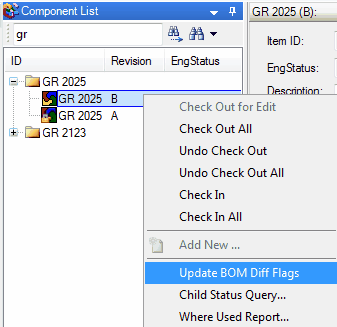
Component Editor Search List right-click menu highlighting the Update BOM Diff Flags option
Any discrepancies will be highlighted in a color, and each color has a different meaning. You can use the chart below to interpret the meaning of each color. The description of the difference is also displayed in the BOM Diff Flag column of the eBOM and mBOM tables. .
eBOM |
|||
Color |
What it Means |
BOM Diff Flag Field Value |
How Field is Set |
Light Pink |
Part should be removed from or timed out in mBOM because it no longer exists in the eBOM. |
Remove |
eBOM data is imported with this set to True if applicable. |
Peach Puff |
Part is new to database and has been added to the eBOM but has not been exported. |
New |
Flag is defaulted to True and is set to False when part is exported for the first time (when MarkForExport field is set to True or when MCO is exported). IgnoreIsItemNew setting determines whether flag is referenced or not. |
Light Green |
Part that already exists in database has been added to the eBOM and should be added to the mBOM. |
Add |
Based on eBOM-mBOM comparison with effectivity date. |
Cyan |
A different revision for a part exists in the eBOM than in the mBOM. |
Rev. Change |
Based on eBOM-mBOM comparison with effectivity date. |
Lemon Chiffon |
A different quantity of a part exists in the eBOM than in the mBOM. |
Change |
Based on eBOM-mBOM comparison with effectivity date. |
Light Coral |
ItemFlash field is set to MP or DV |
none |
ItemFlash field is set to MP or DV |
Light Coral |
TempFlash field is set to MP or DV |
none |
TempFlash field is set to MP or DV |
mBOM |
|||
Light Gray |
Parts no longer exists in EBOM or any other mBOM in database |
Last Usage |
If an item's RemovePartFlag is set to 'TimeOut', single level Where Used is performed based on effectivity date. |
Light Pink |
Part should be removed from or timed out in mBOM because it no longer exists in the eBOM. |
TimeOut |
Based on eBOM-mBOM comparison with effectivity date. |
Peach Puff |
Part is new to database and has been added to the eBOM but has not been exported. |
New |
Flag is defaulted to True and is set to False when part is exported for the first time (when MarkForExport field is set to True or when MCO is exported). IgnoreIsItemNew setting determines whether flag is referenced or not. |
Cyan |
A different revision for a part exists in the eBOM than in the mBOM. |
Rev. Change |
Based on eBOM-mBOM comparison with effectivity date. |
Lemon Chiffon |
A different quantity of a part exists in the eBOM than in the mBOM. |
Change |
Based on eBOM-mBOM comparison with effectivity date. |
Light Coral |
ItemFlash field is set to MP or DV |
none |
ItemFlash field is set to MP or DV |
Light Coral |
TempFlash field is set to MP or DV |
none |
TempFlash field is set to MP or DV |
The preference ConsiderEffectivityDatesForEBom (default False), when True, applies same effectivity filter used on mBOM to the eBOM. This affects the eBOM-mBOM comparison.
Comparison Reports
Please see Component Editor Reports.