The Job Breakdown Sheet is a document produced to show the details activities within routings and operations. There are two portions of the Shop Floor Viewer Job Breakdown Sheet - the first screen is an Operation Summary screen and the subsequent are Activity detail screens.
The following explains how to author the electronic Job Breakdown Sheet. To publish the JBS to the Shop Floor Viewer, refer to Publishing
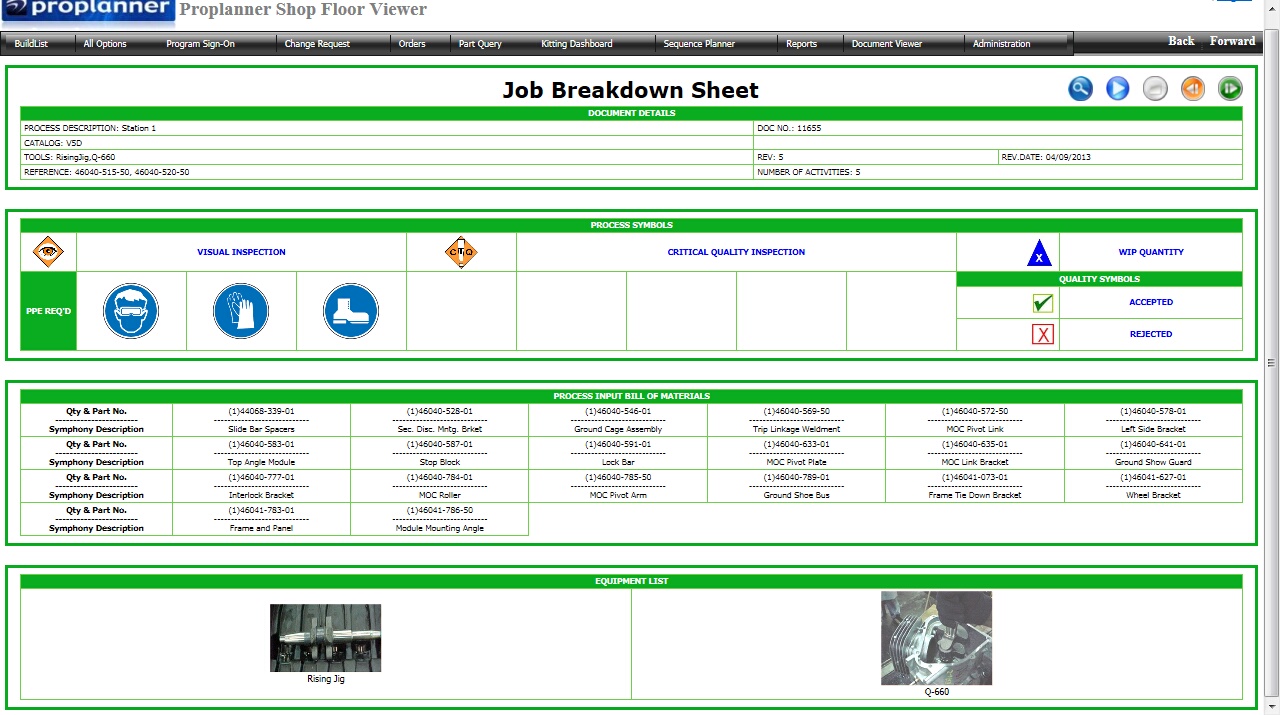
Job Breakdown Sheet Operation
The items displayed in the Operation Summary of the Job Breakdown Sheet, and how to populate them, are –
Process Description - The Operation Description.
Catalog - Map the necessary models and options to each activity in the Edit Model-Option Data selection in the right-click menu of the Routing, or in the Model-Option Mapping tab of each Activity. The catalog number displayed will be the model and option configuration of the unit that was selected, and the activities with the corresponding models and options mapped will appear in subsequent screens.
Tools - The list shown is an aggregate of resources mapped in an Activity's Resources tab within the given Operation. You can map all resources to a single activity, or map certain resources to certain activities, and they will all be aggregated in this Tools list.
Reference - Ref Doc field (Operation List and Operation Custom Fields tab)
Doc No - Document Number field (Operation List and Operation Custom Fields tab)
Rev - this revision is controlled by the Proplanner publishing mechanism. Each time work instructions for an operation are published, the revision will increase.
Rev. Date - this date is controlled by the Proplanner publishing mechanism and will display the date the work instruction for the operation was last published.
Number of Pages - this is controlled by the Proplanner publishing mechanism and will display the total number of activities in the operation.
PPE Icons - PPE1-PPE8 fields (Operation List and Operation Custom Fields tab)
Process Input Bill of Materials - The list shown is an aggregate of parts mapped in an Activity's Consumption tab within the given Operation. You can map all parts to a single activity, or map certain resources to certain activities, and they will all be aggregated in this section.
Equipment List - See the Tools details above - this section uses the same data. In addition, you can import a .jpg file into the Documents tab of the Resource so the image of the tool appears in this section.
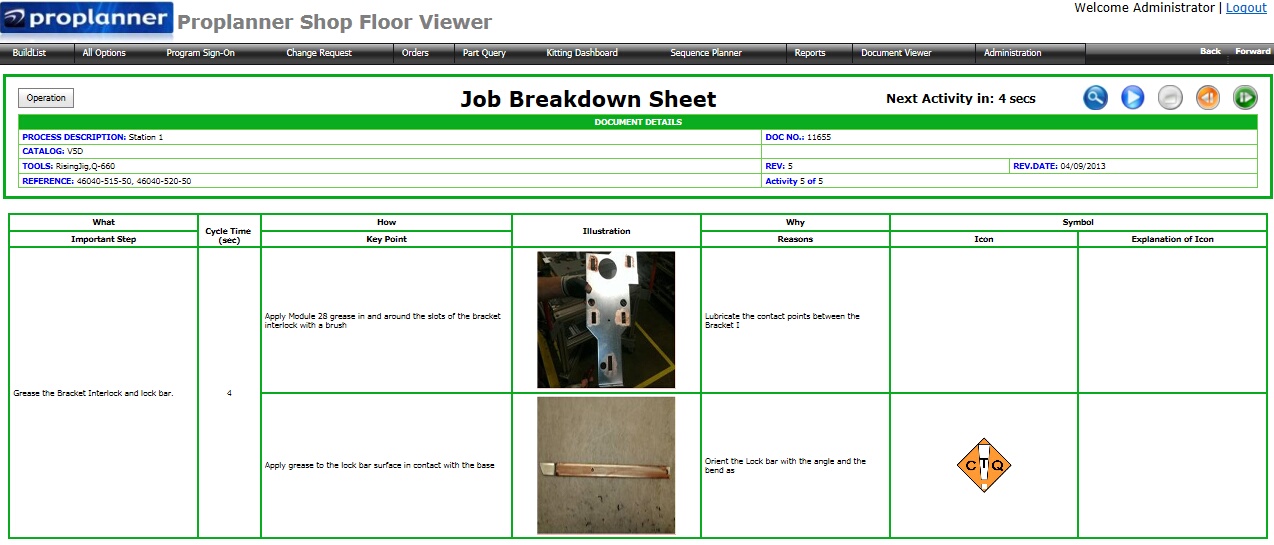
Job Breakdown Sheet Activity Tools
The items displayed in the Activity Detail screens of the Job Breakdown Sheet, and how to populate them, are –
*The same header will appear in the Operation Summary and the Activity Detail screens*
Important Step - Activity Description (Activity List and Activity Header)
Cycle Time - Activity Time field (Activity List and Activity Time tab)
Key Point - Description field in Work Steps tab
Illustration - SOP Image ID field (Work Steps tab). .jpg file must be loaded in the Activity's Documents tab, then selected from the dropdown in the SOP Image ID field.
Reasons - Reasons field in Work Steps tab
Icon - Icon field in Work Steps tab. If 'CTQ' is selected for any work step in an activity, operators on the Shop Floor Viewer will be prompted to perform an extra verification of their work before proceeding to the next activity.
Icon Explanation - Icon Explanation OR Explanation Image field in Work Steps tab. You can populate one field or the other. If populating the Explanation Image field, you must load a .jpg file into the Activity's Documents tab, then select the image from the dropdown list in the field.