You can generate the Job Breakdown Sheet to view and print from three different locations in Assembly Planner. Each time you generate a report, you will be prompted to set Filter Criteria.
Routing
1.Select a Routing and then click on the Reports menu.
2.Select the Work Instructions Report.
3.Set the filter criteria and click 'OK.' The Job Breakdown Sheet will be generated for each operation in the routing including all the details for activities under that operation.
Operation
1.Select an Operation and then click on the Reports menu.
2.Select the Work Instructions Report.
3.Set the filter criteria and click 'OK.' The Job Breakdown Sheet will be generated for each activity in the routing.
Activity
1.Select an activity and then click on the Reports menu. *Note: you must first search for the activity within a Routing.
2.Select the Work Instructions Report.
3.Set the filter criteria and click 'OK.' The Job Breakdown Sheet will be generated for each activity in the routing.
Line Balancing
1.Go to File and Open Scenario or New Scenario (create scenario then go to step 3)
2.Select the desired Scenario and hit Open
3.Click Reports and Select Report Manager
4.Select Station Work Instructions Report and Set the filter criteria and click 'Generate.' (Below is the Report Manager Window). The Job Breakdown Sheet will be generated for each activity in the routing.
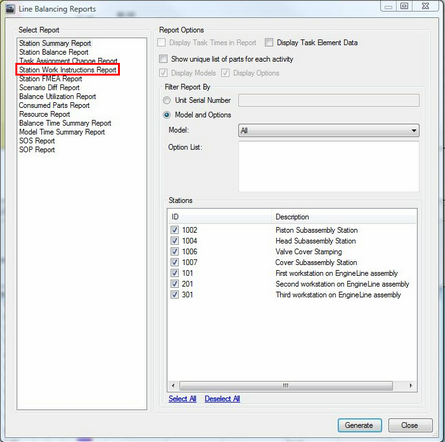
Report Manager With Filters