After creating the custom field and a list to go with it, it is time to tie the two together.
1.To associate a list with a custom field, go to Admin Tools and click on the Custom Fields Manager ![]() button.
button.
2.Select the correct entity type and find the desired custom field.
SELECT ENTITY TYPE
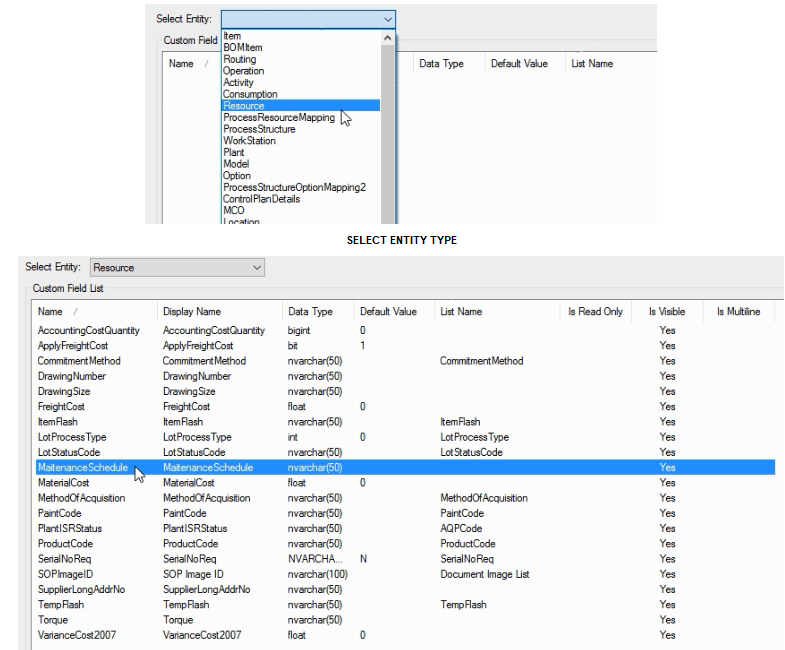
FIND DESIRED FIELD
3.Next, click Edit. This will allow you to make changes in the Edit Field Properties window.
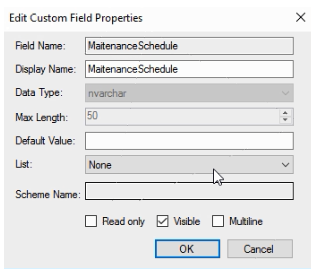
4.Select the appropriate list from the List drop-down then click OK.
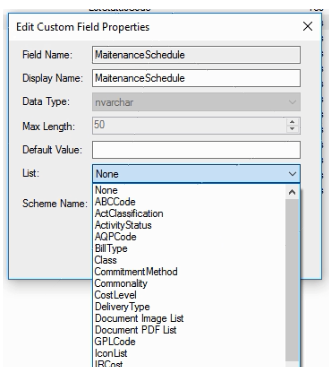
5.You now see the list is associated with the field in the Custom Fields Manager. The list values will appear as a drop-down wherever entries are made into the custom field.
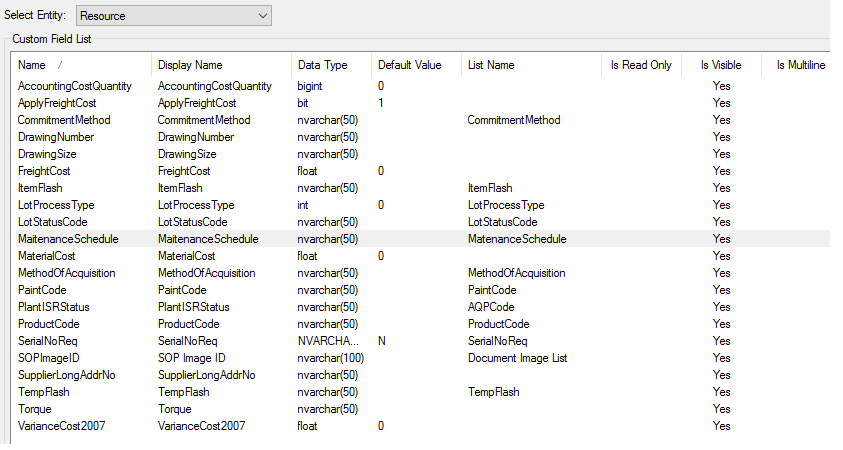
The next step is to import a bill of materials for the plant.