Adding an item individually means adding a child to an assembly component. This is done in the BOM tab of the Component Editor.
1.In the Library, click on the Component Editor ![]() button.
button.
2.Search for the component you want to add children to. Select the most recent revision and check it out for editing.
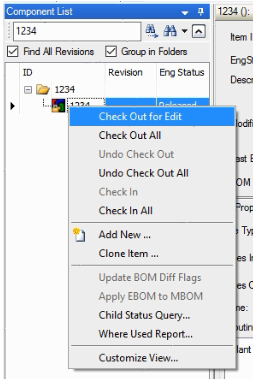
3.Go to the BOM tab. Only the mBOM can be edited here. Click the ![]() to hide the eBom.
to hide the eBom.
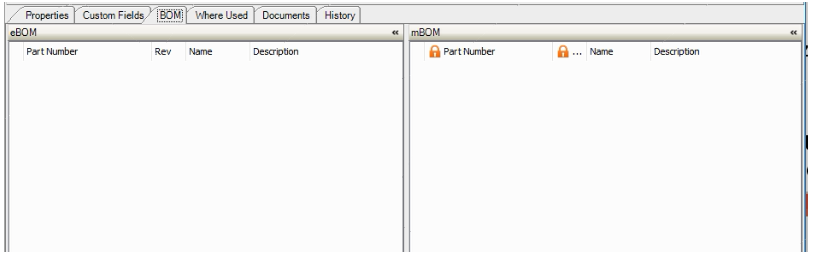
4.Right-click and choose Insert As Sibling. Choose either Existing Item or New Item. In this way, a BOM structure can be created out of the item list.
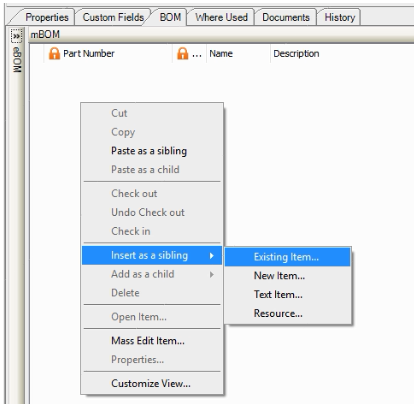
5. If you choose to insert an existing item, it must be searched for using the search control and added by clicking OK.
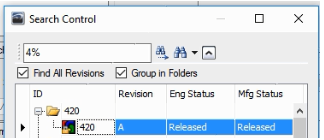
6.If you choose to create a new item, it must be given an ID and can be given a description. This feature is primarily for tracking items used in manufacturing that design is not concerned with (and therefore were not created in the eBOM).
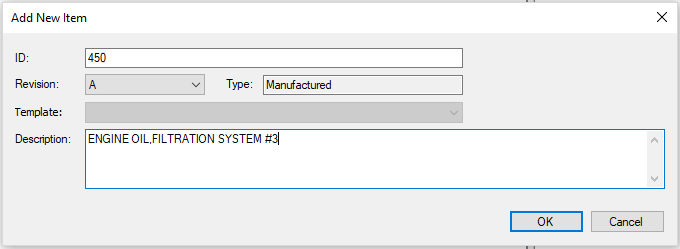
7. You can also add text items, but they must be from the database and do not create a new part. Text items are used as reference items only, and are not able to be used or consumed in a BOM.
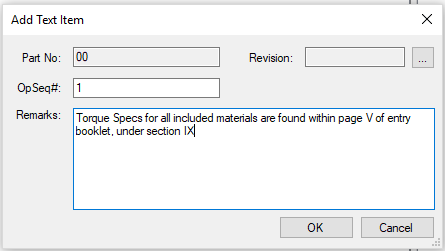
8. Resources can also be added to the BOM. These are selected from a list of resources within the database.
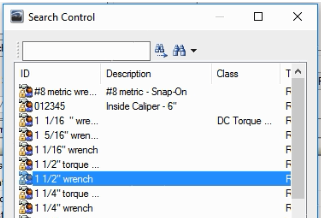
9. One of each has been added to the item below. 420 was existing, 520 was created, Pneumatic was added, and 225610 was a new text item.

The next step is to add a routing for the plant.