Remember, the more constraints you add, the less optimal your balance is. Conversely, if you impose too few constraints, your line balance will not reflect reality and it will not be a solution you can actually implement. We are searching for the balance between two extremes; here you will see the many different constraints that are possible and how they affect a line balance scenario.
The goal of this tutorial is to teach you concepts you can use in your own line balances; the balances we see in these examples are not designed to be optimal, but to help you see effects.
The scenario and the data it is based on has been provided to you. Please follow along with this tutorial.
To Begin
Go to the Line Balancing module. Click File, then click on Open. Click on Demo Scenario, then click "Open".
You should see something like this:
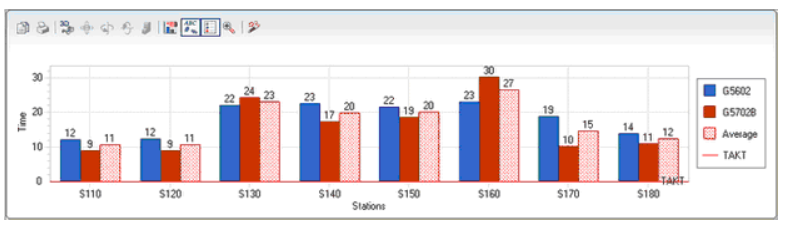
The line has not yet been balanced, and the tasks are at the stations assigned when information about the routing was entered. From the key at the right of the graph, we can see that this is a mixed-model scenario with two models being considered: G5602 and G5702B. For the two models considered here, work is not laid out very evenly.
Take some time to look at the different Edit menu options and learn about this balance. You will see that it is a mixed-model balance on a multi-sided line. The multi-sided line means that work zone constraints could be enabled, but at the moment, there are no zone names typed in the Work Zone column in the Station Details. Currently, there is one operator per station
Creating a Balance
This tutorial will first go through the basic mechanisms of performing a line balance, as well as examining some of the possible variations. Topics like changing the scenario, imposing further constraints, and changing the database are deferred to later sections. Most of the later sections will compare results to the basic balance that we will do first.
Basic Balance
Variation 1 - Minimizing the Number of Stations using Weighted Average Method
1.To perform a basic balance, click on the Default Balance icon![]() or go to Actions and select Default Balance.
or go to Actions and select Default Balance.
2. Make sure "Minimize Number of Stations" is selected and that the balance type is "Weighted Average". Enter 20 minutes as the Desired Cycle Time.
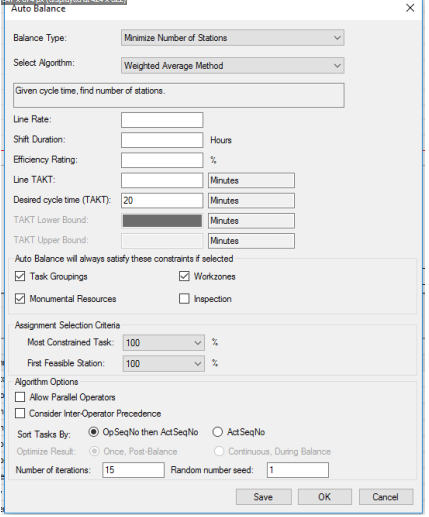
3. Click "OK". You will be told that all existing assignments will be removed and asked if you want to proceed. We do want to change this balance, so click "Yes".
4.You should see that tasks have been re-distributed. A red Takt line* is displayed at the time for which you balanced.
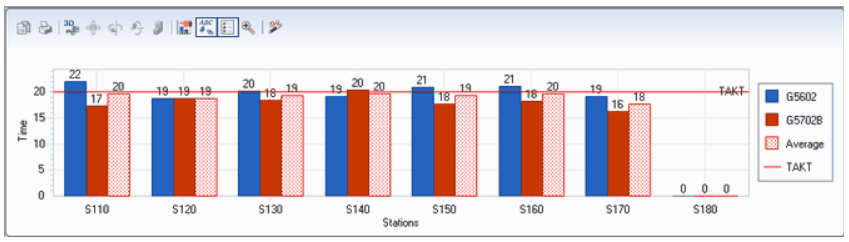
The graph shows a visual representation of the amount of work per model per station. Since the balance was created with weighted average algorithm, the weighted average of work is also shown. The algorithm takes the demand percentage of each model (in this case, 50% each) and makes sure that on average, no station is assigned more work than can be done within Takt time.
Weighted average balances increase utilization of operators. To see an example, look at S140 in the graph. For model G5602, the operator will be required to exceed Takt time by four minutes. However, for model G5702B, the operator has five extra minutes, which is more than enough time to catch up. This model does not work for every organization, and an alternative (the Peak Model algorithm) will be examined in the next section.
The worksheet area at the bottom of the line balance module displays which tasks are assigned to each station. Select Station S120 from the Select Station drop-down, and you should see something similar to this:
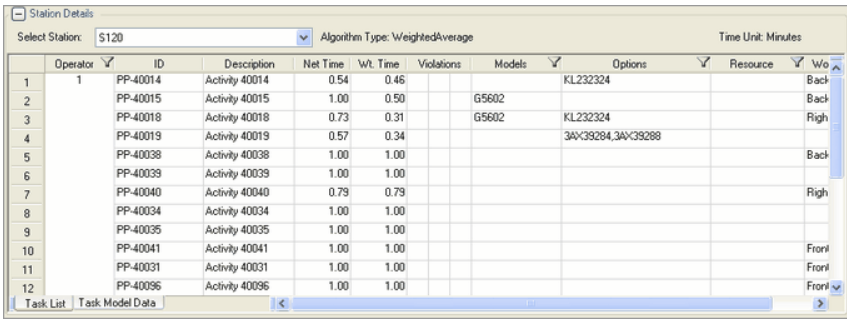
*Note: If you want to change where the Takt line appears, go to Edit > Takt time. You may enter where you would like the line displayed. This does not redistribute work; it just moves the line. To do a rebalance, click on Default Balance again.
Variation 2 - Minimizing the Number of Stations using Peak Model Method
1.To perform a basic balance, click on the Default Balance icon![]() or go to Actions and select Default Balance.
or go to Actions and select Default Balance.
2.Change the balance type to Peak Model. Use the same 20 minute Takt time.
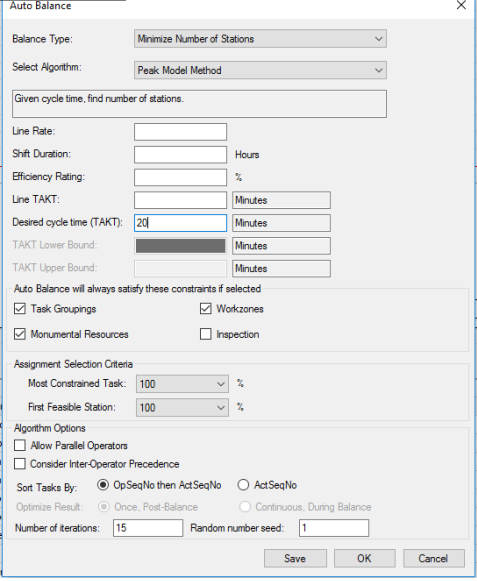
3. Click "OK". You will be told that all existing assignments will be removed and asked if you want to proceed. We do want to change this balance, so click "Yes".
4.The tasks will be redistributed.
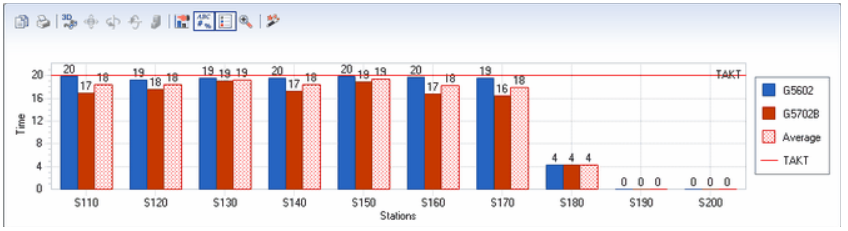
The Peak Model Method calculates task assignments by using the highest work-content model. No work may ever exceed Takt time at any station. This means that using the Peak Model Method will usually require more stations than an Average Balance at the same Takt time.
You can see this here because there is a little work in station S180. Obviously, if the Peak Model Method is used, the Takt time will likely be changed so that the work is distributed evenly. If Takt time is decreased, you may use 8 stations efficiently. If it is increased, you can use 7 stations equally. How do we determine what the appropriate Takt time is? Guess-and-check could work; otherwise you can change the balance type to Minimize Cycle Time.
Variation 3 - Minimize Cycle Time
Instead of guessing at what Takt time is required to perform the tasks in seven stations with a Peak Model Balance, we will use a different balance type that allows us to specify the desired number of stations.
1.To perform a basic balance, click on the Default Balance icon![]() or go to Actions and select Default Balance
or go to Actions and select Default Balance
2. Choose "Minimize Cycle Time". Use the Peak Model algorithm again.
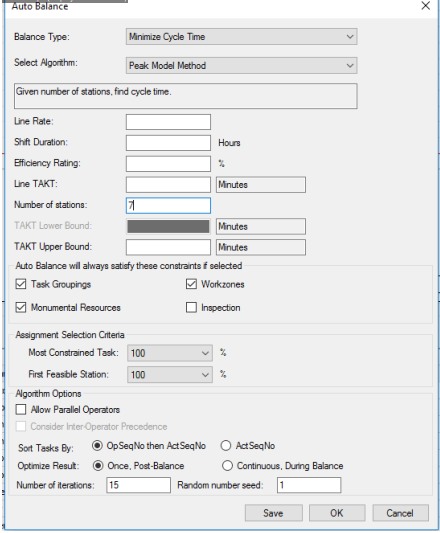
3. Provide the desired number of stations. In this case, we want seven stations.
4. Click "OK". You will be told that all existing assignments will be removed and asked if you want to proceed. We do want to change this balance, so click "Yes".
5. The work will be distributed to seven stations; the Takt line will indicate the appropriate Takt time. In this case, the Takt time can be set at 21 minutes to accommodate all tasks in seven stations.
6. Try balancing for eight stations.
Notice that the time required has changed slightly. How much would time change if the number of stations were more drastically changed?
Compare the graph with the one for seven stations. The distribution of work in a Peak Model Balance for models G5602 and G5702B is much more efficient with seven stations versus eight.