The Part Plan allows you to see the information on a given part and all the specifications that go with it.
Field Name |
Required? |
Editable? |
Details |
Part ID |
Y |
N |
Unique identifier and description of part. Must be loaded into Assembly Planner's Component/Item Master before creating a part plan record. Description is automatically retrieved from the item master into PFEP based on the part number given. New part number can be created in PFEP as well, but descriptions will not be associated. |
Description |
Y |
N |
Description of part (populated by description maintained in Components Editor |
From System |
Y |
Y |
System from which parts are replenished. Select from previously created systems in drop-down menu for this field. |
From Rack |
Y |
Y |
Rack ID in which part is stored |
From Slot |
N |
Y |
Slot ID in which part is stored |
To Location |
Y |
Y |
Warehouse, supermarket, or work station to which the part will be delivered. Select from previously created systems in drop-down menu for this field. |
To Slot |
N |
Y |
Slot ID, corresponding to To Location, in which part is stored upon delivery to To Location |
Container |
Y |
Y |
Container used to store this part. Select from previously created containers in drop-down menu for this field. |
Max Qty Per Container |
Y |
Y |
Maximum number of parts allowed in the container |
No of Containers |
Y |
Y |
Number of containers that will be used to store and transport this part |
Full Stack Height |
N |
Y |
Maximum height to which this container, when full, may be stacked in To Location. |
Empty Stack Height |
N |
Y |
Maximum height to which this container, when empty, may be stacked in the To Location. |
Dimension Unit |
N |
Y |
Units in which full and empty stack heights were given. Choices include inches, feet, miles, centimeters, meters, and kilometers. |
Created On |
Y |
N |
Date on which this entry was created. |
Created By |
Y |
N |
User ID for the person that created this entry. |
Modified On |
Y |
N |
Most recent date that changes were made to this entry. |
Modified By |
Y |
N |
User ID for the person that most recently changed this entry. |
Cart Type |
N |
Y |
The type of cart being used. |
Kitting Quantity |
N |
Y |
The number of parts that are included in a standard kit when this part is kitted. User can determine specific model/option quantities. (See below Kitting Quantity) |
Commonality |
N |
Y |
Specifies how common this part is against the current model mix. If part is used on most models then High, few units then Low, Medium otherwise. |
Recommended Delivery Method |
N |
Y |
The delivery method that is recommended. |
Full Container Weight |
Y |
N |
The weight of the container when it is full. |
Weight Unit |
Y |
N |
The unit of measure for weight. |
Route |
N |
Y |
The current route/path followed by the material handler to resupply the part. |
Route Stop |
N |
Y |
The current stop on the route/path followed by the material handler to resupply the part. |
Verified |
Y |
Y |
If checked user has validated that the part has physically been placed/does exist at the location specified.
|
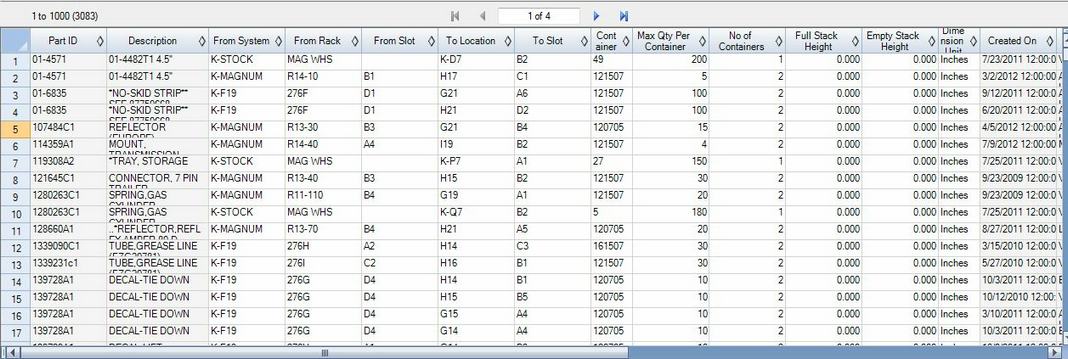
Kitting Quantity:
This column can be edited by right clicking in the column and going to the edit kitting quantities.
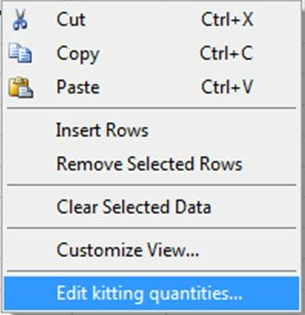
Kitting Quantity Right Click Menu
Once this is done a new window will appear that will allow you to specify the different Model ID's for kits and the quantities that go with those. It also allows you to apply an Option ID/Group and the quantities that apply those Options or Groups. Effective From/To Dates can be applied to the Options and Group too. The base quantity shown in the top of the picture below is the number that has been specified in the original Part Plans table before the editing.
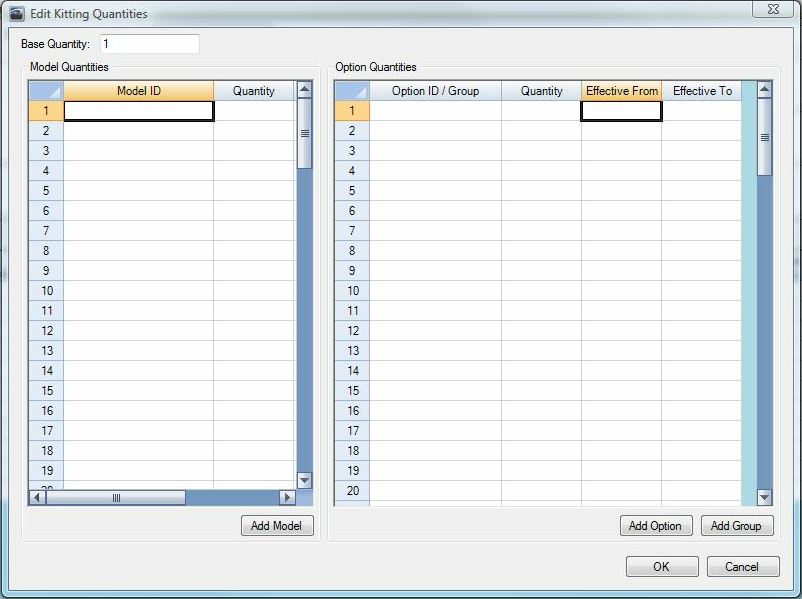
Edit Kitting Quantity
You can look up specific options that are desired for a certain kit. The same process is done for a model or group too. Once you have chosen the model, option, or group the quantity needs to be determined and entered into the table. For the option or group the effective from/to dates can be added. Once all the details are added and filled out and complete hit the "OK" button on the Edit Kitting Quantity window. This will direct you back to the main Part Plans table.
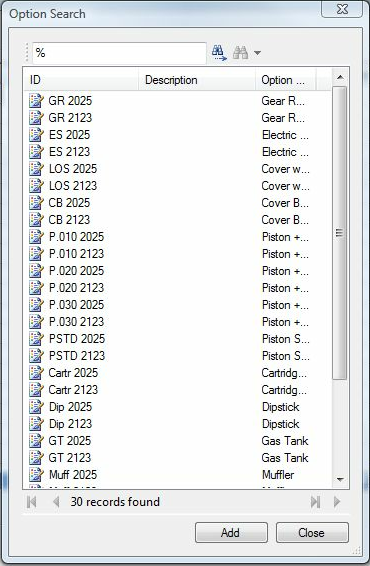
Option Search