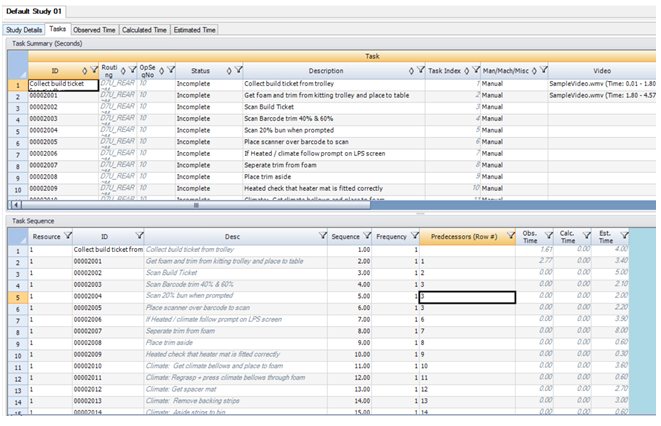Adding Tasks to Time Study
First click on the Tasks Tab
There are two options to add tasks to a time study:
1.Manually type the new task IDs and Description into each row. These tasks can later be grouped together and applied to Activities.
2.Import Activities that already exist (see next slides for more information.) An observed or calculated time study can then be performed for multiple activities or an entire Station.
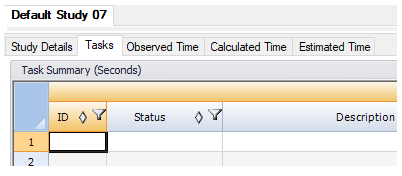
Import Existing Activities
1.Click the Tasks tab
2.Right click within the Task Summary table and select Import Activities
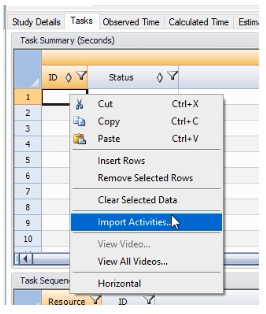
3.Use search function to browse to the appropriate Routing and to enter the Work Station name or the Operation Seq No.
4.Click the Quick Find binoculars.
5.Select which activities to perform a time study by using the Shift & Ctrl keys to select/highlight multiple activities
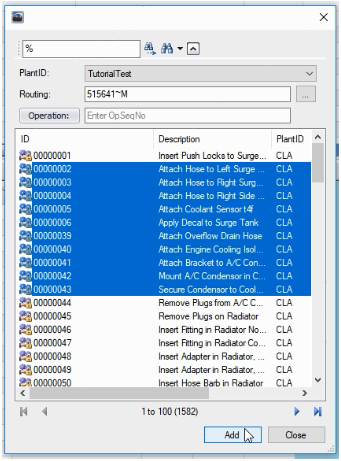
6.Click Add
7.Note: All tasks listed in the Task tab will also be listed in the Observed Time, Calculated Time, and Estimated tabs
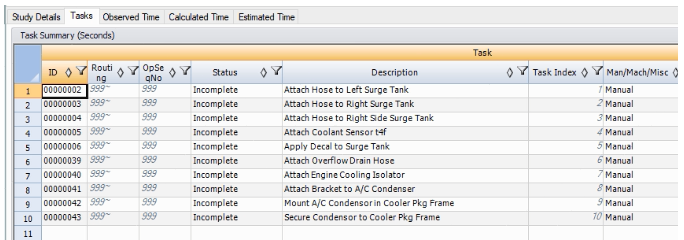
Sequencing Tasks
1.Copy/Paste the tasks ID from the Task Summary into the ID column of the Sequence table.
2.List the Sequence order of the tasks in the Sequence Column
3.List the predecessor task row number in the Predecessor (Row #) column for each task (for the Gantt Chart)