The Orders tab has a list of all orders available for the date range populated.
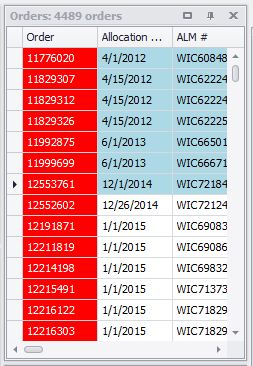
Orders tab
Right Click Menu
•Assign to First Valid Slot: Reassigns any selected orders to the first slot(s) in the schedule obeying all of the constraints.
•Add to Hold: Moves the selected order(s) to the Hold tab.
•Add to Scratch Pad: Moves the selected order(s) to the ScratchPad tab.
•Unschedule: Removes orders from the schedule for the date range used.
Selected Orders: Unschedules the selected orders.
Hard Violations: Unschedules any orders that have hard violations in their currently assigned slot.
Soft Violations: Unschedules any orders that have soft violations in their currently assigned slot.
All Orders: Unschedules all orders.
•Freeze: Locks an order to a slot, so it cannot be unscheduled by other orders being scheduled. This also upgrades the order status.
•Unfreeze: Unlocks an order from the slot to which it is frozen.
•Pin: Locks an order to a slot without upgrading the status.
•Unpin: Unlocks a pinned order from the slot to which it is pinned.
•Delete Serial Numbers: Removes any unit serial numbers from the selected order(s).
•Find Order in Schedule: If the order has been scheduled, this function will shift the schedule, making the selected order display at the top of the Scheduler tab, expanding the date scheduled if necessary.
•Edit Comment: Adds a comment to the order. These can be found in the Comments column of the order.
•Customize View: Modifies which columns to display and in what order. This setting is stored for each user.