Login Screen
The Shop Floor Viewer can be setup to allow for Windows Authentication or local user authentication. If using Windows Authentication, the domain and username of the current Windows user will be automatically passed into login screen. No password is required for Windows Authentication. If using local authentication, the user will need to type (or scan) the username and password.
The user will then select the relevant line, station, and operator position using the drop-down menus. The user will be selecting the line-station-operator combination that represents the location that they will be working at for the next period.
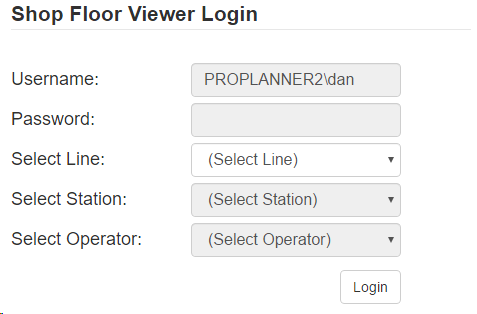
Shop Floor Viewer Login
Login Troubleshooting
1.
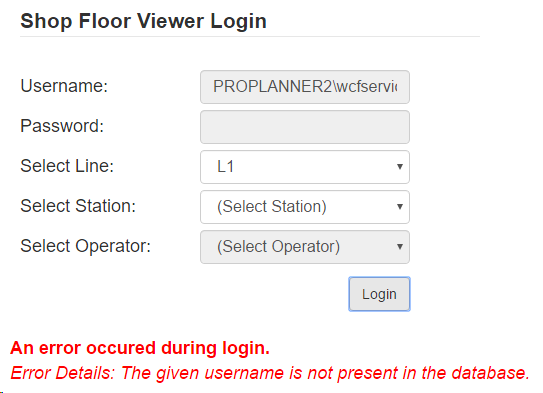
Login Troubleshoot
Cause(s): The username and password provided does not match with the username and password stored within the Users control of the Shop Floor Viewer.
Solution(s): User needs to be added through the Users control in the Shop Floor Viewer, user should confirm they’re using the correct password, and/or administrator should reset the user’s password.
2.
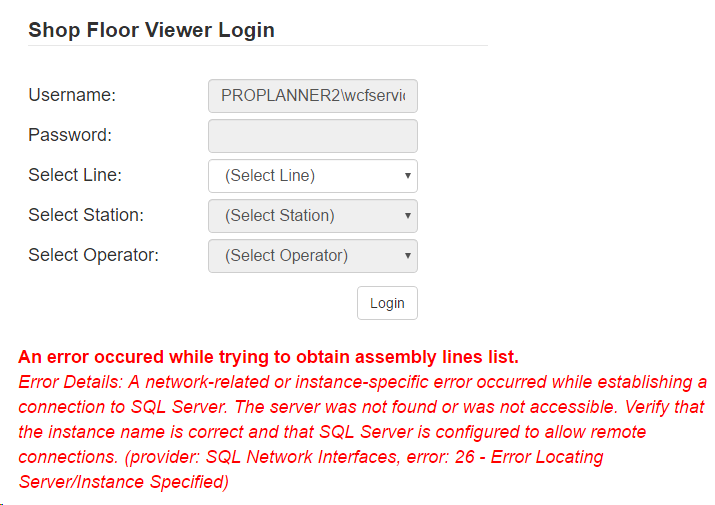
Login Troubleshoot 2
Cause(s): The SQL Server service isn’t running.
Solution(s): Run the SQL Server Configuration Manager as administrator. Find all lines with the Start Mode set to “Automatic” and the State set to “Stopped”. Right click on each of these lines and select Start.